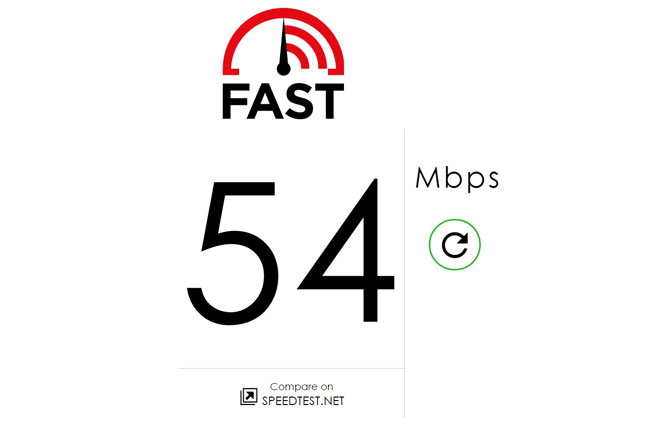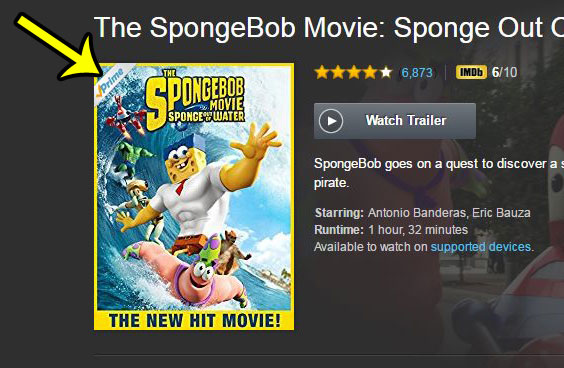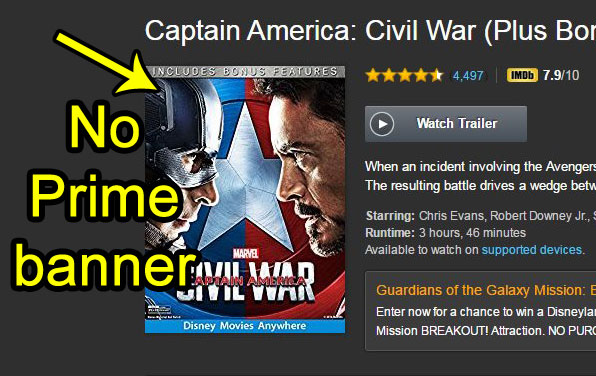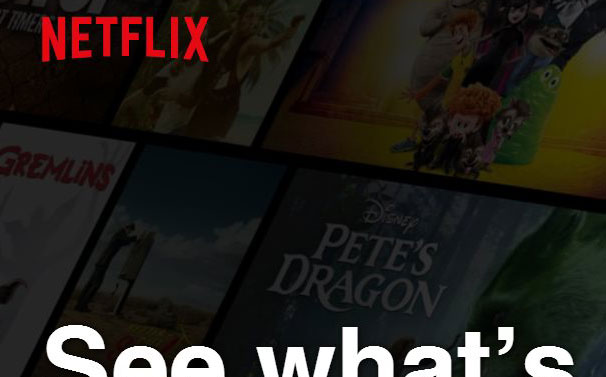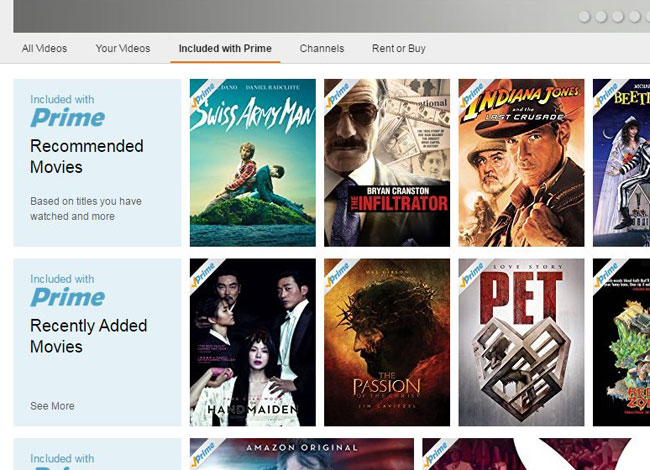But if you have never purchased a set-top streaming device before, or are still unsure of what the Fire TV Stick needs and is capable of, then you probably have some questions about it. I did too before I bought mine (yes, I have one, and I love it), so the list below answers some of my own questions, as well as some common ones that I have encountered.
Item 1 – The Fire TV Stick and the Fire TV are two different (though similar) products
The Fire TV Stick and the Fire TV both do many of the same things. However, the Fire TV has some extra features, is a more powerful device, but it costs a bit more money. The Fire TV Stick is the focus of this article. It’s the less expensive of the Fire-branded set-top streaming devices, and is the more practical and economic choice for the majority of people that are simply looking to stream video to their TV. There used to be a much larger difference in performance between these two device, but the newer iterations of the Fire Stick have gotten very fast, and its smaller form factor can make it much easier to integrate into your existing home theater setup.
Item 2 – Your Internet connection will need to be good if you are going to stream video
Video streaming is one of the more connection-intensive activities in which you can partake on an Internet-connected device. Even streaming in standard definition requires you to have a minimum of 3 Mbps connection. While most broadband services, such as DSL, cable, or fiber should exceed that requirement, you might want to visit fast.com and make sure that the speeds you get on your computer exceed the recommended minimum requirements for the type of streaming that you want to do. According to Netflix, the suggested broadband speeds are:
0.5 Megabits per second – Required broadband connection speed 1.5 Megabits per second – Recommended broadband connection speed 3.0 Megabits per second – Recommended for SD quality 5.0 Megabits per second – Recommended for HD quality
There is also a version of the Fire TV Stick that can stream in 4K, which has even greater bandwidth requirements. If you want to stream in 4K, then it is recommended that you have at least 25 Megabits per second. Also, it’s worth noting that this is per device. If you are planning to add more than one Fire TV Stick to your home then you will need to multiply these requirements if you want to use them at the same time. But if you activate the Prime trial when you purchase the Fire TV Stick, you will only have access to the Prime features for the duration of the trial, unless you choose to pay for Prime after that. However, you will still be able to use the Fire TV Stick features after that, even without access to the Prime-specific features. Fortunately these movies are easy to distinguish from one another by looking for a banner at the top-left of the movie image. The picture below shows a movie that you can watch for free with Prime: While the picture below shows a picture of a movie that you would need to rent or purchase:
Item 5 – Many video streaming apps are free to download to the Fire TV Stick, but you will need a (paid) subscription to use them
There is a channel store on the Fire TV Stick where you can search for and download some streaming apps to the device. You will need to do this initially when you are first setting up the Fire TV Stick, then whenever you have another new app that you want to download. The majority of these apps will be free to download. But when you open the apps, they will ask you for account information before you can use them. While there are some free video streaming apps on the Fire TV Stick, many of the more popular ones require a monthly subscription. This includes services such as Netflix, Hulu, HBO Now, and others.
Item 6 – You need additional hardware and cables if your TV doesn’t have an HDMI port
One of the ends of the Fire TV Stick is an HDMI plug. This is nice because you won’t also need an HDMI cable to get the Fire Stick to connect to your TV. This is usually an additional, overlooked expense for these types of devices, so the Fire TV Stick can save you some money over some other options that require a cable.
Item 7 – You need a Wi-Fi connection to use the Fire TV Stick
The setup process for the Fire TV Stick will require you to select your Wi-Fi network from a list of networks within range of the Fire Stick, then you will need to enter the password. Like most other wireless devices, the Fire TV Stick will remember those credentials, and will automatically connect to the Wi-Fi network when it is turned on. The proximity to the wireless router will affect the signal strength, which will affect the Fire Stick’s ability to stream video. Therefore, you will want to have the Fire Stick as close to your wireless router as possible.
Item 8 – How can I see a Firestick movie list?
This item is a little tricky, as there isn’t really a way to list every possible movie that you could watch on the Fire TV Stick. The total library availability will depend on the video streaming apps you have installed, which apps you have a subscription for, whether you are willing to purchase a movie that isn’t available as part of one of those streaming subscriptions, etc.
Item 10 – Video streaming can use a lot of data if you are using the Fire TV Stick on a connection with monitored data or a data cap (like a cell phone hotspot)
When you are streaming video to the Fire TV Stick you are using a lot of data. For many home Internet connections that don’t have any data caps, and don’t pay for data usage beyond their monthly flat payment to their ISP, this isn’t a problem. But if you use a cellular connection for your Fire TV Stick, that video streaming data is going to add up very quickly. While there is no specific amount of data usage that you can point to, a good general rule is that standard definition video will use 1 GB of data per hour, while high-definition video will use 3 GB of data per hour. So, for example, if you plan to watch three hours of high-definition video on your Fire TV Stick each night, you would be looking at about 270 GB of data usage per month. And that’s just the data that the Fire TV Stick would be using. You would also be using data on your mobile phones, computers, and other devices that are sharing that cellular data connection. These are estimates, but they give you a good ballpark if you are tethering your Fire TV stick to your phone in a hotel, or if your Internet service provider has a data cap. Note that these data usages are per-device. So if you have more than one Firestick in your home and you are using them simultaneously then you can multiple these amounts by the number of devices. if you have two Firesticks streaming 4K video then you would be looking at about 20 GB per hour. But that is more a case of personal preference than an indication that one is “better” than the other. The apps on most newer smart TVs will work just fine, and won’t be significantly slower than a dedicated streaming device. If you use the streaming apps on a Smart TV you also free up an extra HDMI port, which could be relevant depending on what you want to connect to the television. Once you have the Fire Stick connected to an HDMI port on your Xbox One, simply press the Xbox button on the controller, then choose the Firestick app and start using the Fire Stick as normal. If you have sideloaded apps then it’s a bit more complicated. You will need to either upload them to a cloud storage provider like Google Drive or OneDrive and download them using a file manager app on the FireStick, or you will need to use an app like MiXplorer to accomplish it.
He specializes in writing content about iPhones, Android devices, Microsoft Office, and many other popular applications and devices. Read his full bio here.