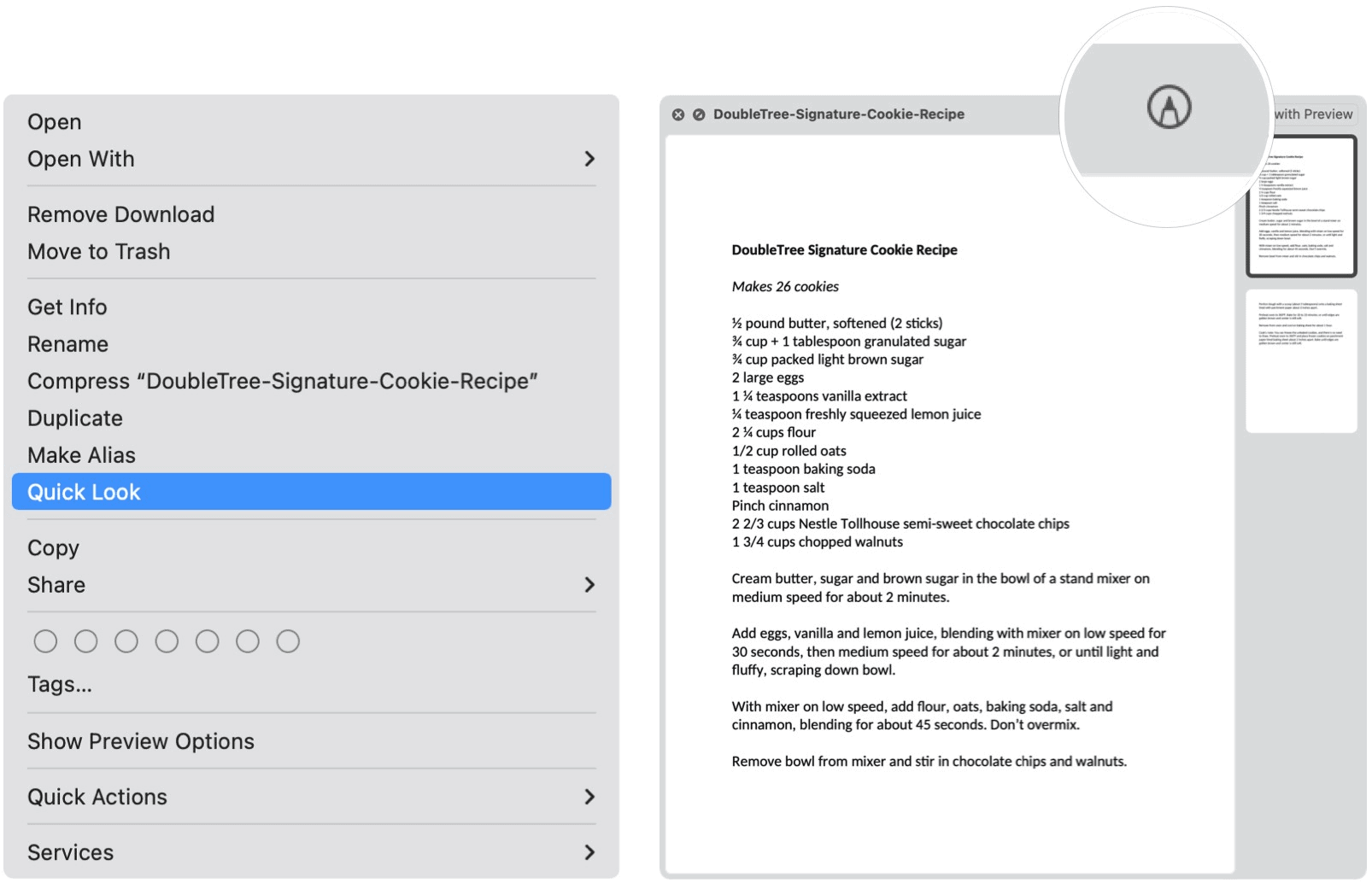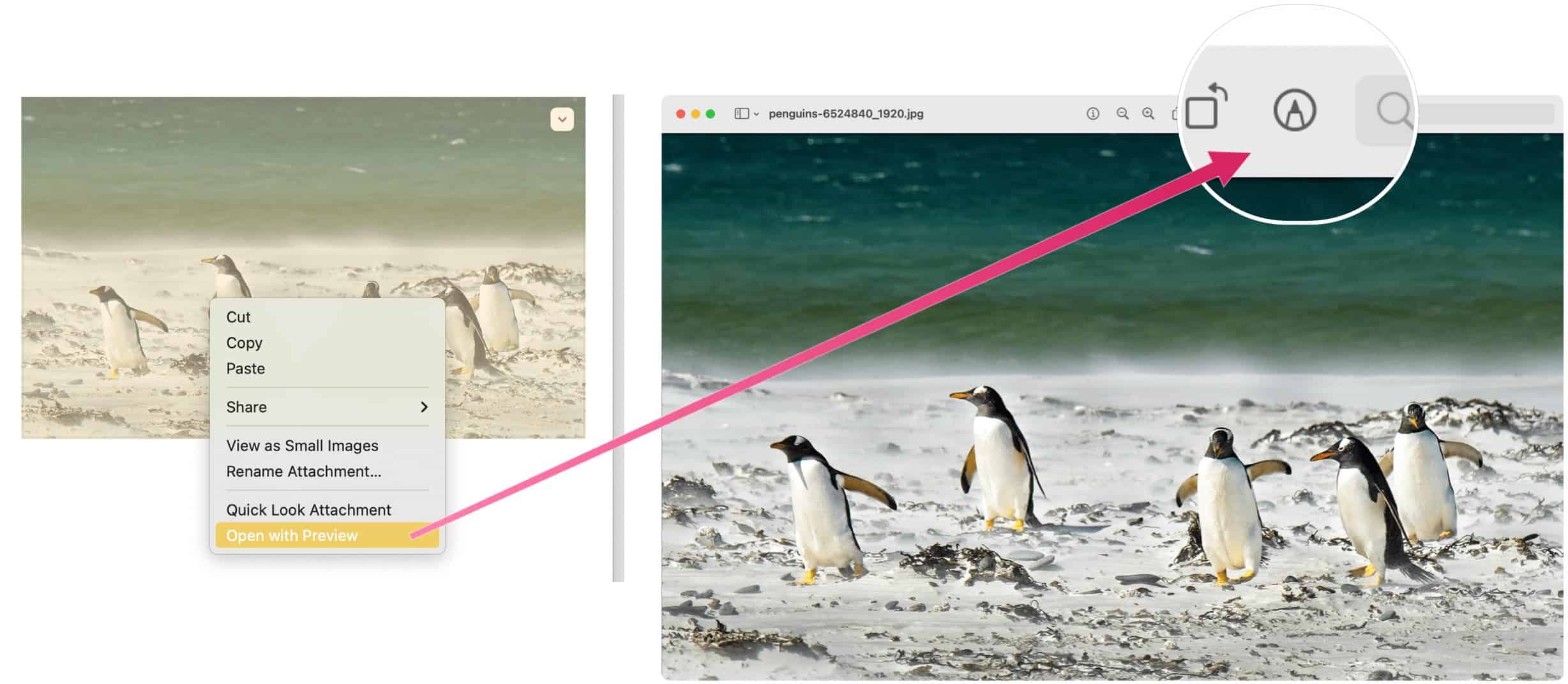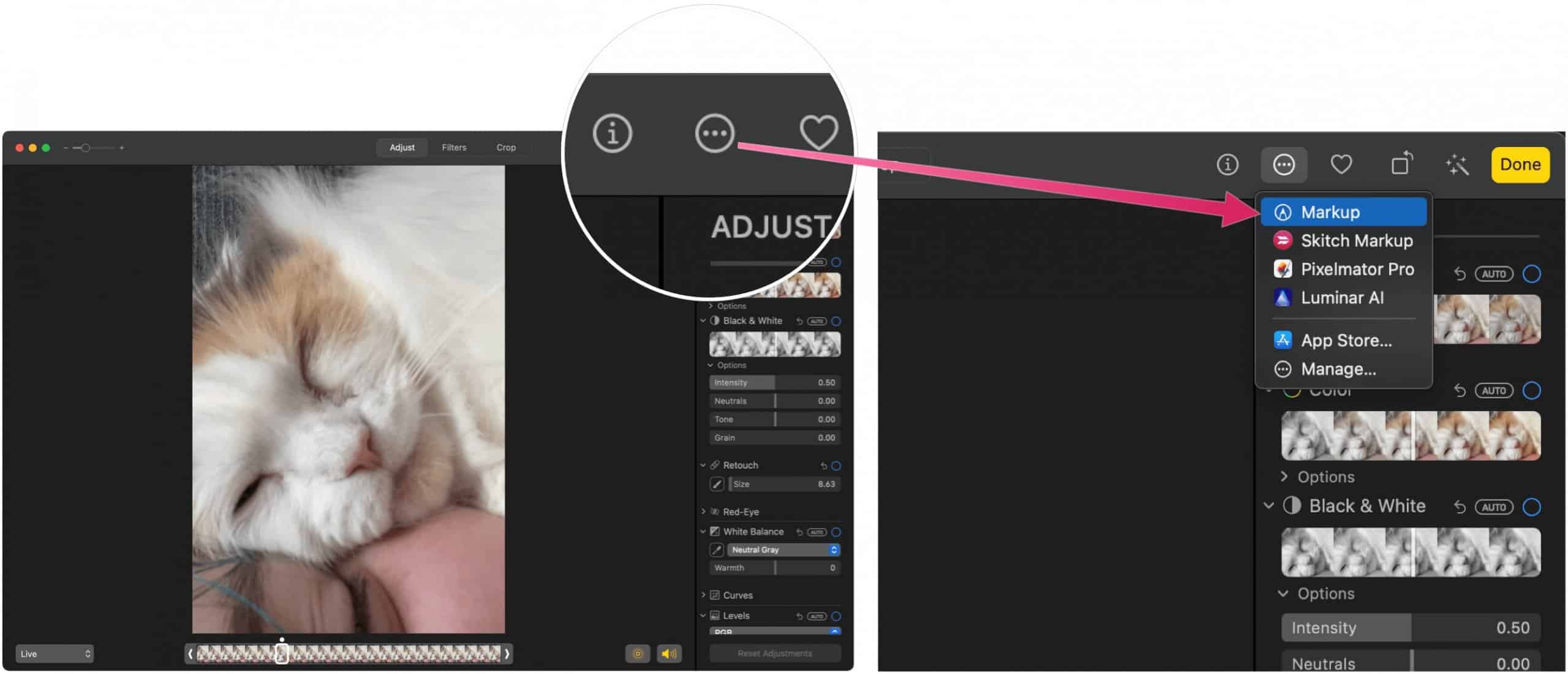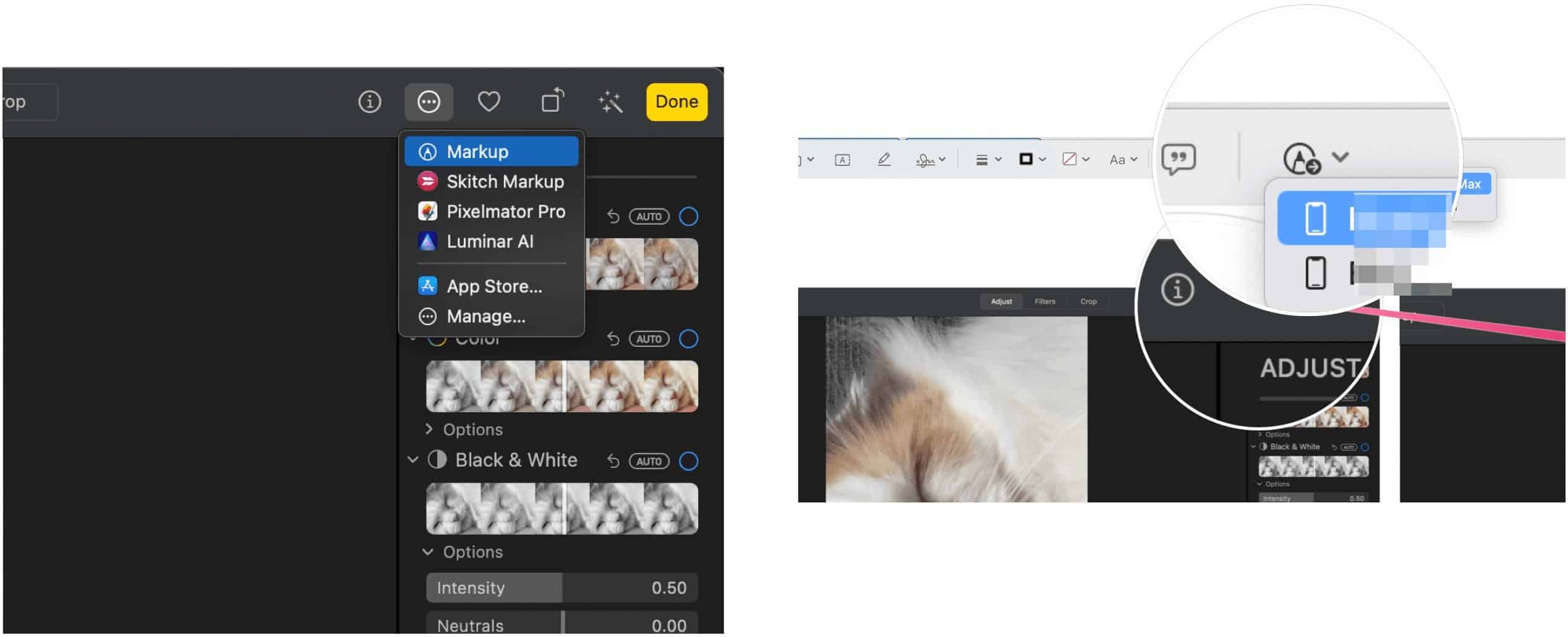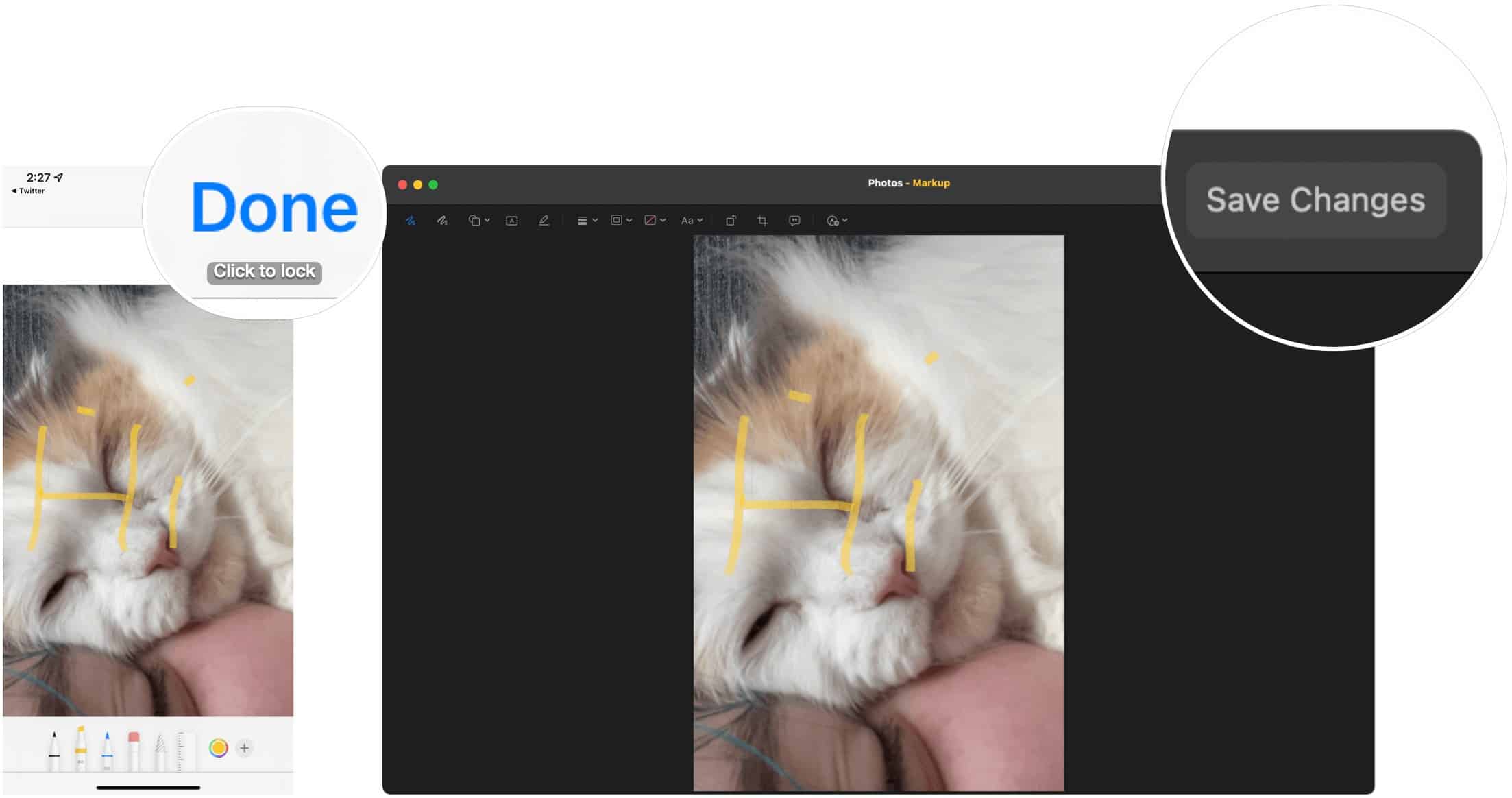What Can the Mac Markup Do?
Markup is a useful tool in macOS that makes it possible to write or sign, draw on, crop, and rotate supported files. You can find the Mac Markup using Quick Look on your Mac or when using Quick Actions. The tool is also available with objects within certain apps, including Mail, Notes, and Photos. The features shown in Markup will vary, depending on the type of file. Among these tools are:
Sketch: Mark on a shape using a single stroke.Draw: Similiar to Sketch, this tool appears only on Macs with a Force Touch trackpad.Shapes: Use this tool to click on a shape, line, or arrow, then drag it where you want. You can also resize it.Text: Type your text, then drag the text box where you want.Highlight Section: Used to highlight selected text.Sign: Add your John Hancock using the TouchPad, built-in camera, for iPhone/iPad.Shape Style: Change the thickness and type of lines used in a shape, and add a shadow.Border Color: Change the color of the lines used in a shape.Fill Color: Change the color you’re using inside a shape.Font Style: Change the font or the font style and color.Rotate: Move the object right or left.Crop: Hide part of an item.Annotate: Annotate the item by sketching or drawing on it using your nearby iPhone or iPad (see below).
Once you’re done marking up your object, click Done.
Finding Markup
Here’s a look at the many ways you can bring up Markup on your Mac.
Quick Look
Perhaps the easiest way to use Markup is by using Quick Look to see information about a supported file. To get started:
Quick Action
To bring up the Mac Markup tool using Quick Action:
Mac Markup in Mail
If you have a PDF or image attached to an email, you can use Markup in the Mail app on your Mac.
Notes
To use markup in the native Notes app in macOS:
Mac Markup in Photos
Finally, here’s up to Markup images within the Photos app on Mac.
Using Continuity Markup
Thanks to Apple’s Continuity feature, you can Markup an object on your Mac with your iPhone or iPad. For this to work, the following prerequisites need to be followed:
Your Mac and iPad, iPhone, or iPod touch have Wi-Fi and Bluetooth turned on and are signed in to iCloud with the same Apple ID using two-factor authentication.Your devices are on the latest software versions.
These features work with any Apple or third-party app designed to support them, including Pages, Numbers, Keynote, Mail, Messages, Notes, and TextEdit. Using Continuity Markup, your Mac requests a document Markup using a supported mobile device. When this occurs, you’ll see the markup being performed in real-time across both devices. In the following example, Continuity Markup is activated through Quick Look.
Next:
Once you Markup an image or PDF file, you can save the changes and use, save, or send the file just like any other. The Markup tool on macOS is easy to use yet powerful. Use it with Quick Look, Quick Actions, or your favorite apps for images and PDF documents. Comment Name * Email *
Δ Save my name and email and send me emails as new comments are made to this post.
![]()