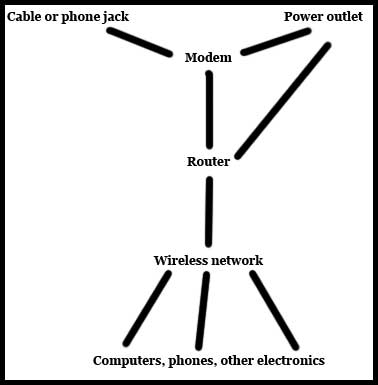We write a lot of articles on this site that require you to connect to the Internet at some point. With a device like the iPhone 5, this connection can often occur with a wireless network. Your iPhone can even have its own wireless network, which can leave you asking the question “what is my hotspot password?” A wireless network requires two things – a modem that connects to the outside world via a cable, phone, or fiber optic connection, and a wireless router. If you are currently paying for Internet with your cable or phone company, then you already have the modem part covered. Many Internet service providers (ISPs) have started bundling wireless routers with their modems, since most people want a wireless network in their home. This is usually accomplished with one device, and when that device was installed, the installer should have given you a piece of paper with a network name (SSID) and a password. This password is your Wi-Fi password. But if you lost or forgot your Wi-Fi password, you have a couple of options. In a lot of cases, the password is simply written on the bottom of the router. If you turn the router over, you should see a sticker, and one of the pieces of information should say something like “WEP key” or “WPA passcode.” Assuming that the password was never changed, then that is your password. If there is no sticker on the bottom of the device, then you can try calling your ISP and having them provide you with the password. Our view saved passwords steps will show you how to see the passwords that you have saved to the Google Chrome Web browser.
How to Get a Wi-Fi Password if You Only Have a Modem
If you only have a modem from your ISP, then you have probably been getting online by connecting an Ethernet cable from your modem to your computer. If that is the case, then you do not have a Wi-Fi password yet. You need to purchase a wireless router. Once you have purchased the router, you can install it using the instructions that come with it. Most routers have their own setup instructions, but they basically consist of the following – The diagram below should give you a very basic idea of how everything will interact when you are done with the setup. Note that the router creates the wireless network, to which the computers, phones and electronic devices then connect. The back of the router should look something like the image below. Again, these instructions will vary slightly between different router models, but this should give you a general idea of how the set up process will work. The wireless network name and password can either be chosen during the setup process, or they will automatically be assigned to you. Just make sure to write them down or print them out so that you have them later when you need them. If this hasn’t helped to answer your question of how do I find my WiFi password then there a rw a couple of other potential solutions outlined below.
How to Get a Wi-Fi Password if You Don’t Have a Modem or a Router
This is the situation that you are in if you don’t have Internet in your home. The first step is to call your local ISP and set up an appointment to have Internet installed. There is a monthly fee for Internet, and you will likely also have to pay an installation fee. When you make the call to get your Internet installed, they may ask you if you want a wireless router, or if you would like to have them set up a wireless network for you. Some ISPs will set up the wireless network regardless, but I would recommend having them install the wireless network if you are given the option. If you do not have your ISP set up a wireless network, then refer to the previous section once you have had the modem installed.
How Do I Find a Wi-Fi Password When I’m Away From Home
Your home wireless network has a very limited range, and will only work in and around your home. If you want to connect your smartphone or portable device to a wireless network when you are away from your house, then you are going to have to rely on public Wi-Fi networks, a Wi-Fi network at work, or your friends and family’s Wi-Fi networks when you are in their homes. In all of these situations, you will need to obtain the Wi-Fi password from the person that manages the wireless network, or an employee of the establishment that offers the Wi-Fi. Wi-Fi access is free in a lot of coffee shops, cafes and restaurants, but many places, such as hotels, will charge for this service. So be prepared to pay some money if you want to use a public network. Hopefully this has given you a general idea of what a Wi-Fi network is, and how you can find a password to that network when you want to use the Internet. Our tutorials concludes with some additional information to help answer the question of how do I find my WiFi password.
Some Additional Notes
Avoid giving your Wi-Fi password to neighbors or strangers. Access to your wireless network can also provide access to an unsecure computer on your network, potentially putting personal information stored on your computer at risk. You may trust a neighbor with your password, but do you trust the people to whom they might give the password? Many phones, such as the iPhone 5, will allow you to turn your phone into a portable hotspot. This means that your phone will create its’ own wireless network, to which you can connect other devices. This works similarly to a wireless router, but be careful over-using this feature, as it can quickly eat into your phone’s data plan. Now that you have your Wi-Fi network set up in your home, you can connect your iPhone 5 to the wireless network.
Additional Sources
After receiving his Bachelor’s and Master’s degrees in Computer Science he spent several years working in IT management for small businesses. However, he now works full time writing content online and creating websites. His main writing topics include iPhones, Microsoft Office, Google Apps, Android, and Photoshop, but he has also written about many other tech topics as well. Read his full bio here.
You may opt out at any time. Read our Privacy Policy