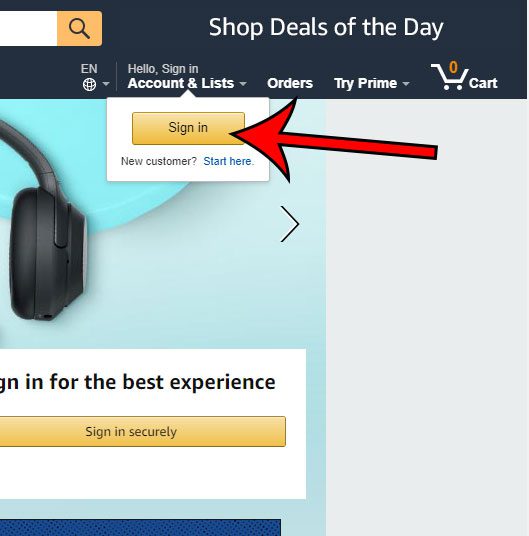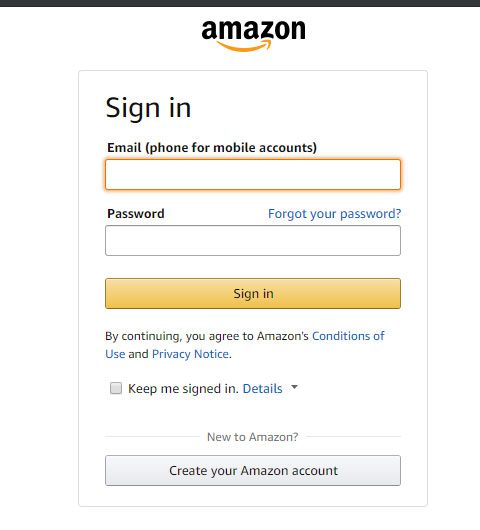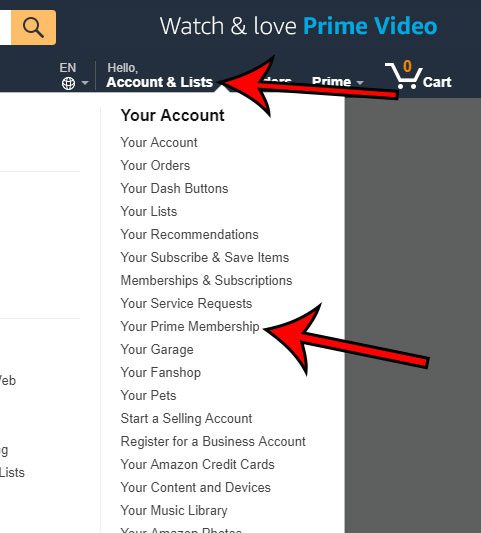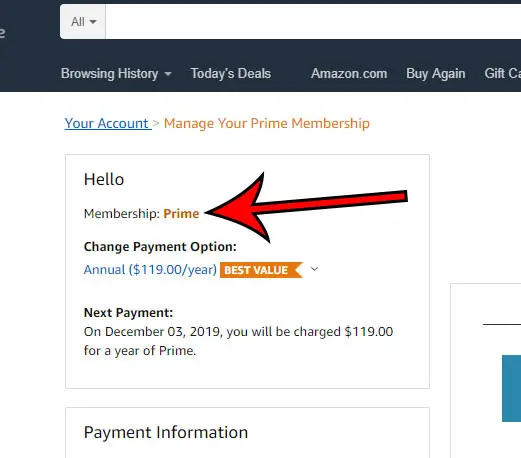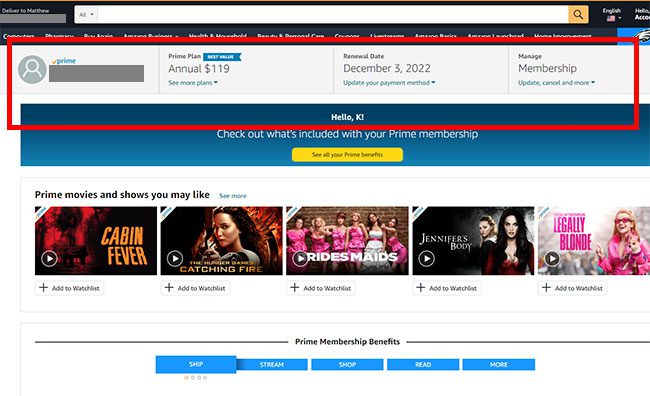There are many different subscription services that you might sign up for over the years. Whether it’s a video streaming service like Netflix or Hulu, cloud storage like Dropbox, or even Microsoft Office, there’s a strong likelihood that you are being charged each month to use an app or service. You can click here to check your Prime status, or continue reading below to learn how to find it on your laptop or desktop computer. The steps in this article were performed in the desktop version of the Google Chrome Web browser. You can also perform these actions in other desktop browsers like Firefox or Edge. As we mentioned earlier in the article, you can click this link to go directly to the Prime membership page if you don’t want to follow the steps below.
Step 1: Open a Web browser and navigate to https://amazon.com.
Step 2: Click the Sign In button at the top-right of the window.
Step 4: Select the Account & Lists option, then click the Your Prime Membership link.
It may just say “Prime Membership” instead.
Step 5: At the top-left of the window you will see your Prime subscription status and, if you are a Prime member, your payment option and the next due date for your payment.
On newer versions of the Prime Web page, this information is in a blue horizontal bar at the top of the page. The horizontal blue bar with your Prime membership status may look like the picture below instead: If you aren’t already a Prime member, you can click here to start a free trial and see if it’s a service you like.
Or you can go directly to that page with this link. You can see the Prime Video library here if you don’t have Prime and want to see if they have stuff you would like to watch. You will be able to begin a membership from that page. Simply go to the Prime membership page here, click the Update, cancel, and more link in the Manage Membership block at the top-right of the page, and click the End membership button, then follow the prompts to confirm.
After receiving his Bachelor’s and Master’s degrees in Computer Science he spent several years working in IT management for small businesses. However, he now works full time writing content online and creating websites. His main writing topics include iPhones, Microsoft Office, Google Apps, Android, and Photoshop, but he has also written about many other tech topics as well. Read his full bio here.
You may opt out at any time. Read our Privacy Policy
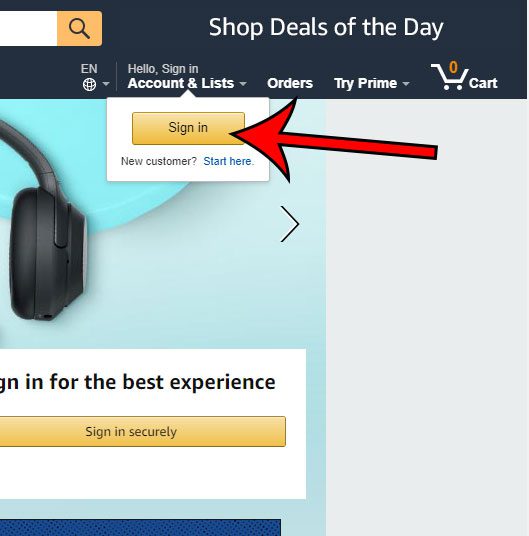
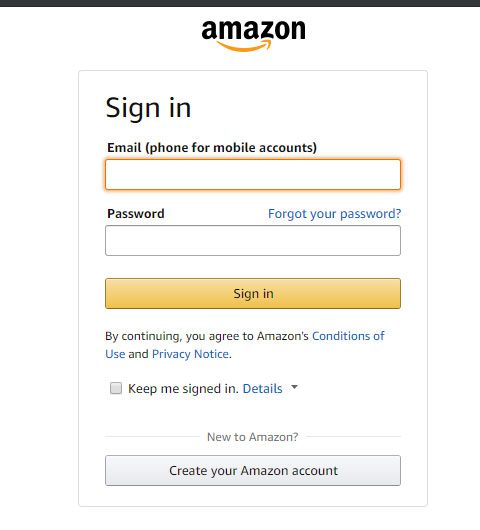
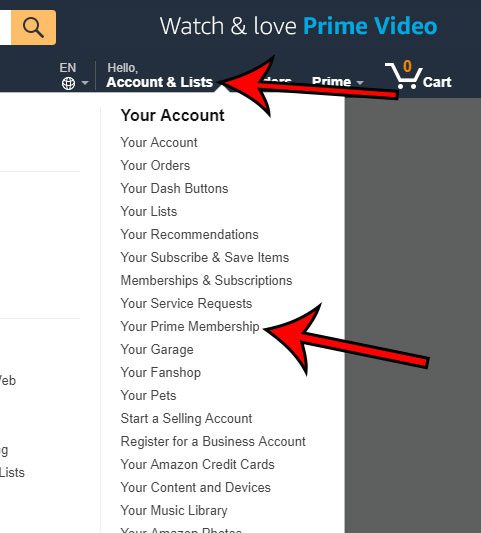
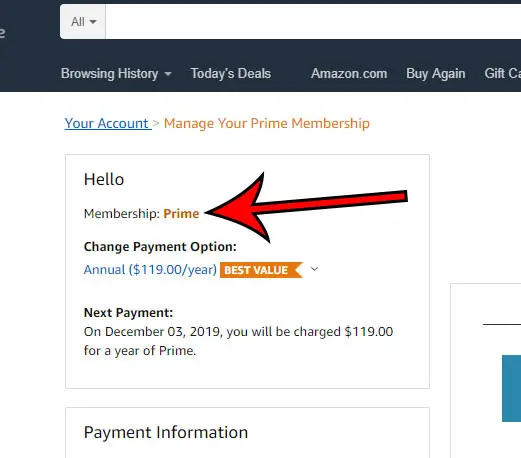
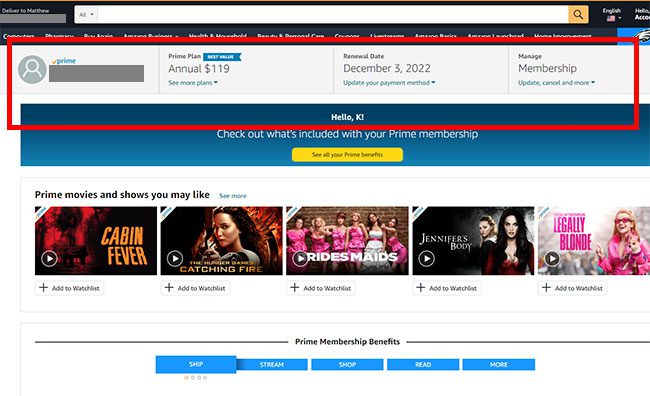

title: “How Do I Know If I Have Amazon Prime " ShowToc: true date: “2022-11-06” author: “Barbara Bowen”
There are many different subscription services that you might sign up for over the years. Whether it’s a video streaming service like Netflix or Hulu, cloud storage like Dropbox, or even Microsoft Office, there’s a strong likelihood that you are being charged each month to use an app or service. You can click here to check your Prime status, or continue reading below to learn how to find it on your laptop or desktop computer. The steps in this article were performed in the desktop version of the Google Chrome Web browser. You can also perform these actions in other desktop browsers like Firefox or Edge. As we mentioned earlier in the article, you can click this link to go directly to the Prime membership page if you don’t want to follow the steps below.
Step 1: Open a Web browser and navigate to https://amazon.com.
Step 2: Click the Sign In button at the top-right of the window.
Step 4: Select the Account & Lists option, then click the Your Prime Membership link.
It may just say “Prime Membership” instead.
Step 5: At the top-left of the window you will see your Prime subscription status and, if you are a Prime member, your payment option and the next due date for your payment.
On newer versions of the Prime Web page, this information is in a blue horizontal bar at the top of the page. The horizontal blue bar with your Prime membership status may look like the picture below instead: If you aren’t already a Prime member, you can click here to start a free trial and see if it’s a service you like.
Or you can go directly to that page with this link. You can see the Prime Video library here if you don’t have Prime and want to see if they have stuff you would like to watch. You will be able to begin a membership from that page. Simply go to the Prime membership page here, click the Update, cancel, and more link in the Manage Membership block at the top-right of the page, and click the End membership button, then follow the prompts to confirm.
After receiving his Bachelor’s and Master’s degrees in Computer Science he spent several years working in IT management for small businesses. However, he now works full time writing content online and creating websites. His main writing topics include iPhones, Microsoft Office, Google Apps, Android, and Photoshop, but he has also written about many other tech topics as well. Read his full bio here.
You may opt out at any time. Read our Privacy Policy