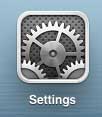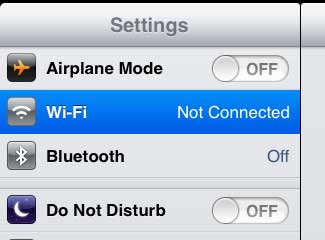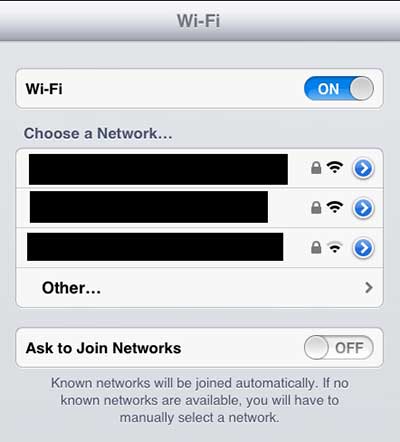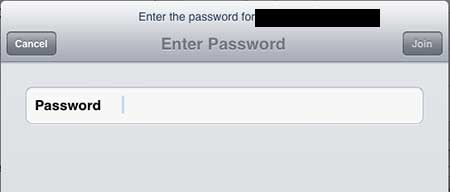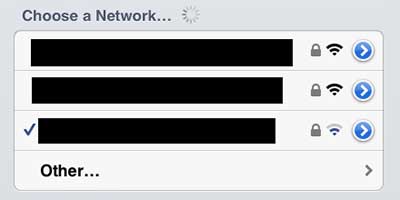How to Connect an iPad 2 to a Wi-Fi Network
Before you are able to connect to a wireless network from your iPad 2, you will need to know the name of the network to which you wish to connect, as well as the password that is needed to access that network. Once you have this information, follow these steps to connect your iPad to a wireless network. Once you have connected to Wi-Fi on your iPad 2, you should check out the wireless sync feature. Step 1: Tap the Settings icon.
Step 2: Select the Wi-Fi option at the top-left corner of the screen.
Step 3: Tap the name of the Wi-Fi network to which you wish to connect from the list at the right side of the screen under Choose a Network.
Step 4: Type the password for the network into the Password field, then tap the Join button.
Step 5: When you return to the Wi-Fi menu screen, you will note that the Wi-Fi network to which you are connected has a check mark to the left of it.
If you have a cellular iPad, then you may find that video streaming services like Netflix are using a lot of your data allotment. Read this article to learn how to restrict Netflix to Wi-Fi only. If you don’t have a wireless network in your home, then you will need a wireless router to be able to connect to the Internet with your iPad. There are many wireless routers available for purchase, but I have found this Netgear N600 to be a great choice. After receiving his Bachelor’s and Master’s degrees in Computer Science he spent several years working in IT management for small businesses. However, he now works full time writing content online and creating websites. His main writing topics include iPhones, Microsoft Office, Google Apps, Android, and Photoshop, but he has also written about many other tech topics as well. Read his full bio here.
You may opt out at any time. Read our Privacy Policy