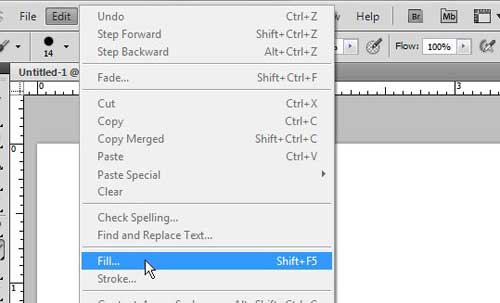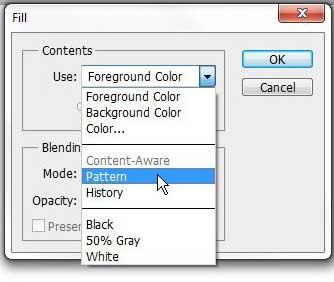Using a Downloaded Pattern in Photoshop CS5
This tutorial is going to assume that you have already downloaded or otherwise acquired the pattern file that you want to add to Photoshop. Patterns are a great way to add an interesting look to a background or selection, because they are designed specifically for that purpose. Where you might otherwise only been able to use a solid color or gradient, you can now add a much more professional looking option. Step 1: Begin by locating the downloaded pattern file. Most of them are distributed as zip files, so we are going to assume that is what you have. Step 2: Right-click the zip file, then click Extract All. Step 3: Choose where you want the unzipped files to be located, then click the Extract button at the bottom of the window. Step 4: Open an image in Photoshop, or launch Adobe Photoshop CS5 and create a new image. Step 5: Click Edit at the top of the window, then click Fill.
Step 6: Click the drop-down menu to the right of Use, then click Pattern.
Step 7: Click the drop-down arrow to the right of Custom Pattern, click the right arrow, then click Load Patterns.
Step 8: Browse to the folder you extracted earlier, open it, then double-click the pattern file located inside of it. The pattern will then be added to the list on the Custom Patterns drop-down menu, allowing you to use it within Photoshop. After receiving his Bachelor’s and Master’s degrees in Computer Science he spent several years working in IT management for small businesses. However, he now works full time writing content online and creating websites. His main writing topics include iPhones, Microsoft Office, Google Apps, Android, and Photoshop, but he has also written about many other tech topics as well. Read his full bio here.
You may opt out at any time. Read our Privacy Policy