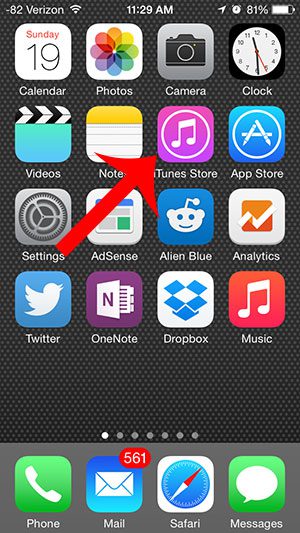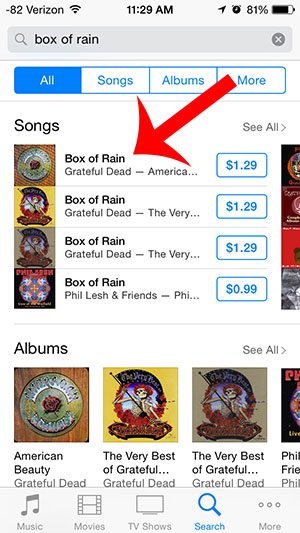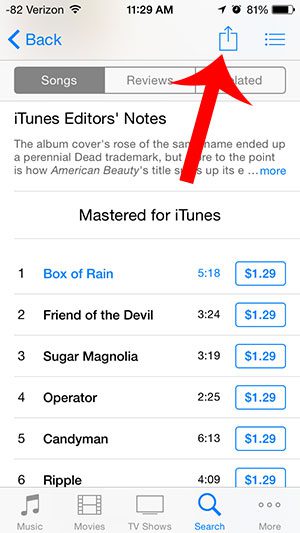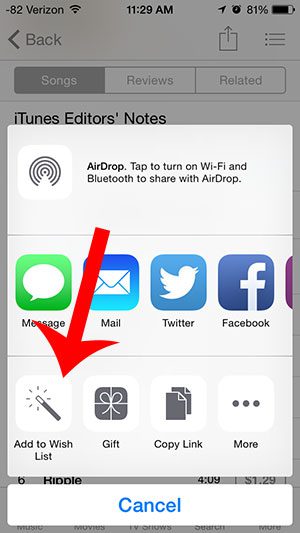One of these features is the iTunes Wish List. This allows you to put items from iTunes on a list so that you can remember and possibly buy them in the future. Our guide below will show you how to add an album to your wish list on the iPhone 5 so that you will be able to find it when you are ready to make a purchase.
How to Use the iTunes Wish List Feature on an iPhone to Remember a Song or Album
Our guide continues below with additional information on how to add an album to your wish list on the iPhone 5, including pictures of these steps. Do you find that you often hear a song on iTunes Radio, Pandora, or Spotify and add it to a list so that you can find it later? Or that you want to buy a song on iTunes eventually, but need a place to keep the song so that you can find it more easily? There is a wish list feature in iTunes that allows you to do this, and you can use it directly on your iPhone. The steps in this article will show you the steps needed in order to add an album to your wish list.
Adding Albums to an iTunes Wish List on an iPhone (guide with Pictures)
These steps were performed on an iPhone 5, in iOS 8. These steps will also work on newer iPhone models like the iPhone 13, and in newer versions of iOS like iOS 15.
Step 1: Open the iTunes Store.
Step 2: Locate a song from the album that you want to add to your wish list, then select that song to open up the list of songs on that album.
Step 3: Touch the Share icon at the top of the screen.
Step 4: Touch the Add to Wish List button.
Now that you know how to add an album to your wish list on an iPhone you can use this to keep track of songs or artists that you like so that you can find them again in the future. There are many ways to listen to music on your iPhone, but perhaps one of the simplest is via Bluetooth. This Bluetooth speaker is small, affordable, and sounds great.
Additional Sources
After receiving his Bachelor’s and Master’s degrees in Computer Science he spent several years working in IT management for small businesses. However, he now works full time writing content online and creating websites. His main writing topics include iPhones, Microsoft Office, Google Apps, Android, and Photoshop, but he has also written about many other tech topics as well. Read his full bio here.
You may opt out at any time. Read our Privacy Policy