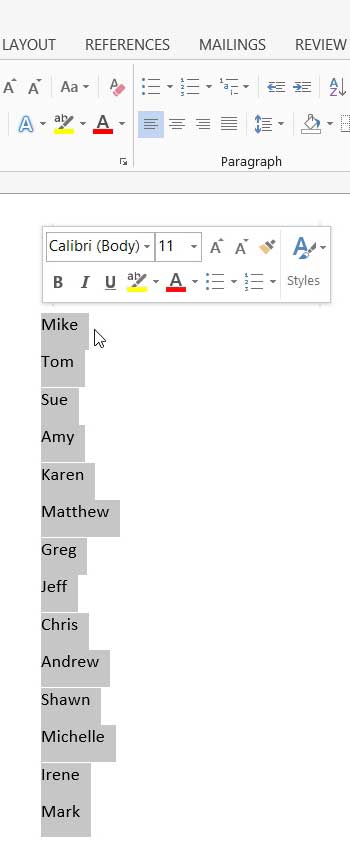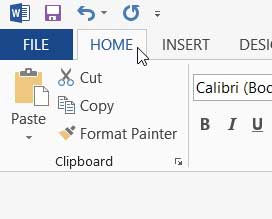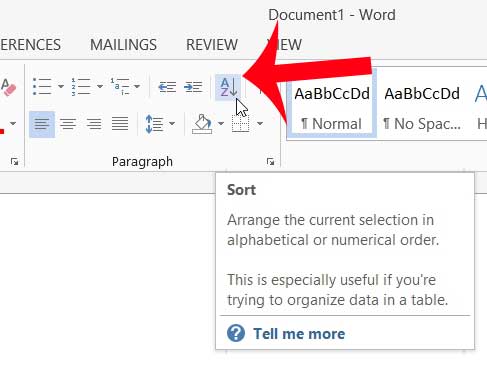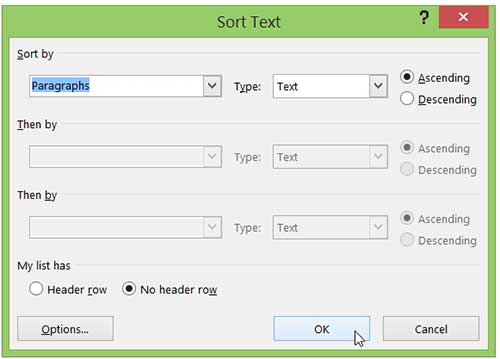Our tutorial below will show you how to take an existing list of information in a Word 2013 document and turn it into a list that has been sorted based upon the first letter of the word on each row of the list.
Alphabetizing a Word 2013 Selection
This article will focus on alphabetizing a list of information that has been entered individually on its’ own line. You can use the alphabetizing feature in other situations as well, such as alphabetizing a table column. Step 1: Open the Word document that contains the information that you want to alphabetize. Step 2: Use your mouse to select the information that you want to alphabetize.
Step 3: Click the Home tab at the top of the window.
Step 4: Click the Sort button in the Paragraph section of the ribbon at the top of the window.
Step 5: Select the preferred settings for your sort, then click the OK button at the bottom of the window. In the image below I am sorting each row of text in alphabetical order. If you wanted to sort in reverse alphabetical order, for example, you could select the Descending option at the right of the window instead.
Do you have a document that is entirely in uppercase letters, but that you need to be in correct sentence case? Learn how to quickly switch cases in Word 2013 and save yourself the time that would otherwise be required to retype the document. After receiving his Bachelor’s and Master’s degrees in Computer Science he spent several years working in IT management for small businesses. However, he now works full time writing content online and creating websites. His main writing topics include iPhones, Microsoft Office, Google Apps, Android, and Photoshop, but he has also written about many other tech topics as well. Read his full bio here.
You may opt out at any time. Read our Privacy Policy