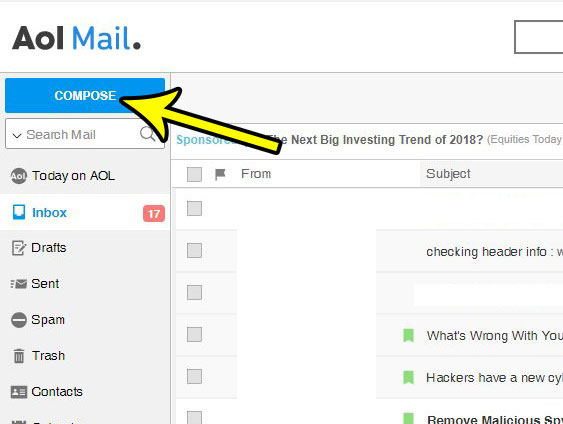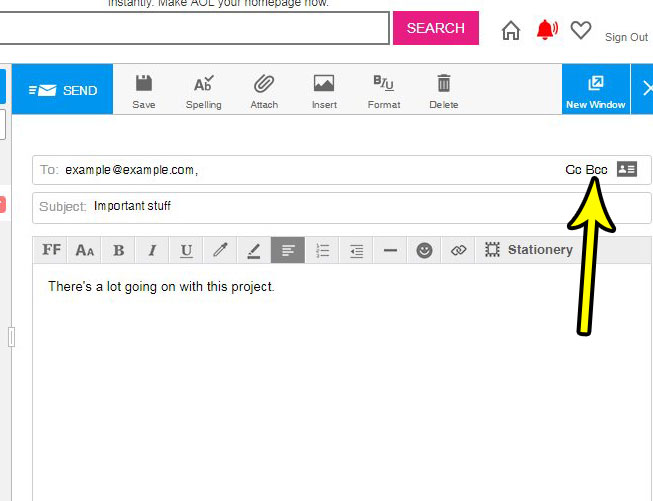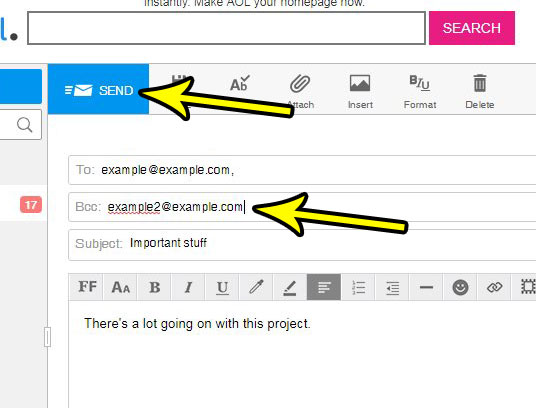But sometimes you want to send an email to someone without letting the other recipients of the email know about it, which is where the blind carbon copy, or BCC, option comes into play. Most mail applications will give you the ability to BCC someone on a message, including the Web browser version of AOL Mail. Our tutorial below will show you how to use BCC in AOL Mail.
How to Add a BCC in AOL Mail
The steps in this article were performed in Google Chrome, but will also work in other desktop Web browsers like Microsoft Edge or Firefox. When you add an email address to the BCC field, other people receiving the message will not see the email address that is in that field. Step 1: Sign into your AOL Mail account at https://mail.aol.com. Step 2: Click the Compose button to create a new email.
Step 3: Fill in the To, Subject, and message body fields, then click the BCC button at the far-right of the To field.
Step 4: Fill in the email address to which you want to send the blind copy, then click the Send button. Note that you can add multiple email addresses to the BCC field if you want to blind copy more than one person on the message.
Do you also use Microsoft Outlook on your computer to manage an email account? Find out how to add a BCC field in Outlook 2013 so that you can also blind copy someone on a message without revealing their email address to other people included on the message. He specializes in writing content about iPhones, Android devices, Microsoft Office, and many other popular applications and devices. Read his full bio here.