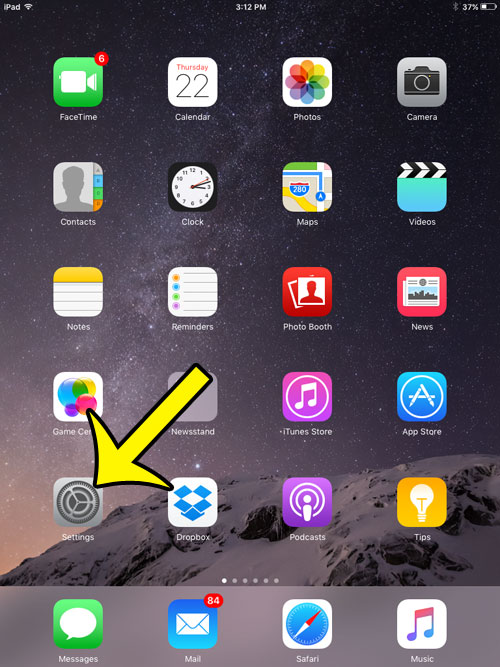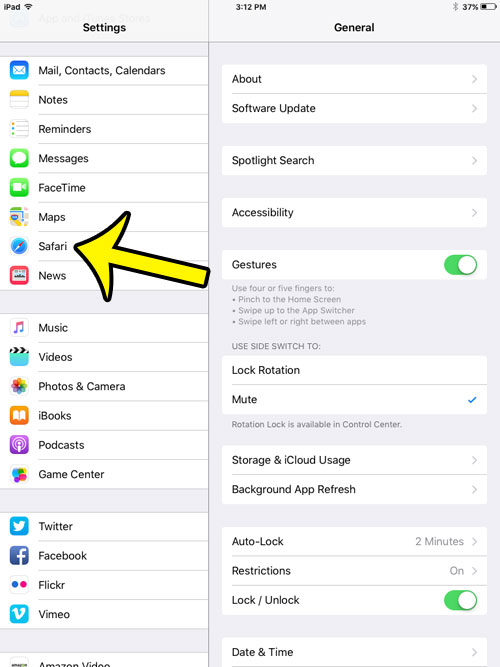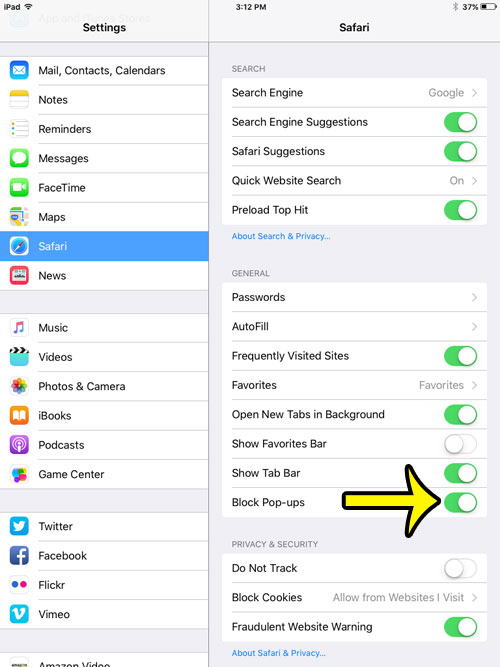Our tutorial will show you where to find the pop-up blocker on your device so that you can turn it on and browse the Web without needing to worry about unwanted pop-ups.
Blocking Website Pop-Ups on an iPad
Device used: iPad 2 Software version: iOS 9.0.2 The steps in this article are specific to the Safari Web browser, which is the default browser installed on your iPhone, and the one that opens when you click a link to a Web page in an email, or any other app. If you instead wish to block pop-ups in a different Web browser on your iPad, then you will need to modify the settings for that browser instead.
While the majority of pop-ups are used for ads or other things that you probably want to block, some websites will legitimately use pop-ups. For example, some banking websites will use a pop-up window if you elect to view a statement. In cases like this, you will need to turn the pop-up blocker off if you wish to view that content. Did you know that you can use the private browsing feature in Safari on your iPad or iPhone if you do not want the browser to remember your search history? Learn more about iOS private browsing to see how to use it. He specializes in writing content about iPhones, Android devices, Microsoft Office, and many other popular applications and devices. Read his full bio here.