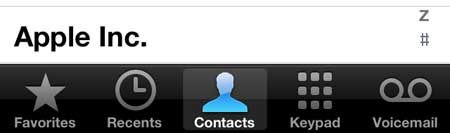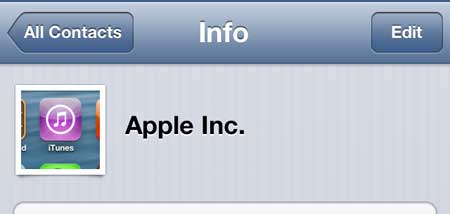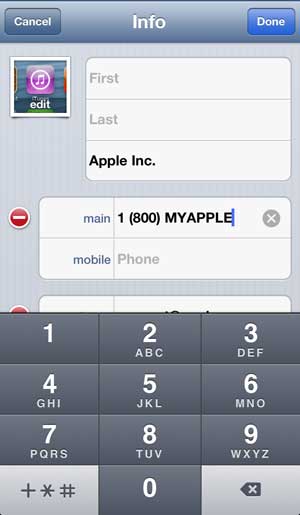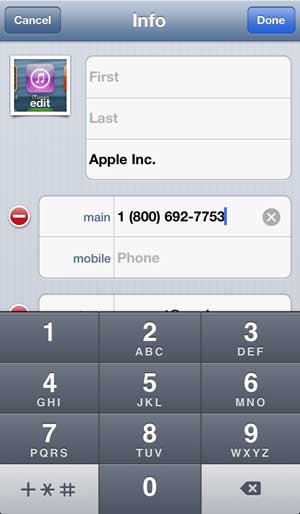Edit a Phone Number for an Existing Contact on the iPhone 5
While this article is specifically focused on editing a phone number for a contact, you can also edit other information stored for a contact, such as an email address or physical address. Step 1: Tap the Phone icon.
Step 2: Select the Contacts option at the bottom of the screen.
Step 3: Touch the name of the contact that you want to edit. Step 4: Touch the Edit button at the top of the screen.
Step 5: Tap inside the field containing the phone number that you want to edit, then touch the small gray x to delete the existing number.
Step 6: Enter the new phone number, then touch the Done button at the top of the screen.
If you’ve been looking for a simple way to watch your iTunes videos on your TV, as well as services like Netflix, Hulu Plus and HBO Go, then the Apple TV is just what you are looking for. Click here to learn more about the Apple TV. Learn how to add a picture for a contact on the iPhone 5 so that the image appears on your screen when they are calling you. After receiving his Bachelor’s and Master’s degrees in Computer Science he spent several years working in IT management for small businesses. However, he now works full time writing content online and creating websites. His main writing topics include iPhones, Microsoft Office, Google Apps, Android, and Photoshop, but he has also written about many other tech topics as well. Read his full bio here.
You may opt out at any time. Read our Privacy Policy