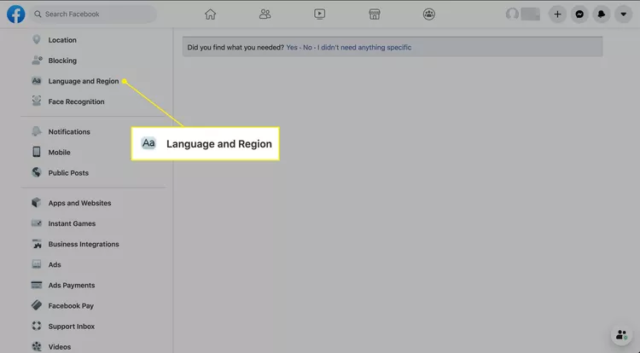Facebook has a myriad of language options available. You will be surprised to know that it has different forms of English versions. However, apart from being a popular social media platform, there are a few issues that frequently occur on Facebook. For instance, there are logging issues faced by Facebook users on web browsers. If you are facing issues with how to change the Facebook language back to English, then read our extensive guide.
How to change Facebook language back to English on desktop?
Are you still among those old-school FaceBook users who still access their FaceBook through your desktop? Then you can follow these 6 steps and change the language back to English:
Login to your Facebook account through your computer’s web browser. Find the downwards-facing arrow on the Facebook menu bar and click on it.
A drop-down menu will appear, and click on “Settings.”
Choose the “Language” option.
The “Language Settings” page will appear. Here you can change the Facebook language and select the English language.
Now click on the “Edit” tab that is placed on the right side. Choose English from the drop-down menu. Finally, click on the “save changes’ option to confirm the changes.
How to change Facebook language back to English on mobile devices through web browser?
If you are using a mobile device like a phone or tablet to change your Facebook language back to English, then you can do it through the web or app. If you haven’t installed the Facebook app on your mobile device, then you can follow these steps to change the language back to English through a web browser:
How can I change Facebook language back to English on iPhone Via FaceBook app?
With iPhone users exploding worldwide, there are more than 1.2 billion iPhone users around the world, and nearly all of them are active Facebook users. Usually, for iPhone users language on the Facebook app is decided by the language your iPhone is set to; therefore, if you want to change the Facebook language back to English on your iPhone, then follow these steps:
Open the settings app Navigate down and tap on ‘General.’ Scroll down and choose “Language & Region.” Select “iPhone Language.” Now search for English and tap on it Select “Change” Viola! The language is now changed to English.
How can I change Facebook language back to English on Android Via FaceBook app?
Android users are more common than iPhone users. If you are an android phone user and don’t know how to change the Facebook language to English, then follow these steps:
Launch the Facebook app on your mobile phone. Click on the three horizontal lines you can see on the right. A drop-down menu will appear, now scroll down and click on “Settings & Privacy.”
Now tap on “Language.”
The next thing you have to do is select “English” from the menu and select it as your preference.
Conclusion
We hope we solved your query about how to change the Facebook language back to English. Keep in mind that when you are changing the language back to English on one device, you are not changing it on all the devices. Therefore, if you have activated Facebook on other devices like tablets or laptops, then you have to make changes to all of them.