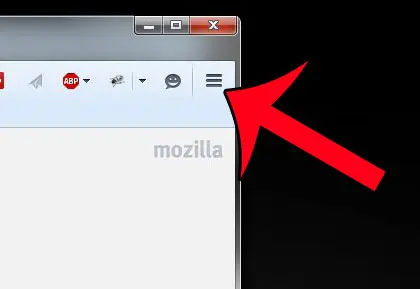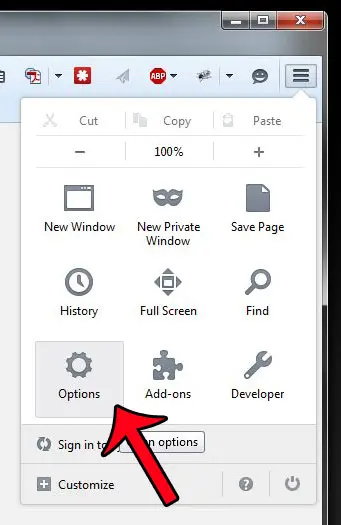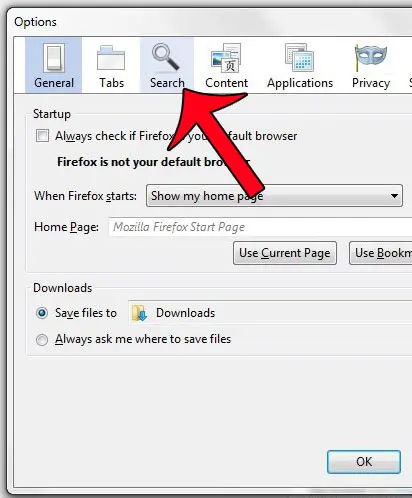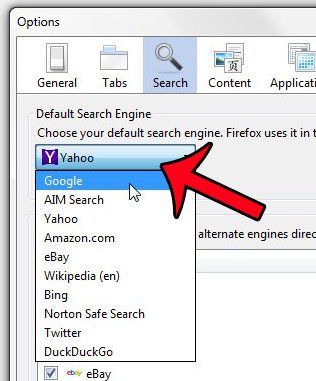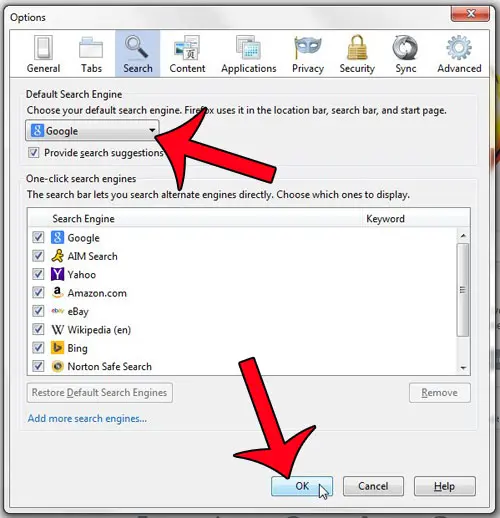But you might find that the search is being run in a search engine that you don’t like to use. Our tutorial below will show you how to change the Firefox default search engine to a different option.
How to Use a Different Default Search Engine in Firefox
Our guide continues below with additional information on how to change the default search engine in Firefox, including pictures of these steps. For more information on this topic, read our how do I make Google my search engine in Firefox article. Most modern browsers, such as Firefox, Chrome, or Internet Explorer, provide methods for you to search the Internet without actually going to the search engine’s home page. Each of these browsers will use the default search engine setting that they have, however, to determine which search engine is used for your query. A recent Firefox update changed the settings in that browser so that the default engine used is Yahoo. However, this is something that you can change. So if you decide that you do not like using Yahoo when you type a query into the address bar or search bar in Firefox, you can select a different option instead, such as Google or Bing. Related Topic: If you like to use Google on your iPhone, then our download Google default search engine article can show you how to get the Google search app for the device.
How to Switch Search Engines in Firefox (Guide with Pictures)
This guide was written using the most recent version of Firefox (36.0.1) available at the time this article was written. The steps in this article will show you how to switch the search engine that is used when you type a search query into the address bar or search bar at the top of the window. You can still navigate directly to any search engine by typing that engine’s Web page address (URL) into the address bar instead.
Step 1: Open Firefox.
Step 2: Click the Open menu button (the one with three horizontal lines) at the top-right corner of the window.
Step 3: Click the Options button.
Step 4: Click the Search tab at the top of the window.
Step 4: Click the drop-down menu under Default search engine, then select the search engine that you want to use.
Step 5: Confirm that the correct search engine is selected, then click the OK button at the bottom of the window.
The change will take effect immediately, so future search queries will be made using the search engine that you selected in Step 4. Now that you know how to change the default search engine in Firefox you will be able ot change this setting whenever you find the current default search engine results aren’t giving you the information you need. Does your typing seem delayed when you are using Firefox, or is your mouse movement a little jumpy? Try turning off hardware acceleration in Firefox to see if it solves the problem. After receiving his Bachelor’s and Master’s degrees in Computer Science he spent several years working in IT management for small businesses. However, he now works full time writing content online and creating websites. His main writing topics include iPhones, Microsoft Office, Google Apps, Android, and Photoshop, but he has also written about many other tech topics as well. Read his full bio here.
You may opt out at any time. Read our Privacy Policy