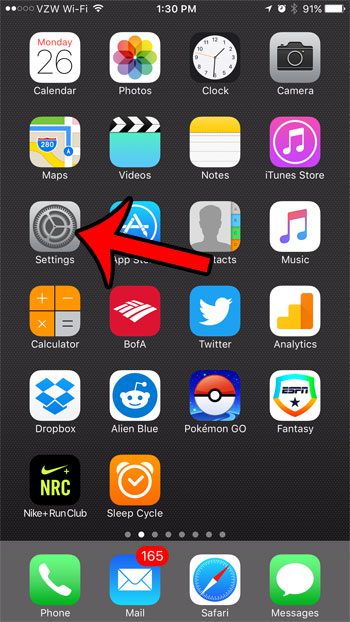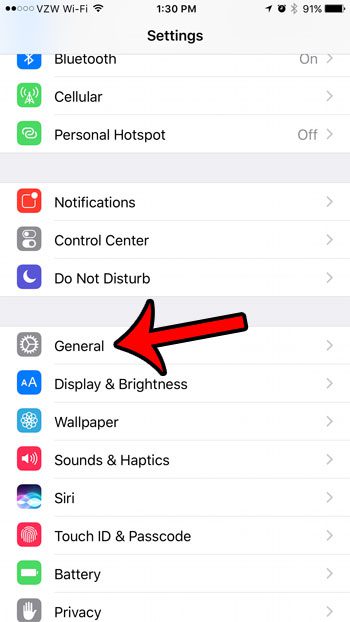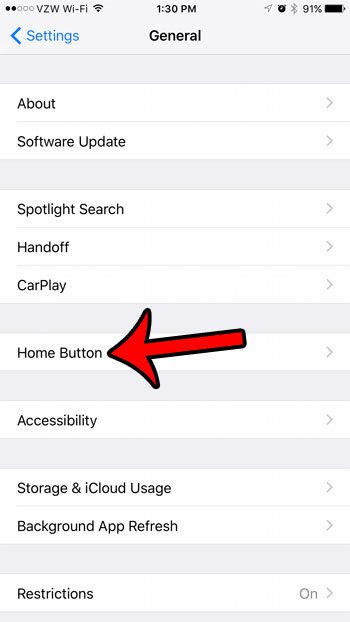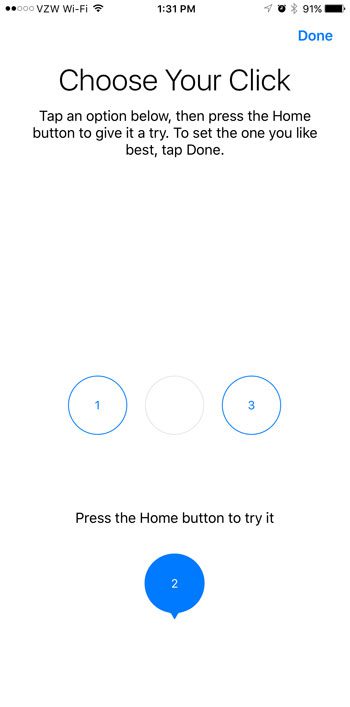One of the big changes to the iPhone 7, however, is the Home button. It is no longer a mechanical button that you press. Now the phone’s software provides feedback that simulates a button press, and you can control how that feedback feels. When you first set up your iPhone 7, you selected one of three different settings for this feature. if you find that you don’t like your first choice, then follow the steps below to see how to use on of the other Home button click settings.
Adjust the Home Button Feedback on the iPhone 7
The steps in this guide were performed on an iPhone 7, in iOS 10. You can change the setting below at any time, so simply follow these steps again whenever you feel like your Home button needs a change. Step 1: Touch the Settings button.
Step 2: Tap the General button.
Step 3: Select the Home button option.
Step 4: Choose either the 1, 2, or 3 option at the center of the screen. Once you have found your preferred Home button click, touch the Done button at the top-right corner of the screen.
There are some other iPhone 7 Home button behaviors that you can customize as well. For example, this article will show you how to make unlocking your device a little faster by automatically opening your iPhone 7 when you want to unlock it with Touch ID. After receiving his Bachelor’s and Master’s degrees in Computer Science he spent several years working in IT management for small businesses. However, he now works full time writing content online and creating websites. His main writing topics include iPhones, Microsoft Office, Google Apps, Android, and Photoshop, but he has also written about many other tech topics as well. Read his full bio here.
You may opt out at any time. Read our Privacy Policy