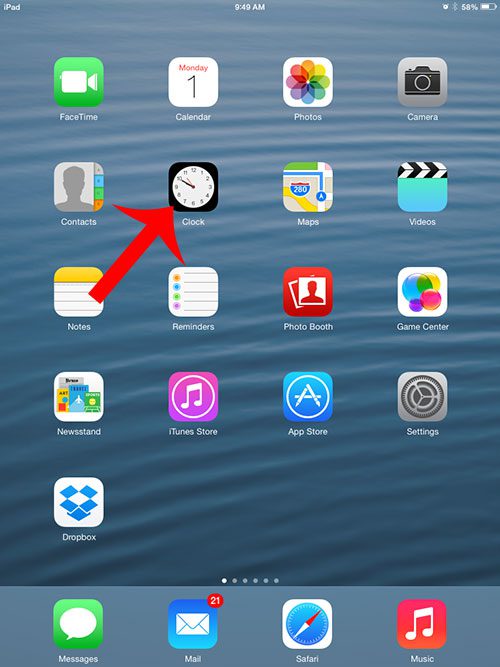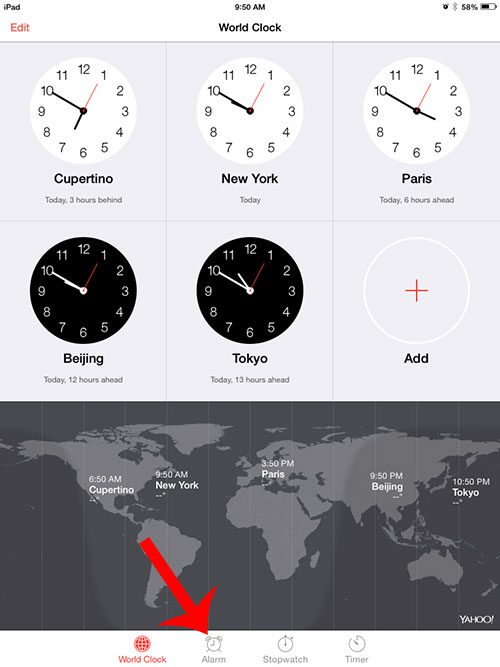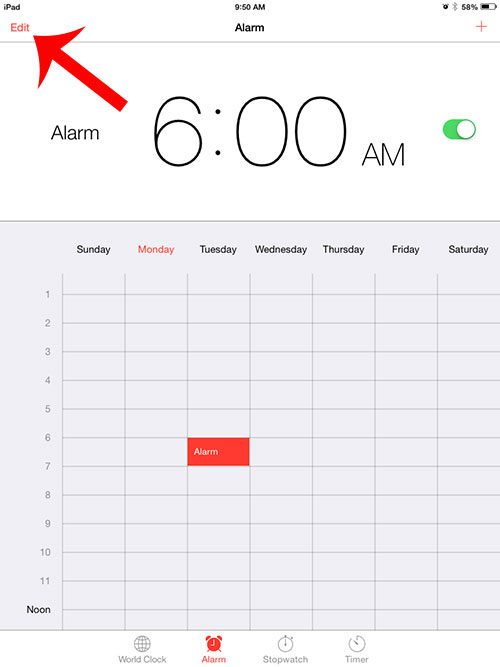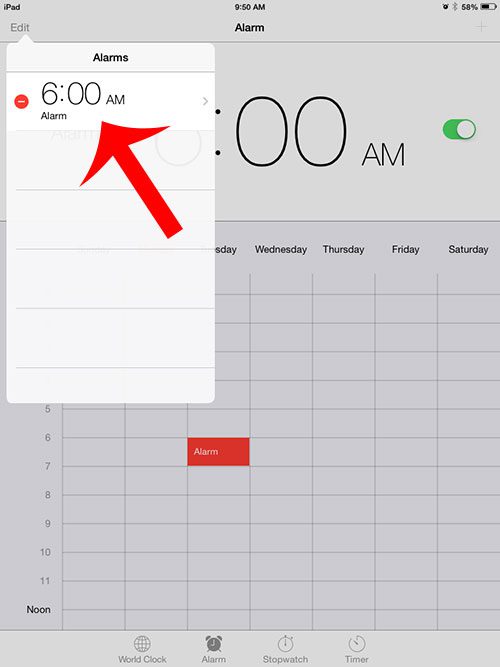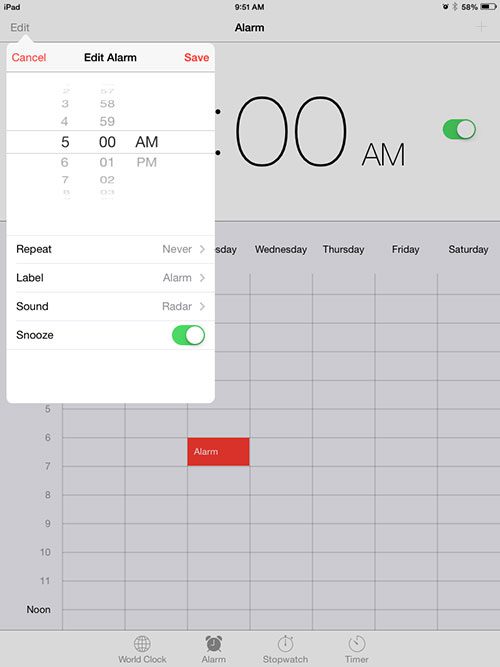But the alarms that you create may not need to go off at the same time forever, so you might need to change that time at some point in the future. Our tutorial below will show you how ot change the time for your iPad alarm clock so that it goes off at the new, correct time that you need.
How to Change the iPad Alarm Clock Time
Our guide continues below with additional information on how to change the alarm time on an iPad, including pictures of these steps. One of the features of the iPad 2 is a clock app that includes an alarm option. You can configure iPad alarms to go off at any time during the day and elect to have the alarm repeat on certain days. But if you have an existing alarm that is going off at the wrong time, then you will need to change the time on that alarm. Fortunately, this is a short process that you can accomplish with the steps below. Related Topic: Do you need to get up at the same time every day? Our how to set a daily iPhone alarm tutorial will show you how to configure that on your phone.
How to Adjust Alarm Time on an iPad (Guide with Pictures)
This tutorial was written using an iPad 2 with the iOS 7 operating system. The steps in this article will assume that you have already created an alarm on your iPad and that you want to adjust the time at which it goes off If you have not already created an alarm, this article will show you how.
Step 1: Open the Clock app on the iPad.
Step 2: Select the Alarm option at the bottom of the screen.
Step 3: Touch the Edit button at the top-left corner of the screen.
Step 4: Select the alarm that you want to edit.
Step 5: Adjust the alarm time using the wheel at the top of the Edit Alarm window, then touch the Save button.
Now that you know how to change the iPad alarm clock time, you can edit your existing alarms to make sure that they are going off on the right days, at the right time. Do you have too many alarms on your iPad, and you need to start removing some of them? Delete an iPad alarm if you are not going to use it anymore. After receiving his Bachelor’s and Master’s degrees in Computer Science he spent several years working in IT management for small businesses. However, he now works full time writing content online and creating websites. His main writing topics include iPhones, Microsoft Office, Google Apps, Android, and Photoshop, but he has also written about many other tech topics as well. Read his full bio here.
You may opt out at any time. Read our Privacy Policy