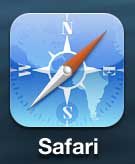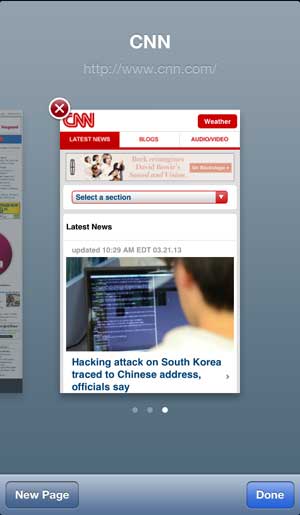Close Safari Tabs on the iPhone 5
There aren’t a lot of icons or information cluttering up the Safari screen on your iPhone 5, as the app is focused on putting as much content in front of you as possible. But one of the icons at the bottom of the screen allows you to access your tabs menu, from where you can easily close any open Safari tabs. Step 1: Launch the Safari browser.
Step 2: Tap the Tabs icon at the bottom of your screen. The icon looks like two overlapping squares with a number on it. If you only have one tab open, then the number will not be visible.
Step 3: Swipe your finger right or left until you locate the tab that you want to close, then press the red x at the top-left corner of the page. Repeat this step until you have closed all unwanted tabs.
You can then return to viewing a Web page by tapping the Done button at the bottom of the screen, or tapping the Web page that you want to view. You can also touch the New Page button if you want to open another page in a new tab. Did you know that you can also clear your Safari browser on the iPhone 5? This is helpful if you don’t want someone else to see the sites that you have been visiting on your phone. You can also set a passcode on the iPhone 5 so that no one can use your phone unless they know the password. After receiving his Bachelor’s and Master’s degrees in Computer Science he spent several years working in IT management for small businesses. However, he now works full time writing content online and creating websites. His main writing topics include iPhones, Microsoft Office, Google Apps, Android, and Photoshop, but he has also written about many other tech topics as well. Read his full bio here.
You may opt out at any time. Read our Privacy Policy