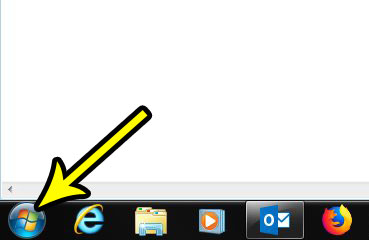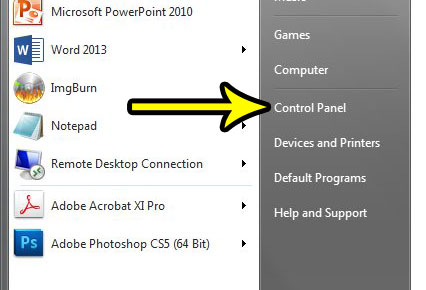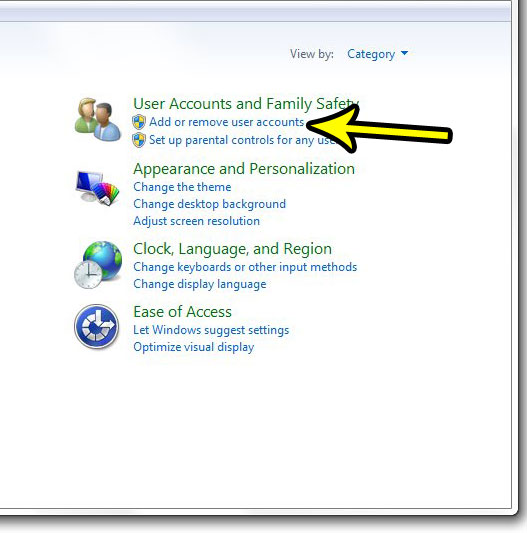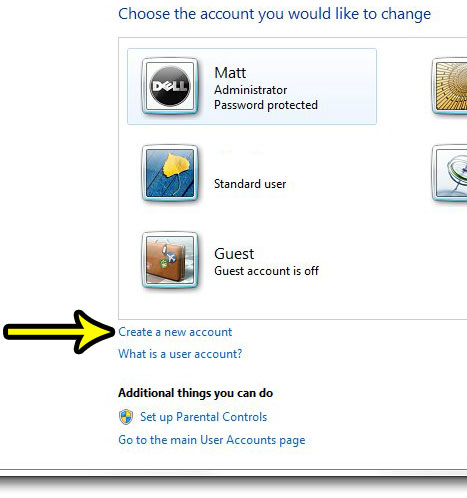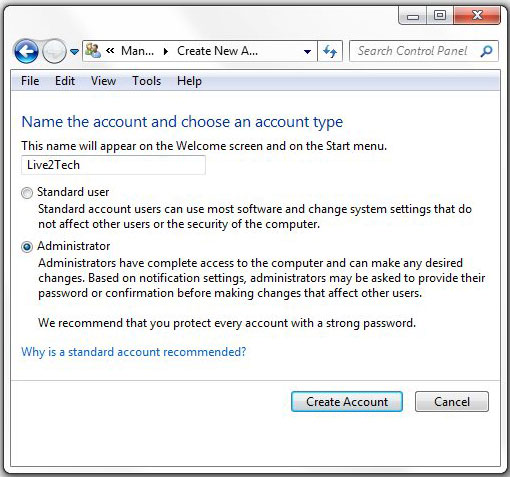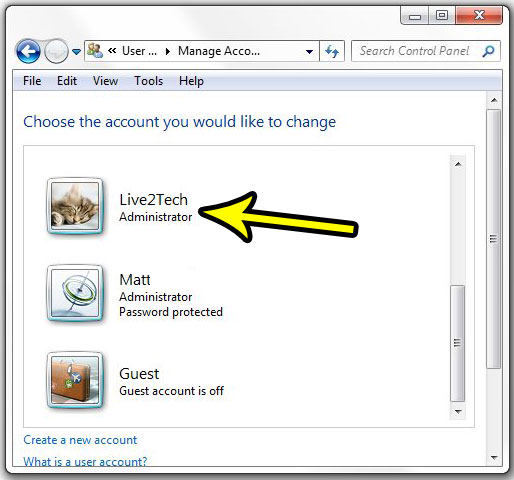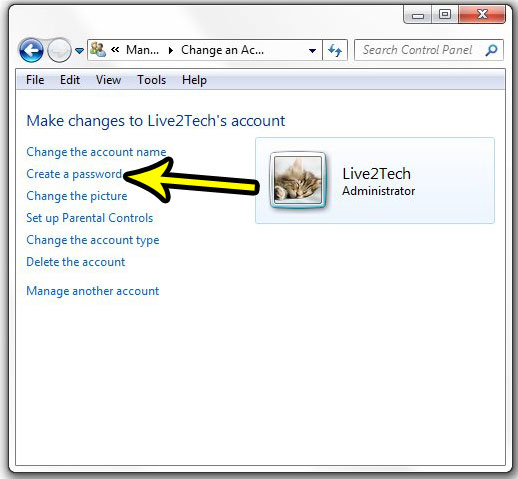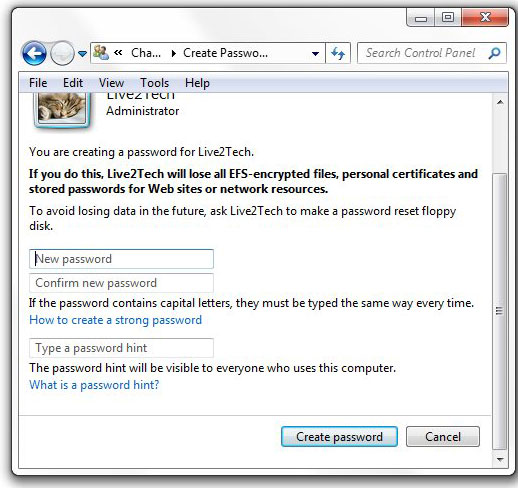By creating separate accounts with password encryption, you are effectively able to separate things like files and application activity for two separate users, without worrying that certain information will be visible when you would prefer it to be hidden. Our tutorial below will walk you through setting up a new user account in Windows 7 from the account to which you are already signed in.
How to Create a New User in Windows 7
The steps in this article were performed in the Windows 7 operating system. If you are using Windows 10, then follow the steps in this guide to create a new user. This guide assumes that you are currently signed into Windows 7 with an administrator account. Step 1: Click the Start menu at the bottom-left corner of the screen.
Step 2: Select the Control Panel option.
Step 3: Click the Add or remove user accounts button.
Step 4: Click the Create a new account link.
Step 5: Enter a name for the account, select the type of account to create, then click the Create Account button.
If you wish to add a password to the account, then select it from the list of accounts on the next screen.
Select the Create a password button.
Enter the password, confirm it, create a hint for it, then click the Create password button.
The new account is now set up, and you will be able to log into it from the Windows login screen. Note that the first time you open the account it may take a while, as everything needs to be configured for the new user. He specializes in writing content about iPhones, Android devices, Microsoft Office, and many other popular applications and devices. Read his full bio here.