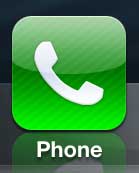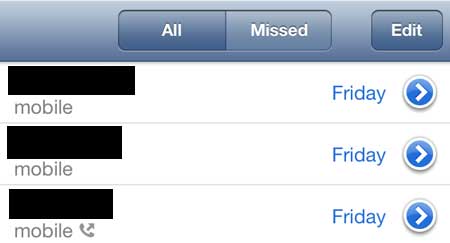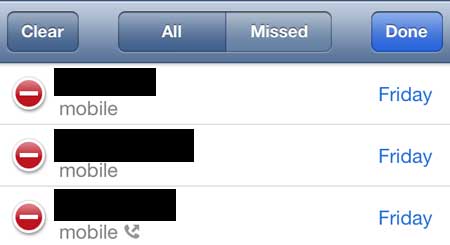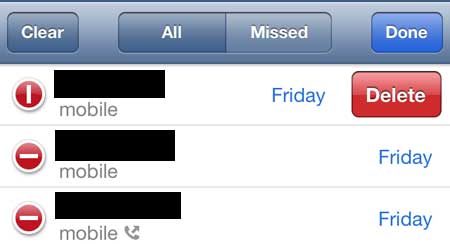But you might not want to be reminded of a call, or you may want to remove it from your call log if someone else has access ot your device and you don’t want them to see it. Our tutorial below will show you a quick way to delete a phone call on an iPhone and remove it from your list of recent calls.
How to Get Rid of an iPhone Call
Our guide continues below with additional information on how to delete a call on an iPhone 5, including pictures of these steps. Your iPhone 5 has a tab in the Phone app that allows you to see all of the calls that you have made and received. This provides a convenient location for you to check and return missed calls. But if you have made a call, or received a call, that you don’t want someone who might check your phone’s history to know about, then it is possible to delete a call from your call history. This process can be done on a call-by-call basis, allowing you to leave important or useful calls in your history. Is your iPhone constantly out of space? Then visit our how to delete apps article and find out how to remove apps you don’t need anymore.
How to Remove an Incoming or Outgoing Call on Your iPhone 5 (Guide with Pictures)
Note that this will only delete these calls from your iPhone’s call history. Itemized phone bills are still going to show the length and associated phone number, so it is not possible to completely remove a certain call from existence. So bear that in mind if someone who is checking your phone’s call history may also check your phone bill.
Step 1: Tap the Phone icon.
Step 2: Tap the Recents tab at the bottom of the screen.
Step 3: Touch the Edit button at the top-right corner of the screen.
Step 4: Tap the red circle to the left of the call that you want to delete.
Step 5: Touch the red Delete button to the right of the call you want to delete.
Step 6: Touch the Done button at the top-right corner of the screen to exit this screen.
Now that you know how to delete a call on your iPhone you will be able to edit and manage your list of recent calls more effectively. If you would like to delete all of the calls from your recent calls list then you can go to Phone > Recents > tap Edit > then touch Clear. The Apple TV is an awesome accessory for any iPhone 5 owner, and it is among Apple’s most affordable devices. You can use AirPlay to view your phone content on your TV, as well as stream video from Netflix, Hulu Plus, HBO Go and more. Click here to learn more about the Apple TV. If you are worried about the privacy of your device, it is a good idea to set a passcode to unlock your iPhone 5. It makes it a little more tedious to unlock your phone, but can be very helpful if your phone is ever lost or stolen.
Related Guides
After receiving his Bachelor’s and Master’s degrees in Computer Science he spent several years working in IT management for small businesses. However, he now works full time writing content online and creating websites. His main writing topics include iPhones, Microsoft Office, Google Apps, Android, and Photoshop, but he has also written about many other tech topics as well. Read his full bio here.
You may opt out at any time. Read our Privacy Policy