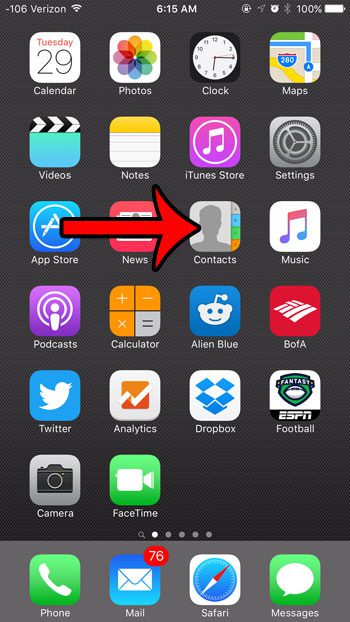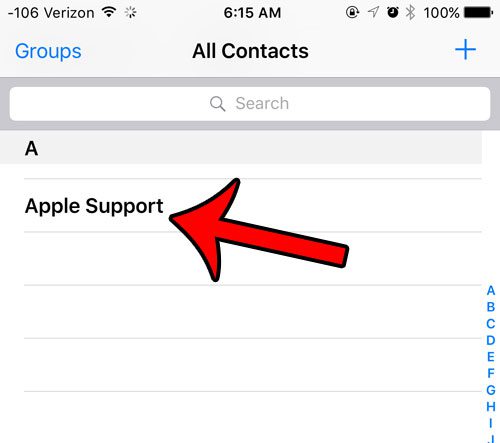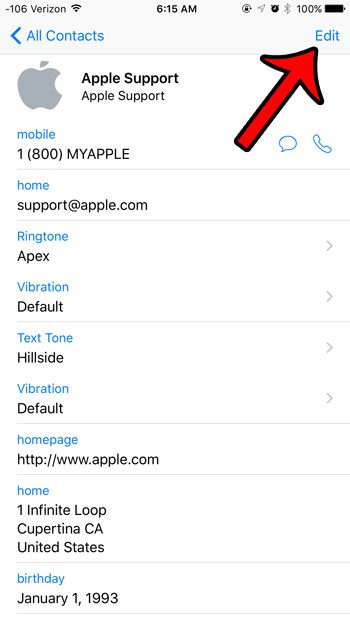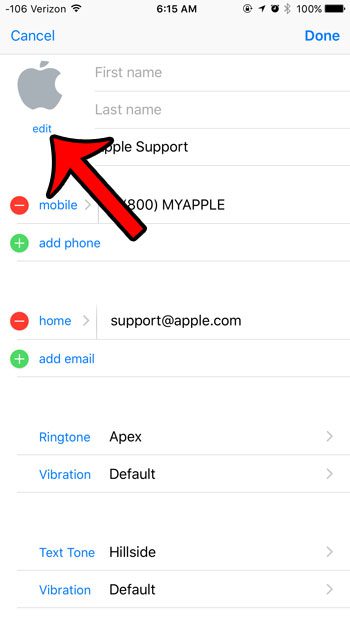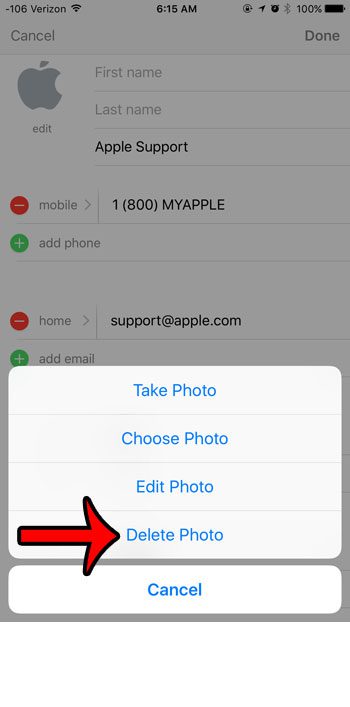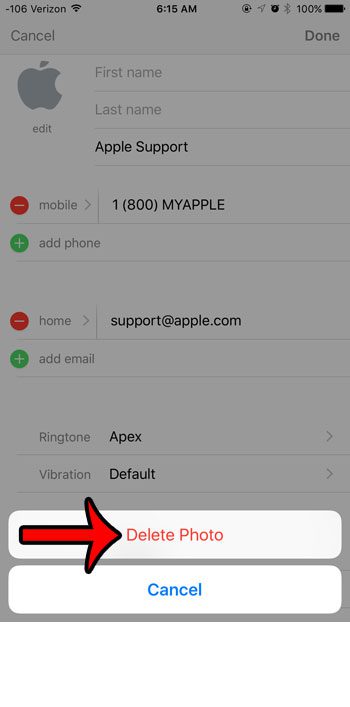When you associate a picture with a contact on your iPhone, then that picture will display along with the various methods that the person uses to contact you. This is a fun way to personalize some of your contacts, while also providing an additional way to recognize them on your iPhone. But a picture may be outdated, or may have been added as a joke, so you can find yourself looking for a way to remove it. Our guide below will show you where to edit the contact photo on your iPhone so that you can remove it from the device.
How to Delete a Contact Picture on an iPhone 6
Our article continues below with additional information on deleting contact pictures on an iPhone, including pictures for these steps.
How to Delete a Photo for a Contact on Your iPhone (Guide with Pictures)
The steps in this article were performed on an iPhone 6 Plus in iOS 9.3, but will also work on most other iPhone models and most other versions of iOS.
Step 1: Open your Contacts list, either by tapping the Contacts app, or by opening the Phone app, then selecting the Contacts tab at the bottom of the screen.
Step 2: Select the contact whose photo you wish to remove.
Step 3: Touch the blue Edit button at the top-right corner of the screen.
Step 4: Tap the Edit link under the contact picture.
Step 5: Select the Delete Photo option.
Step 6: Tap the Delete Photo option again to confirm that you wish to remove the picture from the contact.
Do you have an iPhone contact that has been trying to reach you unsuccessfully? It is possible that the contact is blocked on your device. Learn how to check if a contact is blocked as a possible reason for why they may be unable to call, text, or FaceTime with you.
Additional Reading
After receiving his Bachelor’s and Master’s degrees in Computer Science he spent several years working in IT management for small businesses. However, he now works full time writing content online and creating websites. His main writing topics include iPhones, Microsoft Office, Google Apps, Android, and Photoshop, but he has also written about many other tech topics as well. Read his full bio here.
You may opt out at any time. Read our Privacy Policy