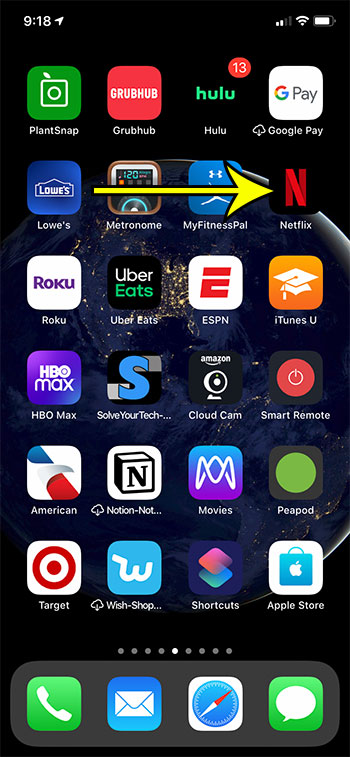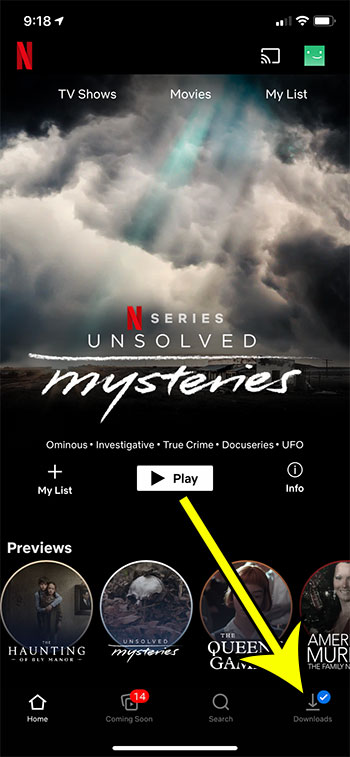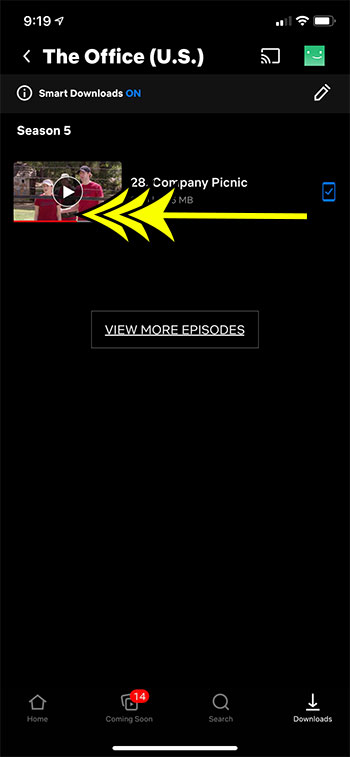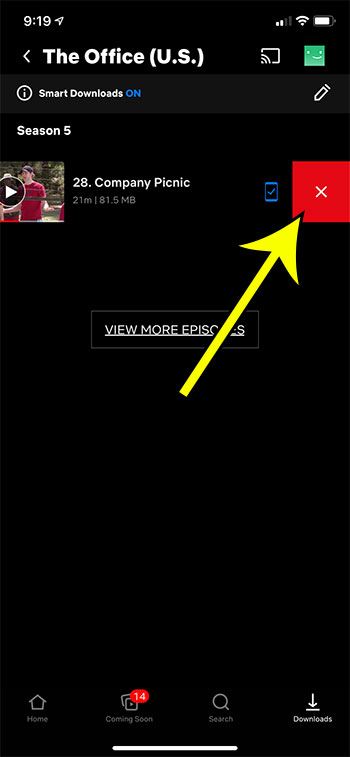Our article continues below with additional information and pictures for these steps. The ability to download movies or TV show episodes through the Netflix app on your iPhone means that you can watch Netflix even when you don’t have an Internet connection. Unfortunately storage space is at a premium on iPhones, though, and downloaded videos can use a lot of space. If you are low on space on your iPhone and need to free up some storage, then deleting some of your Netflix downloads can be a great way to do that. Our guide below will show you how to delete Netflix downloads on an iPhone 11.
How to Delete Movies and TV Shows That You Downloaded from Netflix
The steps in this article were performed on an iPhone 11 in iOS 13.6.1. I am using the most current version of the Netflix app that was available when this article was written. Step 1: Open the Netflix app on your iPhone. Step 2: Select the Downloads tab at the bottom-right corner of the screen. Step 3: Find the downloaded video that you wish to delete and swipe to the left on it. Step 4: Tap the red X to delete the download.
Additional Reading
What does “Hide Alerts” mean on an iPhone?How to turn off the lock sound on an iPhoneWhat does the lock with a circle around it mean on an iPhone?How to turn off the camera flash on an iPhoneHow to delete playlists on an iPhone
He specializes in writing content about iPhones, Android devices, Microsoft Office, and many other popular applications and devices. Read his full bio here.