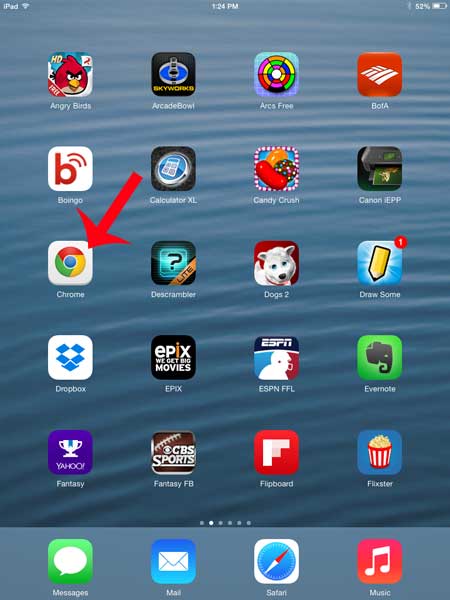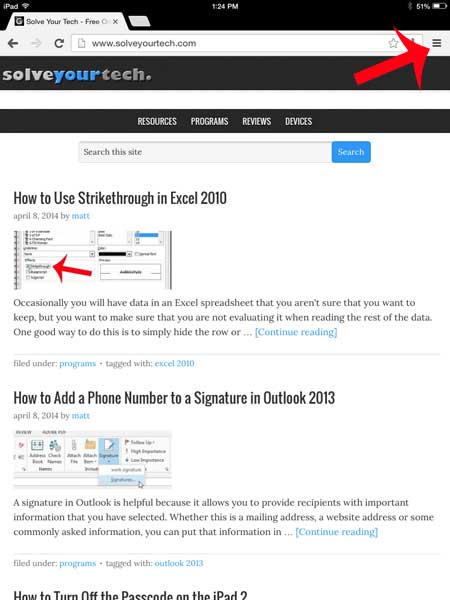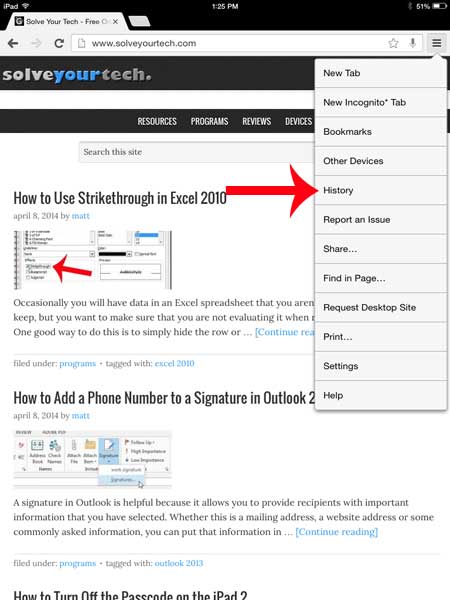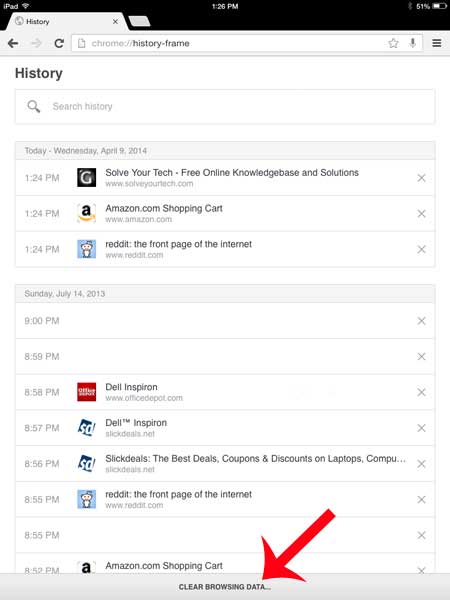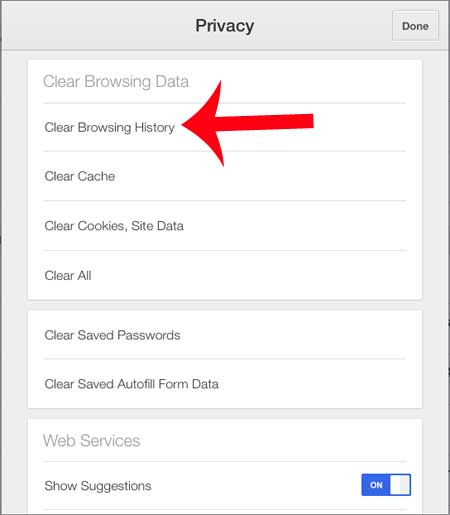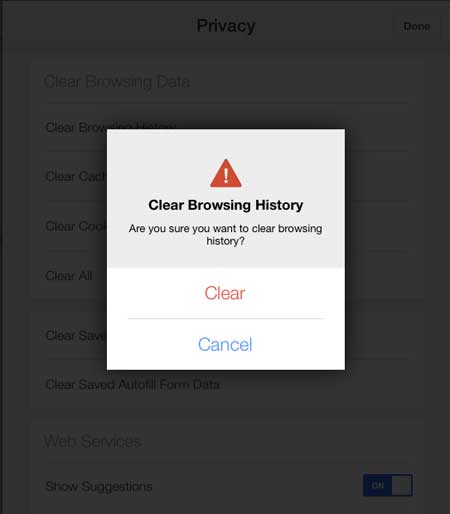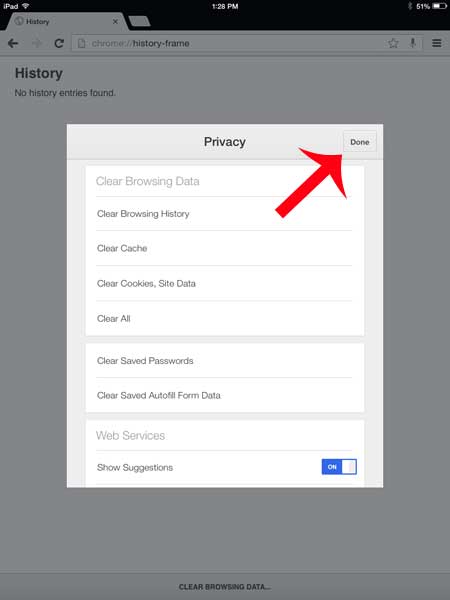This is really useful when you want to go back to a page that you saw in the past. But if you don’t want someone else to see the pages you have visited, or if you are having an issue with the browser and need to clear your history, then you will need to know where to find that setting. Our tutorial below will show you how to delete the history from Google Chrome on your iPad.
How to Remove Google Chrome History on an iPad
Our guide continues below with additional information on how to delete your history in the Chrome iPad app, including pictures of these steps. Need to manage your Safari history, too? You can read our iPhone Safari history tutorial to find out more about using and managing that data. Much like a Web browser that you would use on a desktop or laptop computer, the Chrome Web browser on your iPad keeps track of your history. This gives you another way to find a helpful site that you were browsing earlier. But if you have been shopping for a gift for a family member that might also use your iPad, then you may want to clear the browser history once you have finished your browsing. Fortunately, you can accomplish this task directly from the iPad by following our short tutorial below. If you struggle to find files that you have downloaded to your computer, then our my downloads history guide can show you a simple way to find those files with Google Chrome.
How to Clear Your Browsing History in Chrome on the iPad (Guide with Pictures)
Note that this will only clear the browser history for Google Chrome. If you use another browser on your iPad, too, such as Safari, then this method will not clear the history for that browser.
Step 1: Open the Chrome app.
Step 2: Tap the Menu button at the top-right corner of the screen.
Step 3: Touch the History option.
Step 4: Touch the Clear Browsing Data button at the bottom of the screen.
Step 5: Touch the Clear Browsing History button.
Step 6: Touch the Clear button.
Step 7: Touch the Done button to exit the window and return to the Chrome app.
Now that you know how to clear your iPhone’s Chrome browsing history you will be able to do this anytime you are troubleshooting the browser and want to try deleting all of the stored browser data. Do you sometimes use the Safari browser on your iPad, too? Learn how to clear the Safari browsing history on the iPad. After receiving his Bachelor’s and Master’s degrees in Computer Science he spent several years working in IT management for small businesses. However, he now works full time writing content online and creating websites. His main writing topics include iPhones, Microsoft Office, Google Apps, Android, and Photoshop, but he has also written about many other tech topics as well. Read his full bio here.
You may opt out at any time. Read our Privacy Policy