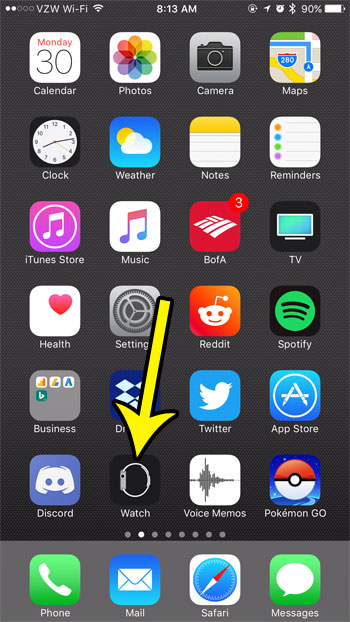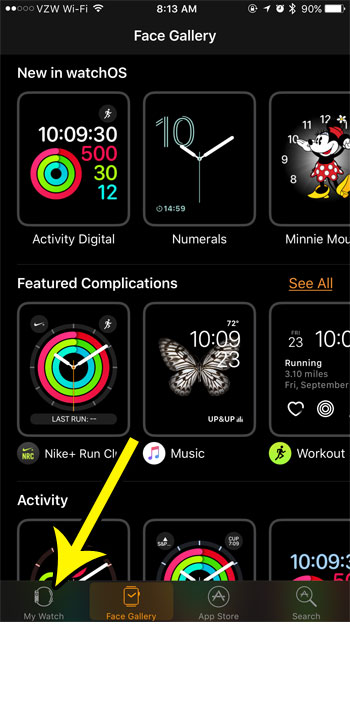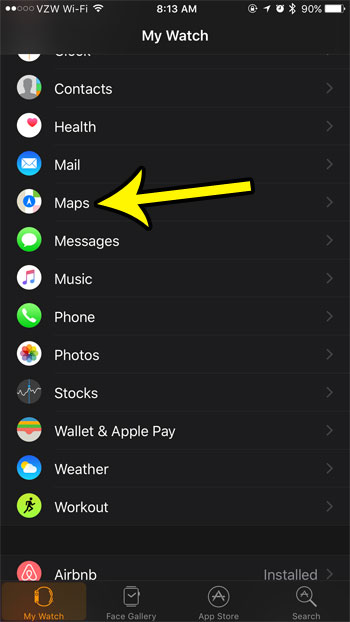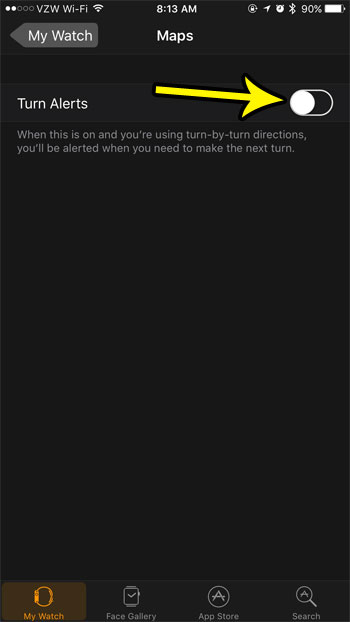These turn alerts can be helpful, but you might find that they are unnecessary or distracting. Fortunately you have the option of disable the Maps turn alerts on your Apple Watch if you would prefer not to use them in your driving.
How to Stop Your Apple Watch from Giving Turn Alerts
The steps in this article were performed in the Watch app on an iPhone 7 Plus in iOS 10.3.3. The watch is an Apple Watch 2 using the WatchOS 3.2.3 version. This assumes that your watch is currently giving you turn alerts when you use the Apple Maps app, and that you would like that behavior to stop. Step 1: Open the Watch app.
Step 2: Touch the My Watch tab at the bottom-left corner of the screen.
Step 3: Scroll down and select the Maps option.
Step 4: Tap the button to the right of Turn Alerts to disable this feature. Note that you can always come back here later and re-enable them if you find that you actually preferred having them.
Tired of the constant Breathe reminders that you are getting during the day? Learn how to disable the Apple Watch Breathe reminders if you find that you are usually dismissing them instead of completing the breathing exercise. He specializes in writing content about iPhones, Android devices, Microsoft Office, and many other popular applications and devices. Read his full bio here.