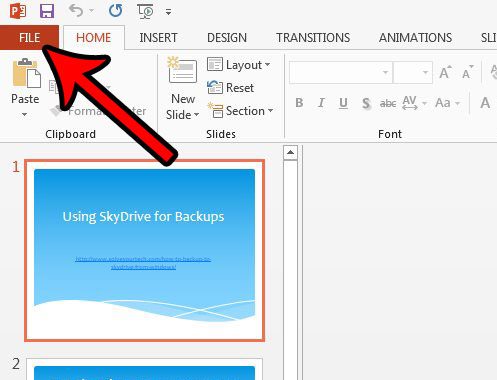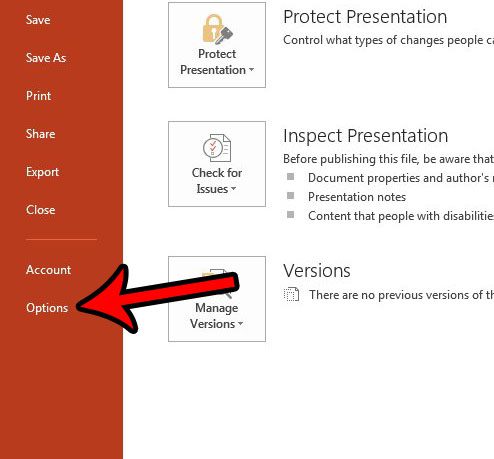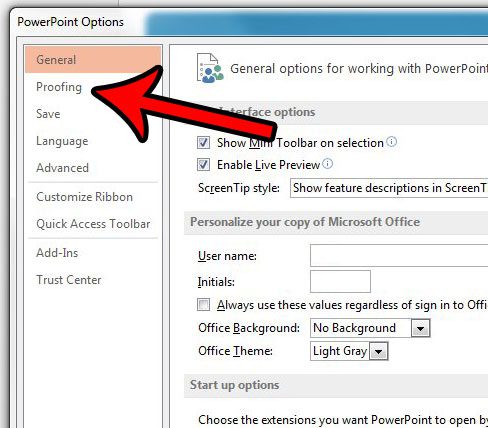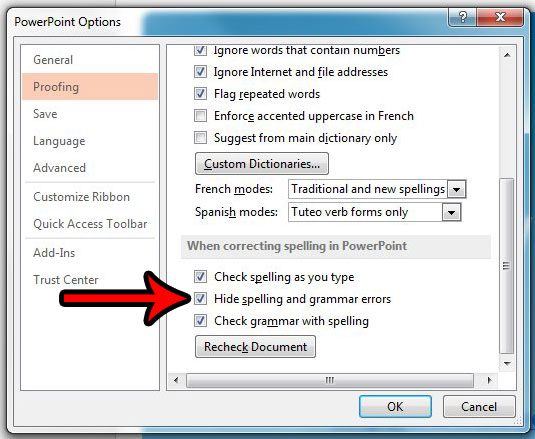Fortunately this option is configurable in Powerpoint 2013, so you can turn it off if you would like. Our article below will show you where to find and disable that setting so that you can start hiding your spelling and grammar errors on your Powerpoint slides.
How to Remove the Spelling and Grammar Mistake Indicator in Powerpoint 2013
The steps in this article are going to turn off the option in Powerpoint 2013 that displays spelling and grammar mistakes. This allows you to see how your presentation will look to your audience, without the Powerpoint formatting that alerts you to spelling or grammar mistakes in your text. Step 1: Open Powerpoint 2013. Step 2: Click the File tab at the top-left corner of the window.
Step 3: Click Options at the bottom of the left side of the Powerpoint window.
Step 4: Click the Proofing tab at the left side of the Powerpoint Options window.
Step 5: Check the box to the left of Hide spelling and grammar errors under the When correcting spelling in Powerpoint section.
Step 6: Click the OK button at the bottom of the window to apply your changes. You may have noticed that this menu contains a number of other options that you might wish to modify. For example, you can elect to have Powerpoint spell check uppercase words in your slideshows if you find that it is currently ignoring them. After receiving his Bachelor’s and Master’s degrees in Computer Science he spent several years working in IT management for small businesses. However, he now works full time writing content online and creating websites. His main writing topics include iPhones, Microsoft Office, Google Apps, Android, and Photoshop, but he has also written about many other tech topics as well. Read his full bio here.
You may opt out at any time. Read our Privacy Policy