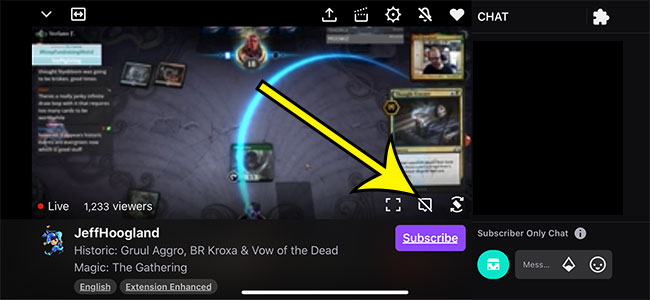it’s a great platform that offers a tremendous variety of content producers and topics. One of the biggest elements of Twitch is the interaction between content creators and viewers, much of which happens in the chat channel. But you might find the chat feature to be distracting or unwanted, leaving you looking for a way to remove it. The steps in this article are going to show you how to hide the chat column that appears in the Twitch iPhone app.
How to Hide Chat on Twitch
Our guide continues below with additional information on how to hide chat on Twitch, including pictures of these steps. Some people that watch streams on Twitch really enjoy the chat feature of the application, while others don’t want to see it. By default, Twitch streams that you watch on your iPhone will show the chat at the bottom of the screen in portrait mode, or will show the chat at the right side of the screen in landscape. While you can’t hide the chat in portrait mode, you can hide it in landscape mode. Our guide below will show you how to hide Twitch chat in the iPhone app when you’re in landscape so that the whole screen is taken up by the streaming video.
How to Hide the Chat in the Twitch iPhone App (guide with Pictures)
the steps in this article were performed on an iPhone 11 in iOS 13.3.1. I am using the most current version of the Twitch app available when this article was written. note that this will only hide the standard chat portion of the Twitch stream. If the streamer uses a custom overlay to show their chat on top of their stream then you won’t be able to hide it. Now that you know how to hide chat on Twitch you will be able to toggle its display on and off as needed. Find out how to make your iPhone screen stay on longer so that you can look at or read content on the screen without the device locking after a few minutes.
You can turn this off by swiping down from the top-right corner of the screen to open the Control Center, then you can tap the Portrait Orientation Lock button, which looks like a padlock with an arrow around it. If your iPhone has a Home button then you will need to open the Control Center by swiping up from the bottom of the screen instead. There you will see some options like: – Your identify– Hide offensive language– Readable colors– Animated emotes Simply turn your phone to landscape mode, then tap on your profile icon. You can then select the Set presence option, then tap the Hide visit symbol. Note that this feature is no longer available, as Twitch has deprecated the Friends feature of the app. There you will be able to switch the stream quality, choose the Audio Only or Chat Only option, plus many more options.
He specializes in writing content about iPhones, Android devices, Microsoft Office, and many other popular applications and devices. Read his full bio here.