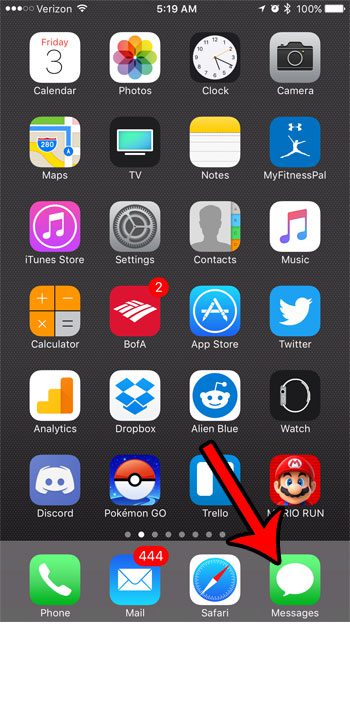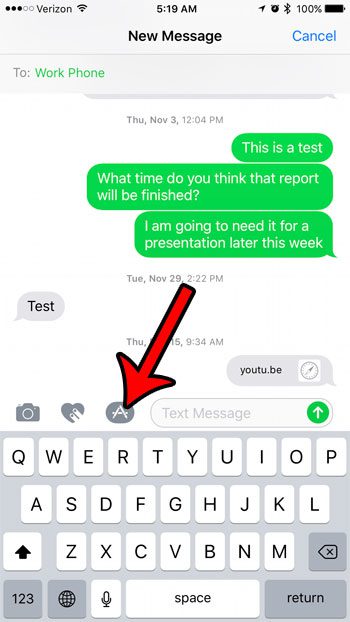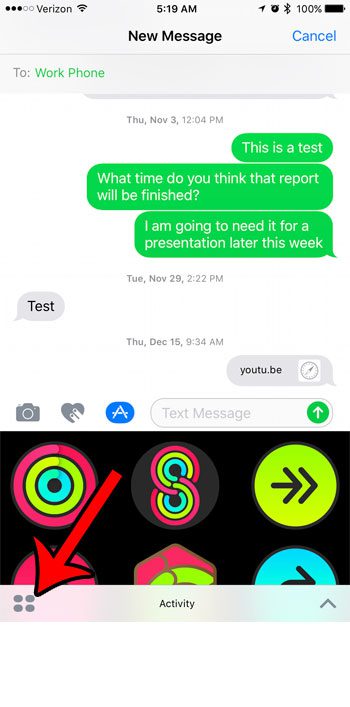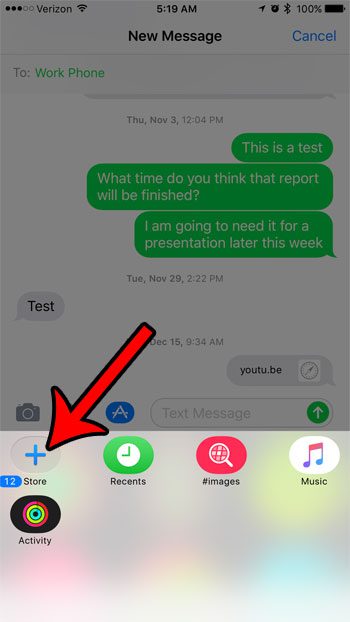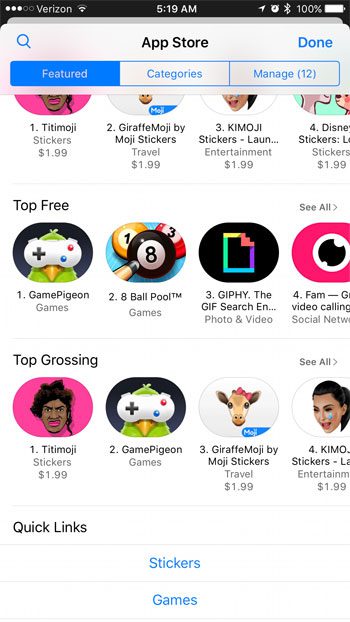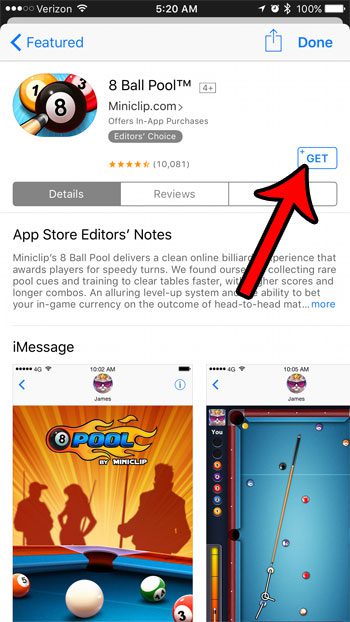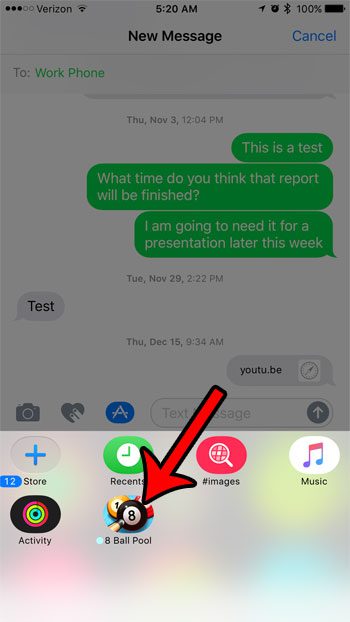Most of these features are exclusive to iMessages, and one of the more interesting parts of the update revolves around iMessage apps. These are apps (and games) that you can install to your iPhone directly through the Messages app. In the example below we are going to install a game, which you can then play through an iMessage with one of your contacts.
How to Install a New App or Game to Use in the Messages App on an iPhone
The steps in this guide were performed on an iPhone 7 Plus, in iOS 10.2. This feature is only available on iPhones running iOS 10 or higher. If you are unable to complete these steps, or if you aren’t sure what iOS you have on your iPhone, you can check your iOS version on an iPhone. Step 1: Open the Messages app. Step 2: Open an existing text message conversation, then tap the A icon to the left of the message field. Step 3: Touch the grid icon. Step 4: Tap the + icon. Step 5: Select an app or game that you want to install in iMessage. Step 6: Tap the Get icon, then touch the Install button. Note that you may see a price instead of Get if you are attempting to install a paid app. Step 7: Tap the A icon to the left of the message field again, then select the app you just installed to start using or playing it. Are you unsure what determines the difference between a text message and an iMessage, or do you have trouble differentiating between them? Learn more about the blue and green messages you send on your iPhone and see what each of those different colors indicates. After receiving his Bachelor’s and Master’s degrees in Computer Science he spent several years working in IT management for small businesses. However, he now works full time writing content online and creating websites. His main writing topics include iPhones, Microsoft Office, Google Apps, Android, and Photoshop, but he has also written about many other tech topics as well. Read his full bio here.
You may opt out at any time. Read our Privacy Policy