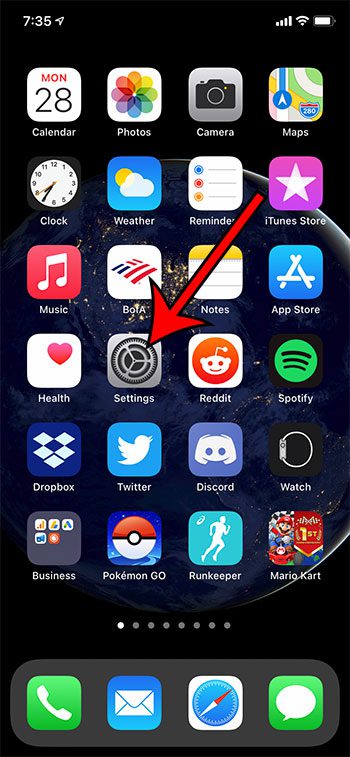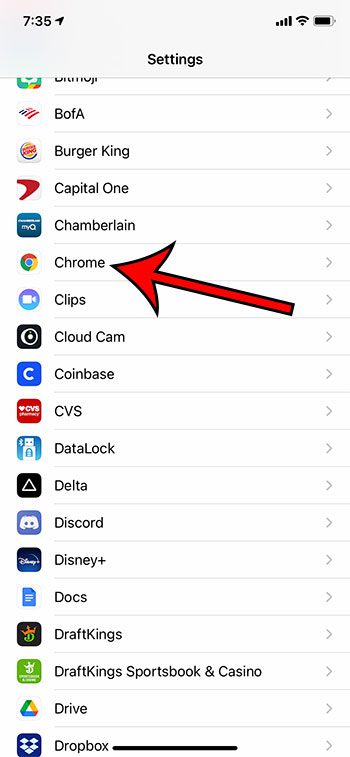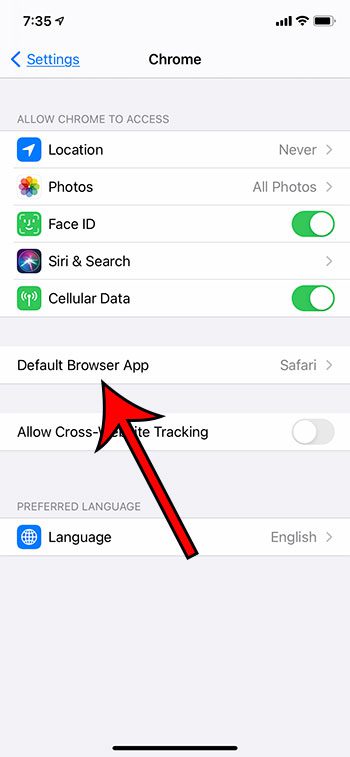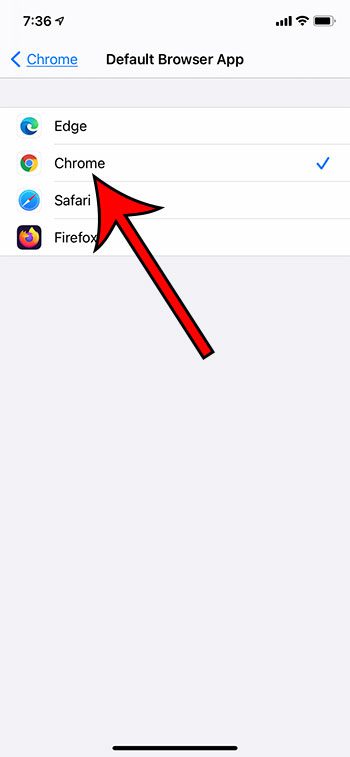But if you spend most of your time browsing with Chrome, then you might like to use that browser instead. Our tutorial below will show you how to make the Chrome browser the default on an iPhone.
How to Make Google Chrome the Default iPhone Web Browser
Our guide continues below with additional information on how to make Chrome the default iPhone browser, including pictures of these steps. Related Topic: There is also a Google app that you can use to search. Our download Google default search engine article can provide you with more information about this. In earlier versions of iOS, the default Web browser on your iPhone had to be the Safari browser. Fortunately, in iOS 14, it’s possible to use something else as the default, such as Google Chrome. While the default Safari browser on the iPhone is a very good browser that’s fast and integrates seamlessly with many of your apps, it’s possible that you would simply rather use something else. The iPhone has a number of third-party browsers available in the App Store, including popular options like Firefox and Chrome. Our guide below will show you how to use Google Chrome as the default Web browser so that links you open on your device will use Chrome rather than Safari. if you would like to make Google Chrome the default browser on your laptop or desktop, then you can check out our set Chrome as default browser Windows 7 guide, too.
How to Set the Default iPhone Web Browser to Google Chrome
The steps in this article were performed on an iPhone 11 in iOS 14.3. This guide assumes that you have already installed the Google Chrome Web browser on your iPhone and that you have updated to iOS 14. This won’t work if you are using iOS 13 or lower.
Step 1: Open the Settings app.
Step 2: Scroll down and select the Chrome option.
Step 3: Touch the Default Browser App button.
Step 4: Tap the Chrome option to make it the default iPhone browser.
Note that you will also see your other installed browsers as options if you would prefer to use one of those instead. Some of the status icons that appear at the top of your iPhone screen can be confusing. Our article about how to do I get rid of the moon on my iPhone can tell you more about one of those icons. You can change the default iPhone Web browser at any time. This setting is also available if you open the menus for the other-third party browsers, too. After receiving his Bachelor’s and Master’s degrees in Computer Science he spent several years working in IT management for small businesses. However, he now works full time writing content online and creating websites. His main writing topics include iPhones, Microsoft Office, Google Apps, Android, and Photoshop, but he has also written about many other tech topics as well. Read his full bio here.
You may opt out at any time. Read our Privacy Policy