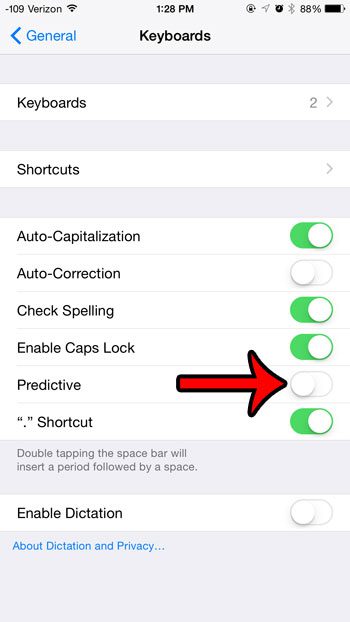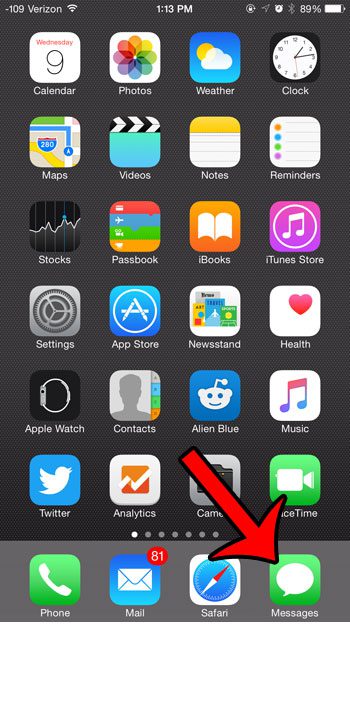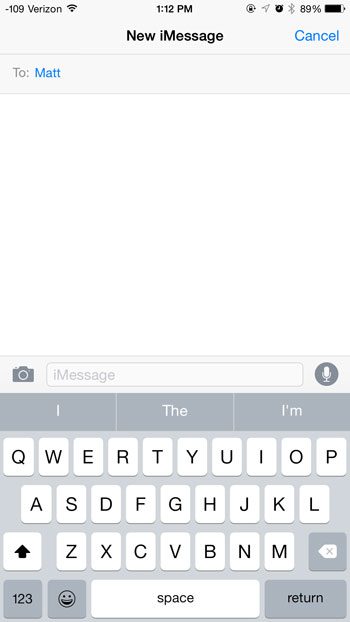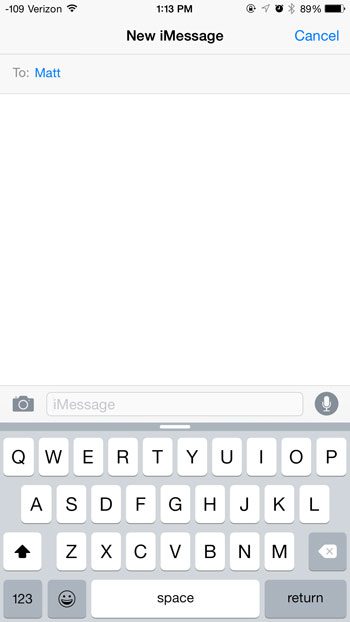This can be accomplished by minimizing the predictive text bar instead. This will collapse the bar and replace it with a handle that you can use to restore the predictive text bar later, if you so choose.
Hiding the Predictive Text Bar in iOS 8
The steps in this article were performed on an iPhone 6 Plus, in iOS 8.4. These same steps will work for other iPhone models running iOS 8 or higher. Note that this method will only minimize the predictive text bar, and that you will be able to restore it to view by tapping and holding on the handle, then swiping up. If you wish to hide the predictive text bar entirely, then you can do so by going to Settings > General > Keyboard and turning off the Predictive option.
For more information on this setting, you can read this article. Continue reading below to learn about minimizing the predictive text bar.
Step 1: Open an app that uses the keyboard, such as the Messages app. Step 2: Tap inside the text entry field to display the predictive text bar. Step 3: Place your finger on one of the words in the predictive text bar, then swipe down. The predictive word section should be replaced by a handle, as in the image below.
You can restore the predictive text bar at any point by tapping and holding on that handle, then swiping up. The iPhone keyboard can be customized in a number of different ways. One popular change is adding the Emoji keyboard to the device. You can read here for more information on installing the free Emoji keyboard. After receiving his Bachelor’s and Master’s degrees in Computer Science he spent several years working in IT management for small businesses. However, he now works full time writing content online and creating websites. His main writing topics include iPhones, Microsoft Office, Google Apps, Android, and Photoshop, but he has also written about many other tech topics as well. Read his full bio here.
You may opt out at any time. Read our Privacy Policy