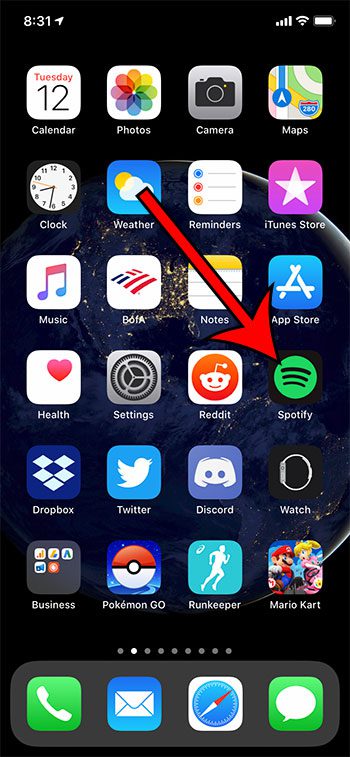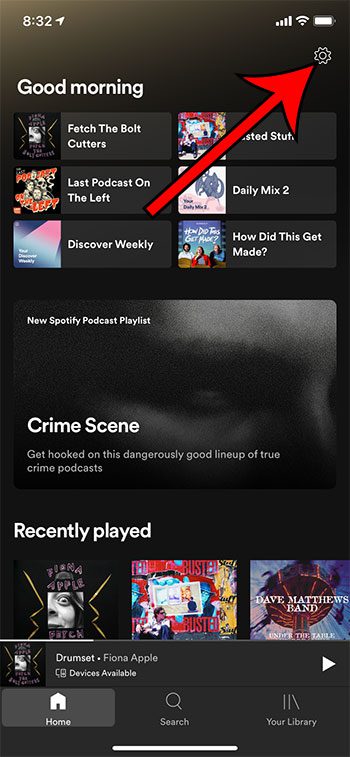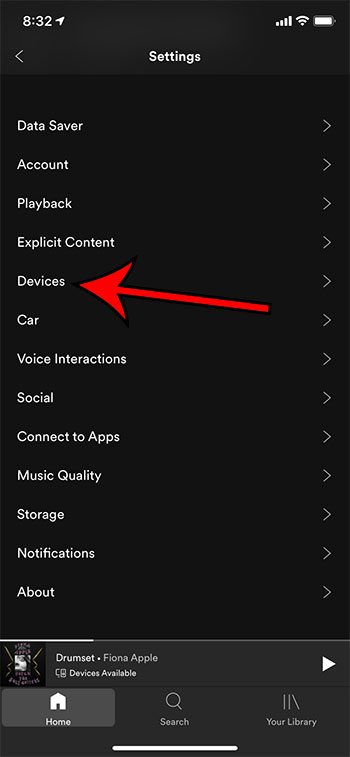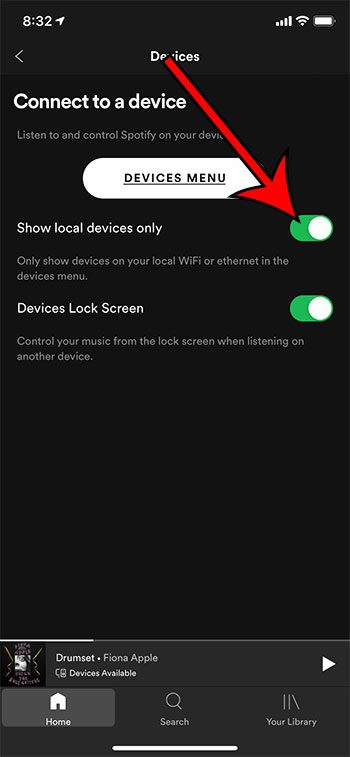When there is a song playing in the Spotify app on your iPhone, there is a small Devices icon at the bottom-left corner of the screen. When you tap that icon you are presented with a list of other devices that you can connect to, or which you may have connected to in the past. Often, however, if you are trying to connect to one of these devices, you may have trouble doing so because that device is actually on another network. Our guide below will show you how to change a Spotify setting so that the app only shows devices on your local Wi-Fi or ethernet network so that you aren’t trying to connect to a device that is inaccessible.
How to Switch to Local Devices Only in Spotify on an iPhone
The steps in this article were performed on an iPhone 11 in iOS 13.4.1, using the most current version of the Spotify app that was available at the time of this writing. Step 1: Open the Spotify app. Step 2: Select the Home tab at the bottom-left of the screen, then tap the gear icon at the top-right of the screen. Step 3: Choose the Devices option. Step 4: Tap the button to the right of Show local devices only to turn it on. Find out how to download a playlist to your iPhone 11 if you are going to be traveling somewhere without Internet, or if you want to listen to music without using cellular data.
See also
How to delete apps on an iPhone 8How to check an iTunes gift card balance on an iPhoneWhat is a badge app icon on an iPhone?How to make your iPhone louder
After receiving his Bachelor’s and Master’s degrees in Computer Science he spent several years working in IT management for small businesses. However, he now works full time writing content online and creating websites. His main writing topics include iPhones, Microsoft Office, Google Apps, Android, and Photoshop, but he has also written about many other tech topics as well. Read his full bio here.