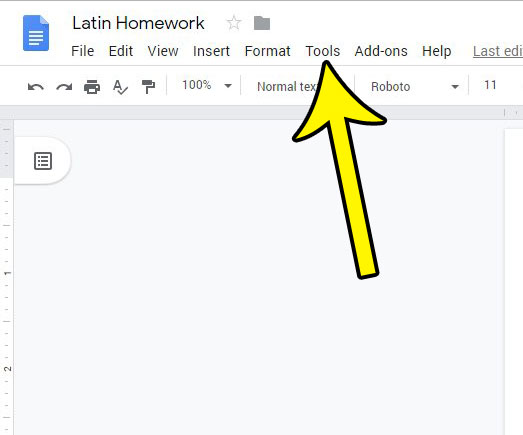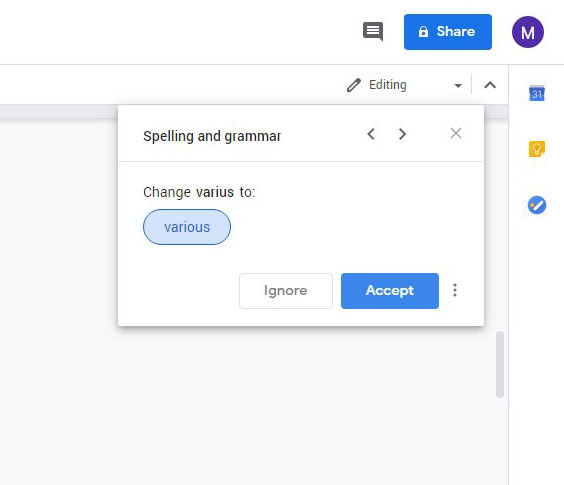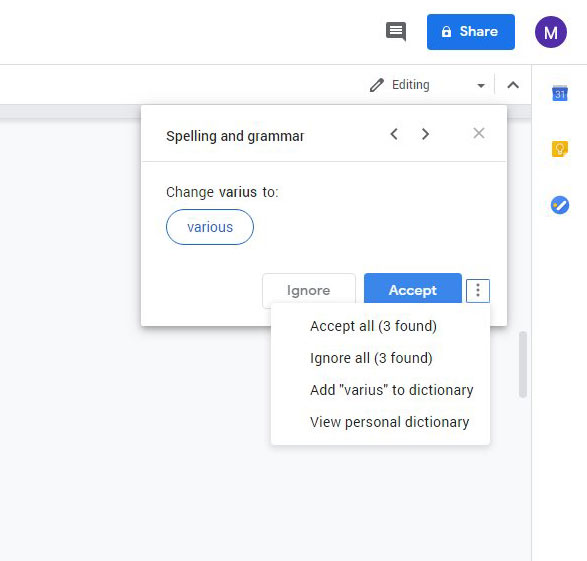If you have a free Google Account or you are a G Suite user, the ability to use the Google Apps like Sheets, Docs, and Slides is incredibly useful. This set of office productivity tools provides a strong alternative to comparable paid options, like Microsoft Office, and includes many of the same features you would find in their applications. One such tool is the grammar checker, which can help find spelling and grammatical errors. Simply launch the tool and elect whether to make a suggested change, or ignore it. Our tutorial below will show you where to find this tool so that you can start using Google Docs grammar checking on your files.
How to Get Grammar Suggestions with the Google Docs Grammar Checker
The steps in this article were performed in the desktop version of the Google Chrome Web browser, but will also work in other desktop Web browsers like Firefox or Edge. You can also search for grammatical errors in the iOS and Android apps, although the method for doing so is slightly different. Step 1: Sign into your Google Drive at https://drive.google.com and open the document you wish to check. Step 2: Click the Tools tab at the top of the window. Step 3: Select the Spelling and grammar option, then choose Spelling and grammar check. Step 4: Click the Accept button to make the suggested change, or click Ignore to keep the current content. Note that you can also click the button with three dots to the right of the Accept button to get some additional options, including an Accept All, Ignore All, and Add to Dictionary option.
Additional Notes on Spell Check and Grammar Check in Google Docs
When you launch the spelling and grammar checker, there are options on that menu that let you select whether you would like to see spelling suggestions and/or grammar suggestions.You can use the keyboard shortcut Ctrl + Alt + X as an alternative to launch the spelling and grammar tool.G Suite users have access to a more powerful spelling and grammar checker that leverages machine learning to identify mistakes. These machine translation techniques take advantage of artificial intelligence to identify mistakes, even while you are actively typing. Note that this version is different than the one available to users with free Google Accounts.There are third-party alternatives to the default spelling and grammar checker, such as Grammarly. Many of these tools are more adept at finding errors, but may come at an additional cost.The machine learning version only provides its advanced grammar correction and spelling suggestions to G Suite users, whether you are on G Suite Basic or Enterprise. This version is turned on in those accounts by default, and is touted to have a wider range of grammatical concepts that it uses to identify errors and grammar mistakes.
Need to add text to your document outside of the regular document body? Find out how to add a text box in Google Docs and create a moveable object where you can add more text to your document. He specializes in writing content about iPhones, Android devices, Microsoft Office, and many other popular applications and devices. Read his full bio here.