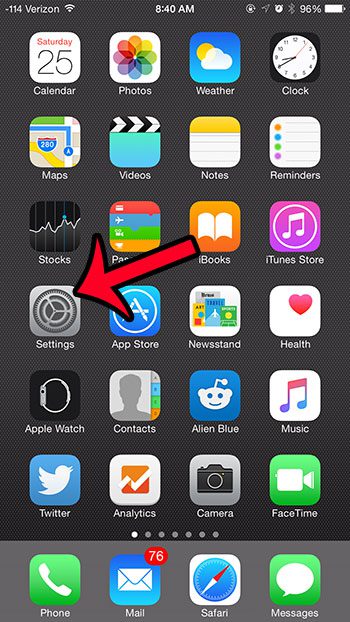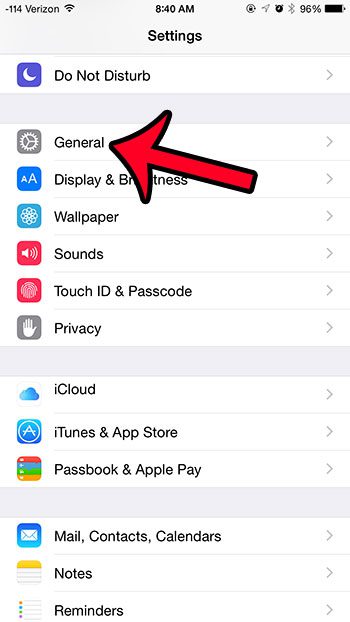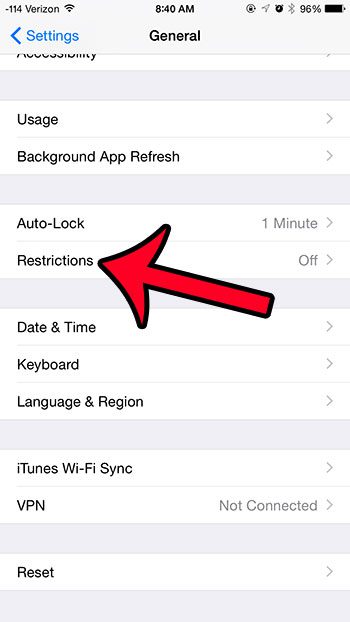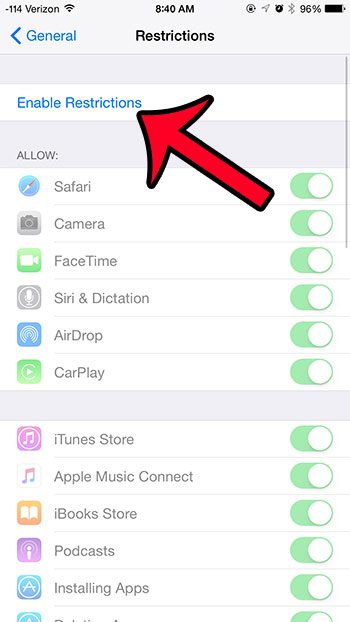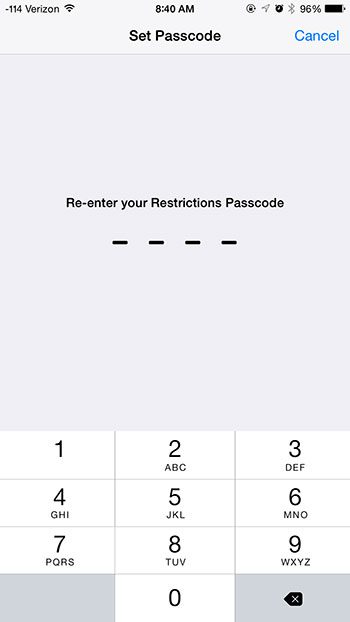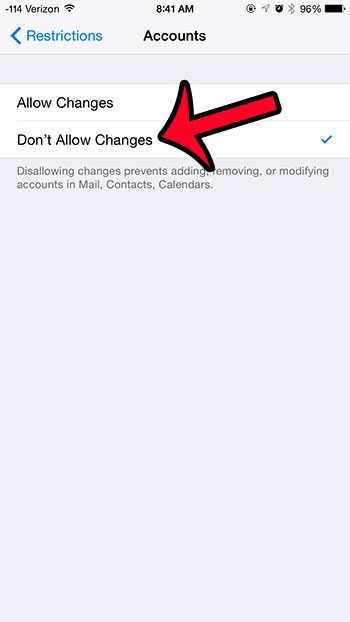Fortunately there is a menu on the iPhone that you can configure which will block or restrict access to certain options and features on the device. Our guide below will show you how to enable these restrictions so that no one can delete an email account without a passcode that you set.
Block the Ability to Delete an Email Account in iOS 8
The steps in this article were performed on an iPhone 6 Plus, in iOS 8.4. Note that following these steps will also prevent the device user from editing or adding email accounts. If you wish to make any changes to the email accounts on the iPhone, then you will need to follow these steps again to re-enable account changes on the device. Step 1: Open the Settings menu.
Step 2: Select the General option.
Step 3: Scroll down and select the Restrictions option.
Step 4: Tap the blue Enable Restrictions button at the top of the screen.
Step 5: Create the passcode that will be required to make any future changes to settings on the Restrictions menu.
Step 6: Re-enter the passcode that you just created to confirm it.
Step 7: Scroll down and select the Accounts option under Allow Changes.
Step 8: Select the Don’t Allow Changes option.
There are many other settings on this menu that can be useful as well. For example, you can block certain websites on the device if you are configuring it for a child or an employee. After receiving his Bachelor’s and Master’s degrees in Computer Science he spent several years working in IT management for small businesses. However, he now works full time writing content online and creating websites. His main writing topics include iPhones, Microsoft Office, Google Apps, Android, and Photoshop, but he has also written about many other tech topics as well. Read his full bio here.