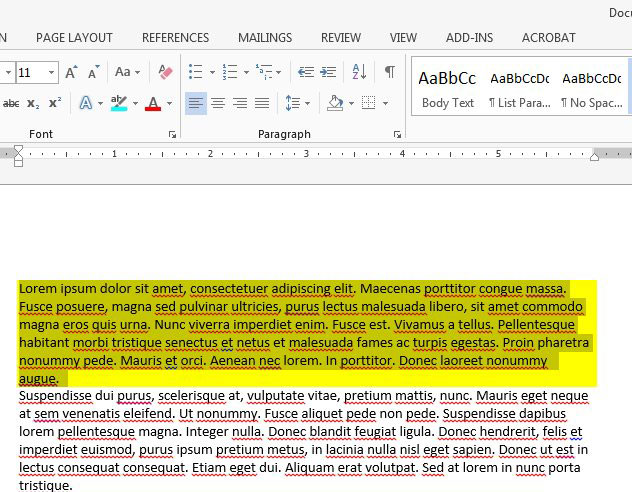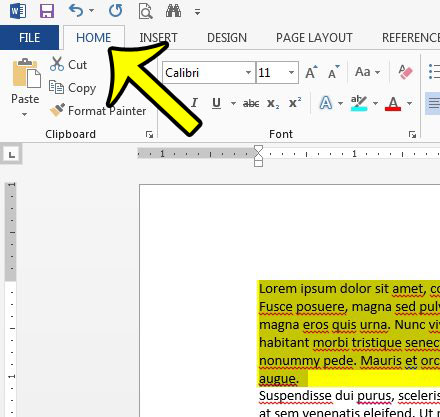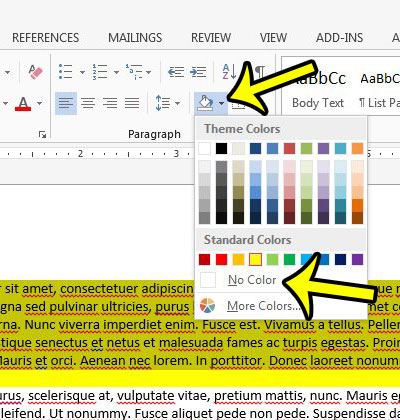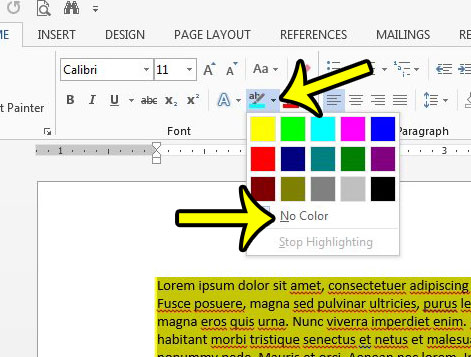This is a helpful formatting option that lets you add a color behind a selection which can really make it stand out. But if you need to remove it then you might be having trouble figuring out how to do so. You can remove paragraph shading from a selection in a Word 2013 document by selecting the paragraph, clicking the “Home” tab, then clicking the arrow next to “Shading” and selecting the “No Color” option. There are many ways to format a document in Microsoft Word 2013, and the level of usage for certain formatting options will vary depending upon your environment. So while paragraph shading might be common in some professions or institutions, it is less common in others. If you encounter paragraph formatting in a document and wish to get rid of it, but are unfamiliar with the setting, then removing it may prove problematic. Our tutorial below will help you find the Paragraph Shading option in Word 2013, and show you how to remove it from a selected paragraph. You can even choose to select the entire document and remove all of the paragraph shading at once.
How to Get Rid of Shading in Word 2013
Our guide continues below with additional information on removing paragraph shading fro Microsoft Word 2013.
How to Remove Shading from a Paragraph in Word 2013 (guide with Pictures)
The steps in this guide will show you how to remove shading that has been added to a paragraph in Word 2013. If there are multiple paragraphs with shading that you wish to modify, then you can click inside the document, press Ctrl + A to select everything, then use the steps below to remove the shading.
Step 1: Open your document in Word 2013.
Step 2: Locate the paragraph containing the shading that you wish to remove, then use your mouse to select it.
You can also select an entire paragraph by triple-clicking it.
Step 3: Click the Home tab at the top of the window.
Step 4: Click the arrow to the right of the Shading button in the Paragraph section of the ribbon, then click the No Color option.
Our tutorial continues below with additional discussion on removing the paragraph shading formatting from a Word document.
More Information on How to Eliminate Microsoft Word Paragraph Shading
If there is still shading around the paragraph, then it is most likely character shading, rather than paragraph shading. You can remove character shading in Word 2013 by clicking the arrow to the right of Text Highlight Color in the Font section of the ribbon, then clicking the No Color option. You can use a similar method as the one discussed above if you would like to change the paragraph shading color, too. You would simply need to select the paragraph, click the Home tab, click the Shading button, then select a different color. You can remove the paragraph shading from multiple paragraphs as well. Instead of using your mouse to select one paragraph, you would keep dragging to select the other paragraphs for which you would like to remove the color as well. If you want to select the entire document then you can press Ctrl + A to use the “Select All” keyboard shortcut. Do you need to save a document as a PDF? Learn how to convert a Word document to PDF in Word 2013 so that you have a PDF and a Word file of the same document.
Additional Reading
He specializes in writing content about iPhones, Android devices, Microsoft Office, and many other popular applications and devices. Read his full bio here.