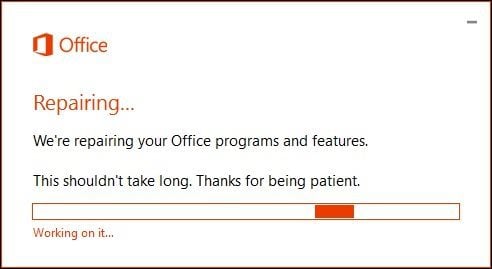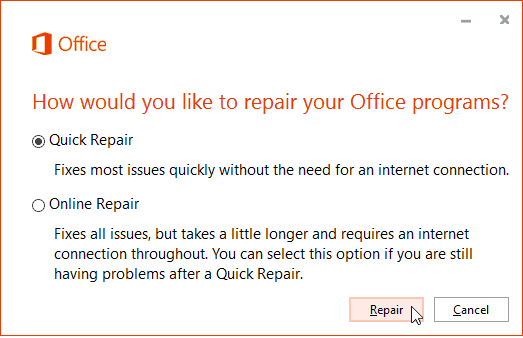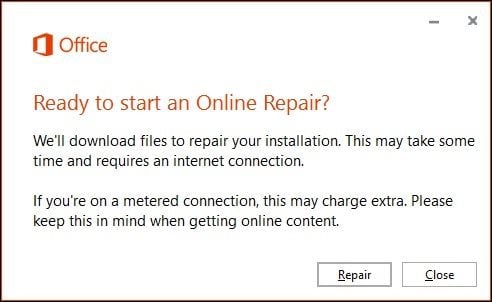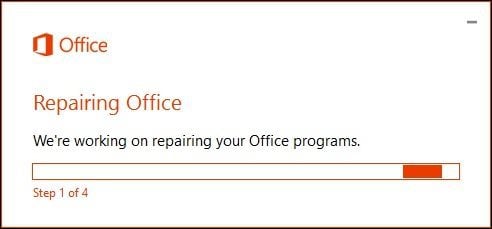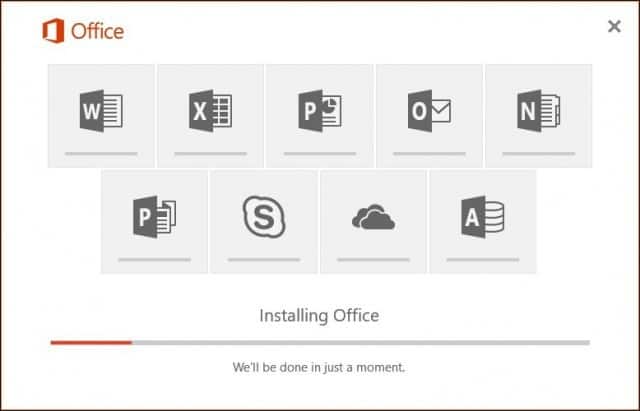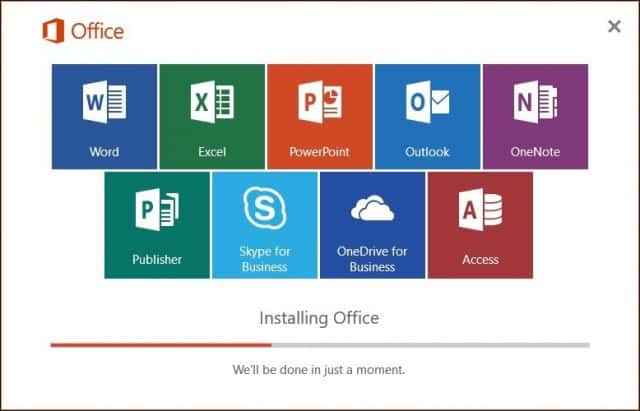Recently, I had an issue with Outlook not launching at all; it just remained stuck on the splash screen. Disabling add-ons did not help either. So, I turned to the next best option which is to repair Office. Microsoft refined the repair options with the Office 365 release (Now referred to as Microsoft 365). Based on Click-to-Run technology that makes it easy to access repair files over the internet, no need to install media.
Repair Microsoft 365
Start by opening Programs and Features in the Control Panel. In Windows 10 you can get there by pulling up the hidden quick access menu. Once you’re there, select Microsoft 365 in the program list and then Change/Repair on the command bar.
Now, wait while the repair wizard starts up.
Choose the type of repair you would like to perform. Depending on the severity or availability of your Internet connection, you could try the first option, Quick Repair, which is much faster and tries to fix the problem without a data connection. If that doesn’t resolve the problem, then go back and try the Online Repair option. For my particular issue, I ultimately had to use the Online Repair option.
The repair process is straightforward following the wizard. Note that you’ll need to save your work and close all Office programs first, and then click Repair.
Then wait while the repair process runs.
You will notice the repair experience is similar to a fresh installation. The amount of time it takes will depend on your connection speed and what the issue is.
You will see your Office apps light up in their respective colors while the repair completes.
Once the installation is complete, restart your computer just to be sure and launch your apps and verify if the problem you were having is resolved. Either you have a bad hard drive (eek) or it’s puked on itself. I would reboot and try again. Shouldn’t take longer than 30 minutes (from my experience). I’ve ran it about… 5 or 6 times over the past few years. Word couldn’t start last time. Safe mode could help you troubleshoot the problem, but some features might not be available in this mode. Do you want to start in safe mode? I have done everything possible with no success. C:\Program Files\Microsoft Office 15\ClientX64\OfficeClickToRun.exe” scenario=Repair platform=x86 culture=en-us RepairType=QuickRepair DisplayLevel=False I try with RepairType=OnlineRepair, but doesn’t work :-( And we are now paying $100 per year for that? I recall Office 2000, which I paid for ONCE, and it lasted for 10 years. Then I paid for Office 2010 ONCE, and it lasted for 8 years. I would have re-installed it, but Windows 10 does not let me. That’s a pretty sick step back for MS Office. Dear MSFT, remember this: Renaming a product does not fix it! Fixing it is what’s required. I am looking for alternatives now. Thank you oh great Satan Nutella for doing nothing but making things worse! Today, one week later… again a repair was required. This time I am running the online repair which is running for more than almost 2 hours now. Already contacted online support a month ago that made some changes on some configurations but it is clear it did not work. It is very inconvinient and amazingly it always happens when I am in a rush to finalize important work. Just sick of it. Comment Name * Email *
Δ Save my name and email and send me emails as new comments are made to this post.
![]()