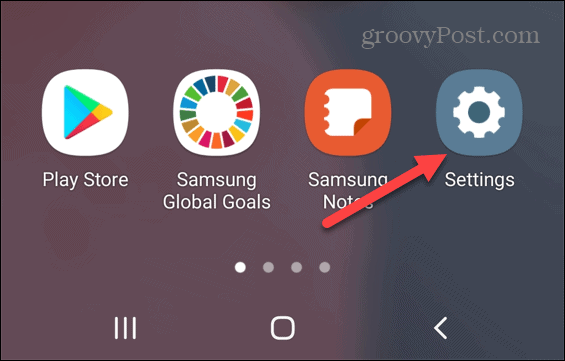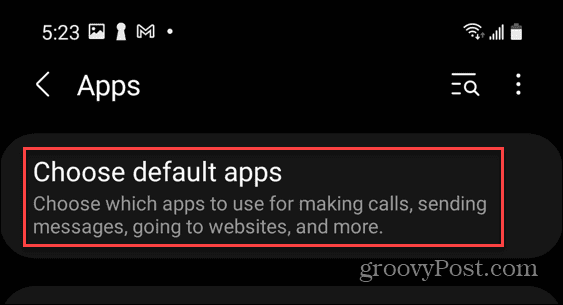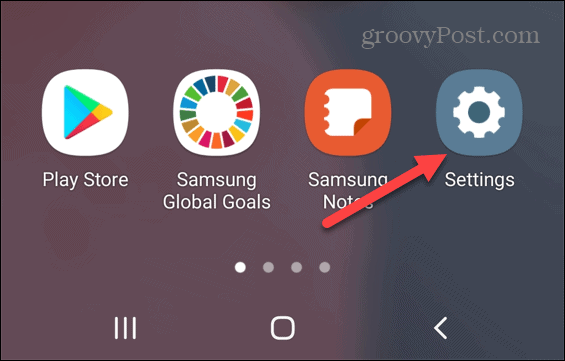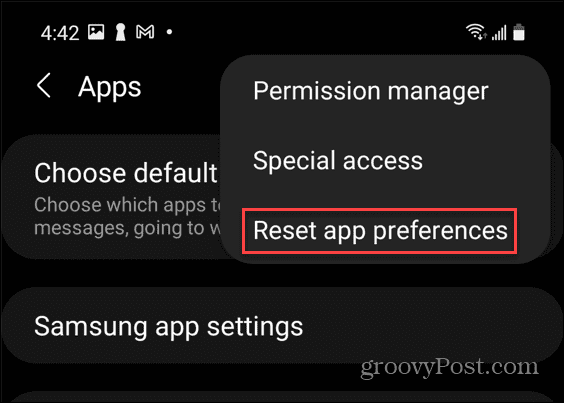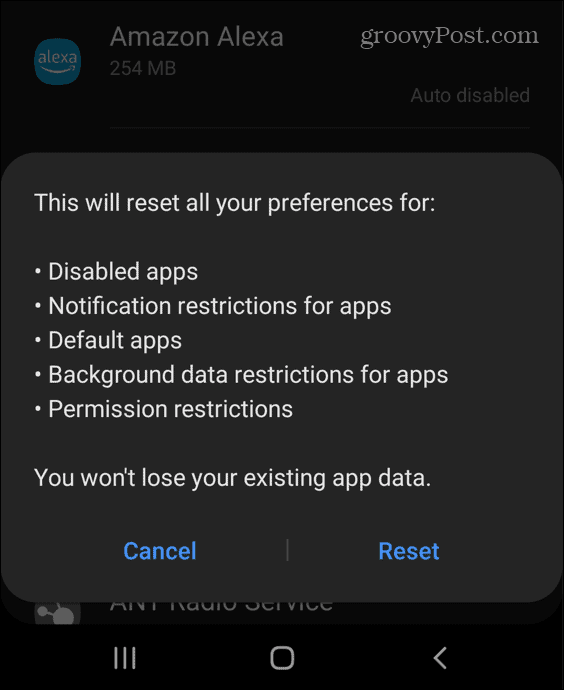You aren’t stuck with using the default app, however. You can easily reset your default apps on Android and switch to another app you prefer to use by following the steps below.
How to Reset Individual Apps on Android
There is a couple of ways to go about resetting apps on your Android device. You can reset a specific app or go nuclear and reset them all. We’ll start with how to reset individual default apps on Android. To reset an individual app on Android:
The next time you open a link from another app, it will open in the app you chose as the default. Individually choosing apps to reset is good if you only want to change one or two.
How to Reset All Default Apps on Android
If you want a completely fresh start, you can reset all of the default apps on Android to your device’s standard configuration. To reset all default apps on Android:
Note: This will reset everything including app permission restrictions, app notifications, and more. If you’re not sure if you want everything to reset, use the option above instead. That gives you more control over specific default apps.
Next Steps on Android
By following our steps above, you should be able to reset your default apps on Android. If you don’t like a certain app, you can always switch to another one easily. Android has come a long way since the early days, and it has a bunch of tricks you can use to improve the user experience. For example, you can find a Wi-Fi password on Android to use it elsewhere. If you’ve got a favorite app you want to use, you can even install Android apps on Windows 11 to use them on your PC instead. Comment Name * Email *
Δ Save my name and email and send me emails as new comments are made to this post.
![]()