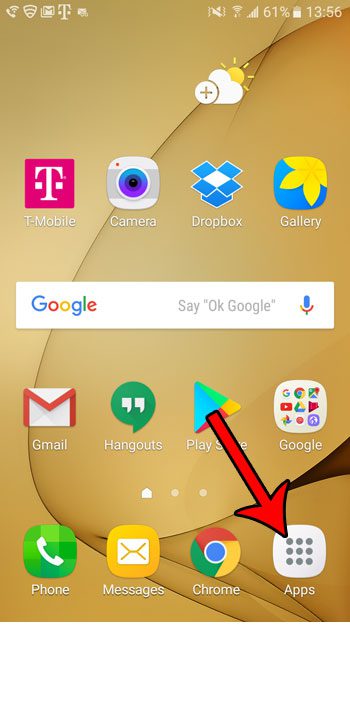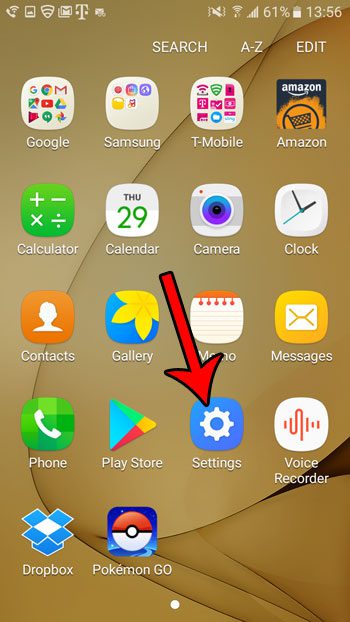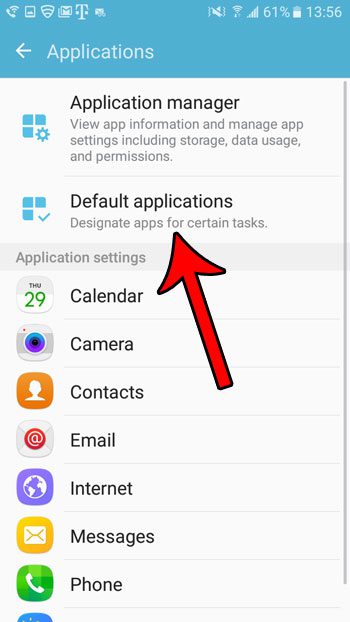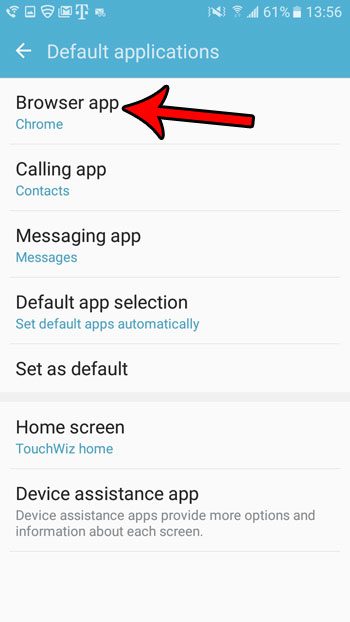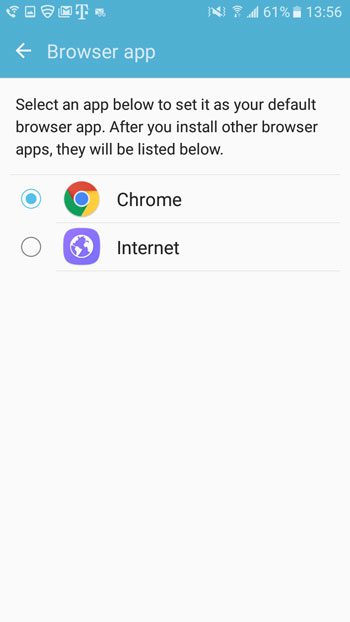Fortunately you are able to set the default browser in Android Marshmallow, which means that you can specify something other than Chrome, if that is what you wish to use. Our guide below will show you where to set the default browser for your phone.
How to Change Your Default Browser on a Samsung Galaxy On5
The steps in this article were performed on a Samsung Galaxy On5 using the Android Marshmallow version of the operating system. Note that you will need to already have the desired browser installed on your phone if you would like to set it as the default browser. The browsers that are listed as options for the default are the ones on your phone that are currently detected as browsers. Step 1: Open the Apps folder.
Step 2: Touch the Settings icon.
Step 3: Scroll down and choose Applications.
Step 4: Select the Default applications option.
Step 5: Touch the Browser app option.
Step 6: Tap the button to the right of the browser that you would like to set as the default browser for your Android phone.
Now any action that you perform which opens a Web page in a browser will use the browser that you just selected. Did you know that your Samsung Galaxy On5 has a flashlight? Learn how to find it without needing to download or pay for any kind of third-party flashlight app. After receiving his Bachelor’s and Master’s degrees in Computer Science he spent several years working in IT management for small businesses. However, he now works full time writing content online and creating websites. His main writing topics include iPhones, Microsoft Office, Google Apps, Android, and Photoshop, but he has also written about many other tech topics as well. Read his full bio here.
You may opt out at any time. Read our Privacy Policy