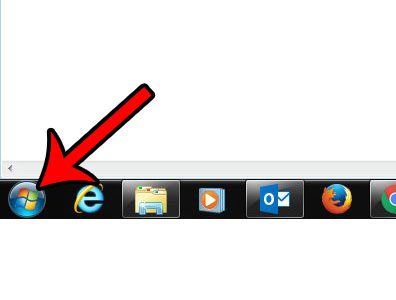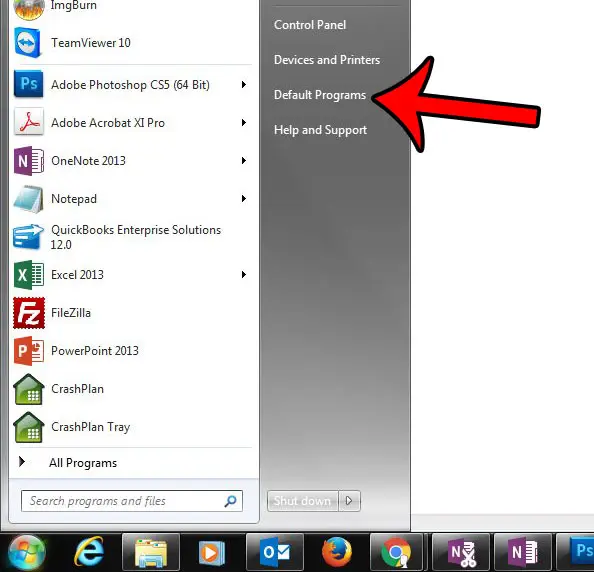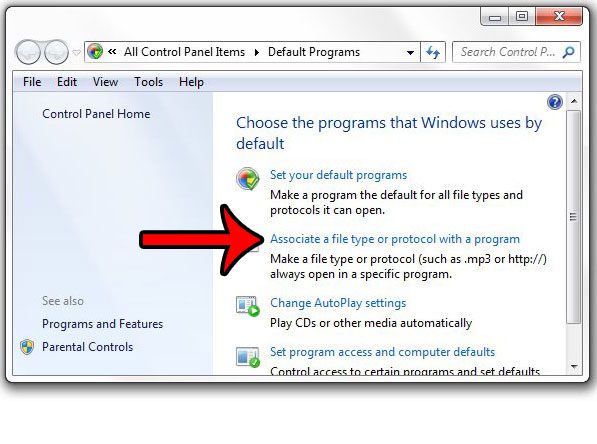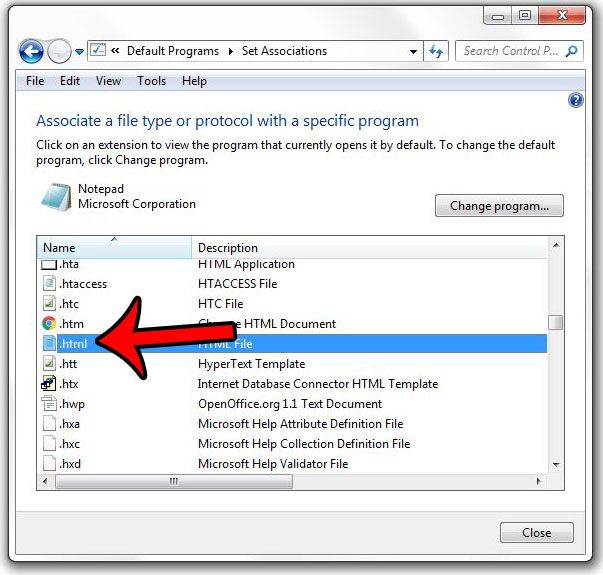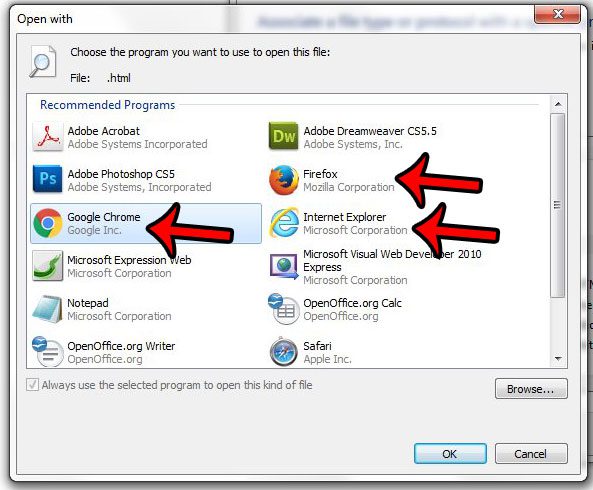ideally a .html file will open in a program that interprets the code in the file and displays the output of that code. But you may find that you when you open an .html file stored locally on your computer (such as one that might be sent to you as an email attachment in Microsoft Outlook), that it is opening in Notepad, which can make the information on the page difficult to read. Our guide below will show you how to change a setting in Windows 7 that will cause that file to open in a Web browser instead.
Here is how to change the program that opens .html files in Windows 7 –
These steps are also repeated below with pictures – Step 1: Click the Start button.
Step 2: Click Default Programs in the column at the right side of the Start menu.
Step 3: Click the blue Associate a file type or protocol with a program link.
Step 4: Scroll down to the .html option (these file extensions are listed alphabetically), click it once to select it, then click the gray Change program button at the top-right corner of the window.
Step 5: Click the program that you want to use to open .html files in the future (probably a Web browser, such as Internet Explorer, Firefox, or Chrome), then click the OK button. If the program that you want to use is not listed, then scroll to the bottom of the list and click the arrow to the right of Other programs to see some additional options.
Another file type that might be opening in Notepad is a CSV file. Click here and learn how to open .csv files in Excel instead of Notepad. After receiving his Bachelor’s and Master’s degrees in Computer Science he spent several years working in IT management for small businesses. However, he now works full time writing content online and creating websites. His main writing topics include iPhones, Microsoft Office, Google Apps, Android, and Photoshop, but he has also written about many other tech topics as well. Read his full bio here.
You may opt out at any time. Read our Privacy Policy