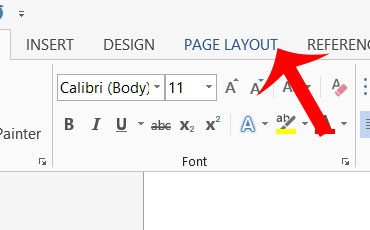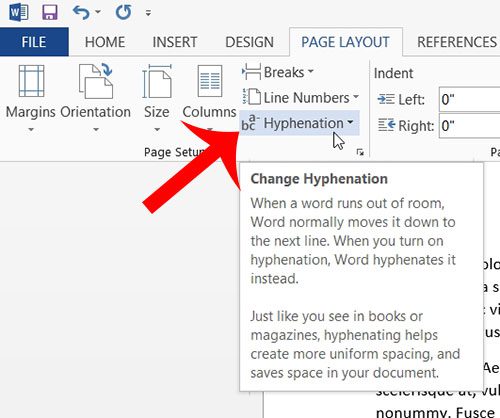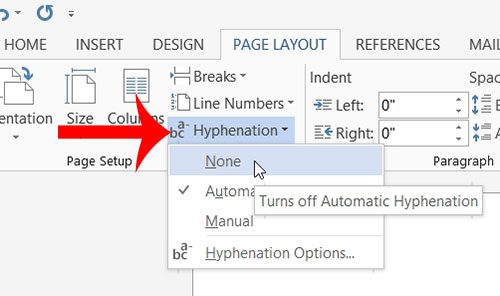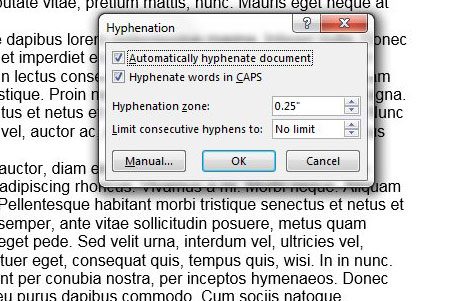You might discover that you need to turn off hyphenation in Word 2013 if your document is automatically including hyphens for words that are splitting between lines. There are two different ways that Microsoft can handle words that do not fit on their original lines. The program can either move the entire word to the next line, or it can hyphenate the word so that part of it is on the original line, and the rest of the word is on the next line. Different people will have different preferences for this behavior, so it is something that you can configure yourself. So if Word is currently using hyphens, the steps in our guide below will show you the changes that you need to make to turn off hyphenation in Word 2013.
Stop Word from Using Hyphens in Word 2013
The steps in this article will show you how to stop Microsoft Word 2013 from hyphenating words if they do not fit on their original line. Once you turn off hyphenation, Word will automatically move the word to the next line. Step 1: Click the Page Layout tab at the top of the window.
Step 2: Click the Hyphenation button in the Page Setup section of the navigational ribbon.
Step 3: Click the None option.
Word will then automatically update the entire document to remove any hyphenation that is being used. If you would prefer to adjust the way that Word handles hyphenation options rather than turn them off completely, you can select the Automatic or Manual option instead. Additionally, if you click the Hyphenation Options button instead, you will be presented with a new menu that allows you to further control hyphenation in Word 2013.
Summary – how to turn off hyphenation in Word 2013
Do you have several documents that you want to quickly combine into one? Learn how to combine documents in Word 2013 and save yourself some time. After receiving his Bachelor’s and Master’s degrees in Computer Science he spent several years working in IT management for small businesses. However, he now works full time writing content online and creating websites. His main writing topics include iPhones, Microsoft Office, Google Apps, Android, and Photoshop, but he has also written about many other tech topics as well. Read his full bio here.
You may opt out at any time. Read our Privacy Policy