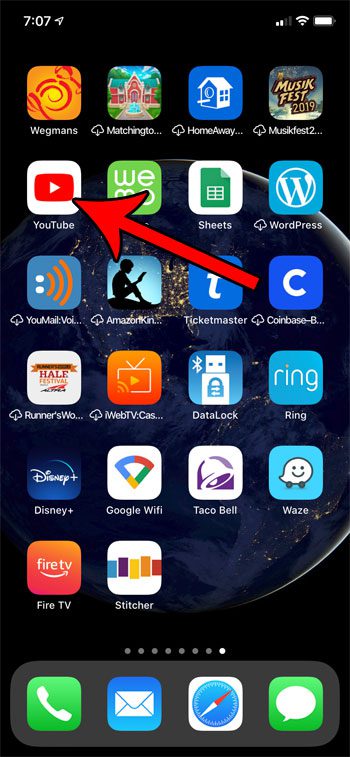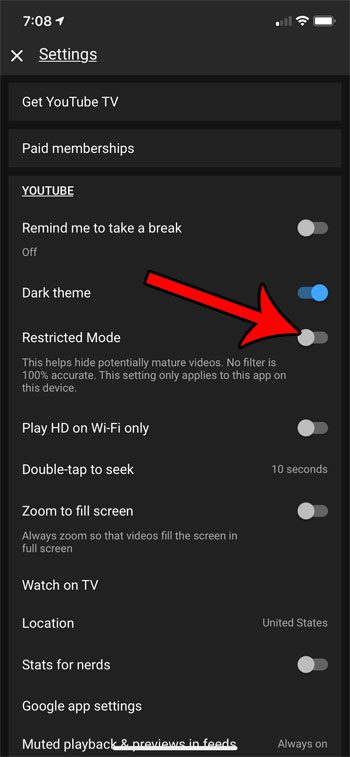YouTube is home to a massive library of user-submitted videos. Many of these videos are suitable for people of all ages, but there are some that might be a little too mature for younger viewers. Luckily YouTube has something called Restricted Mode that attempts to filter out these mature videos from search results. But if you suspect that Restricted Mode is enabled on your account and it shouldn’t be, or if it’s preventing you from watching a video that you want to see, then you may need to disable Restricted Mode in YouTube on your iPhone. Our guide below will show you how.
See also
How to delete apps on an iPhone 8How to check an iTunes gift card balance on an iPhoneWhat is a badge app icon on an iPhone?How to make your iPhone louder
How to Disable the Restricted Mode Setting in the YouTube iPhone App
The steps in this article were performed on an iPhone 11 in iOS 13.3. I am using the most current version of the iPhone app that was available when this article was written. Step 1: Open YouTube on your iPhone. Step 2: Tap your profile icon at the top-right of the screen. Step 3: Select the Settings option near the bottom of the menu. Step 4: Turn off the Restricted Mode setting to enable the display of mature videos. I have Restricted Mode turned off in the image below. Find out how to download a video using the YouTube app if you would like to be able to watch something if you are going to be on a plane or somewhere else that you may not have Internet access to stream that video. After receiving his Bachelor’s and Master’s degrees in Computer Science he spent several years working in IT management for small businesses. However, he now works full time writing content online and creating websites. His main writing topics include iPhones, Microsoft Office, Google Apps, Android, and Photoshop, but he has also written about many other tech topics as well. Read his full bio here.