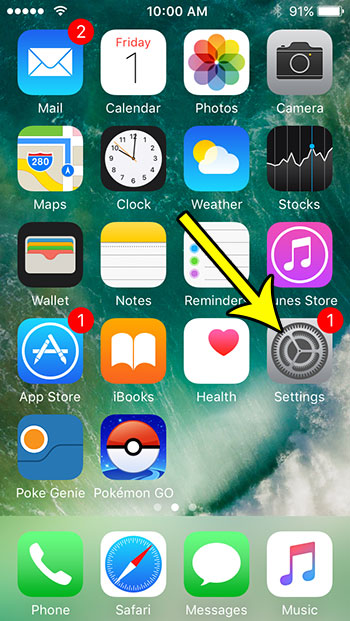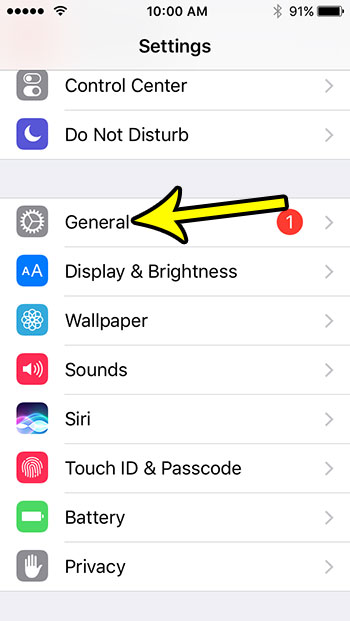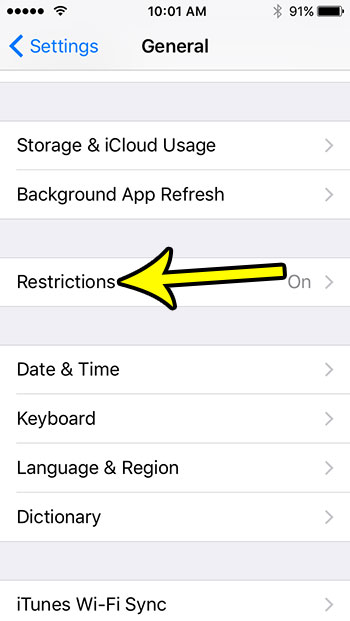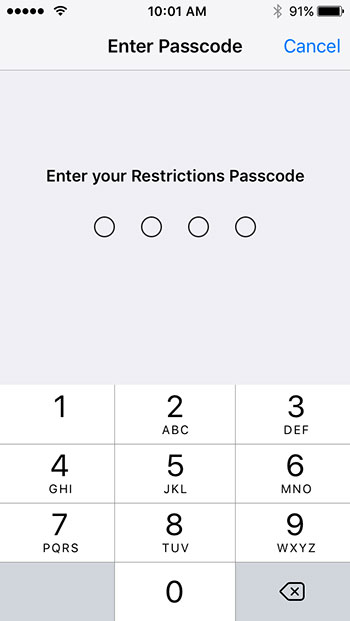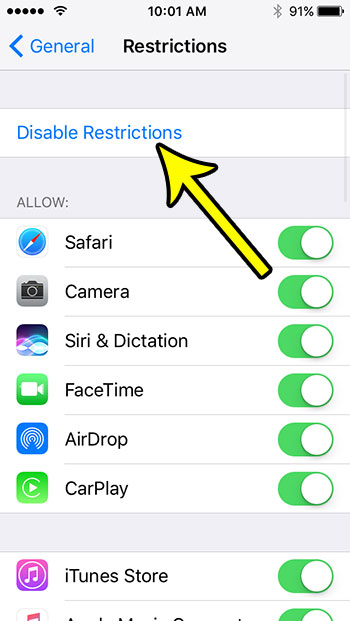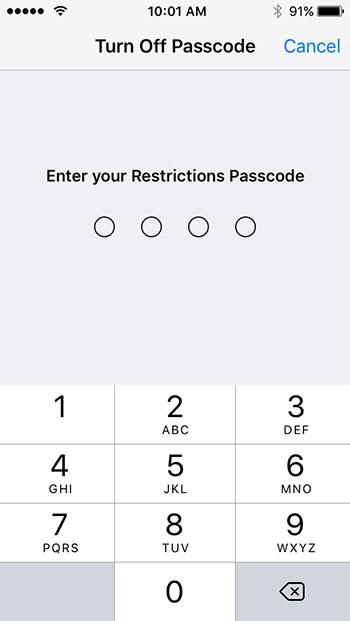Fortunately the Restrictions menu is also something that can be turned on or off as needed. So find your Restrictions passcode and follow the tutorial below to see how you can stop the Restrictions on your iPhone SE and start using the full capabilities of the device.
How to Disable Restrictions on an iPhone SE
The steps in this article were performed on an iPhone SE, in iOS 10.3.2. This guide assumed that your iPhone SE’s restrictions are currently enabled, and that you know the password for those restrictions. The restrictions passcode can be different than the device passcode. If you do not know the passcode, then you will not be able to complete this tutorial. Step 1: Open the Settings menu.
Step 2: Choose the General option.
Step 3: Scroll down and select Restrictions.
Step 4: Enter the Restrictions passcode.
Step 5: Touch the Disable Restrictions button at the top of the screen. Note that you can also scroll down and disable or enable any options on this menu, if you would prefer to leave Restrictions turned on.
Step 6: Enter the Restrictions passcode again to turn it off.
Is your iPhone giving you a lot of trouble, and you’re tired of constantly trying to fix problems? Learn how to factory reset your iPhone and start over from scratch to see if that improves your experience with the device. He specializes in writing content about iPhones, Android devices, Microsoft Office, and many other popular applications and devices. Read his full bio here.