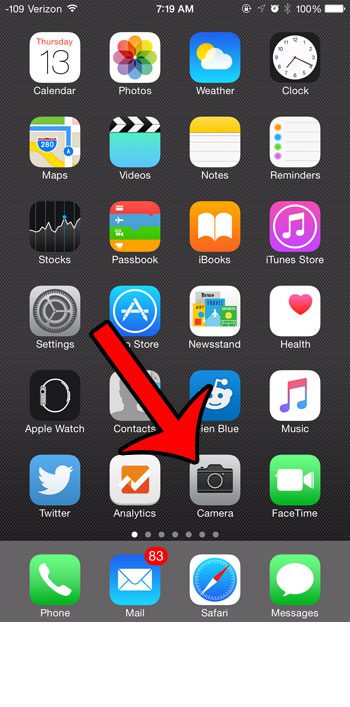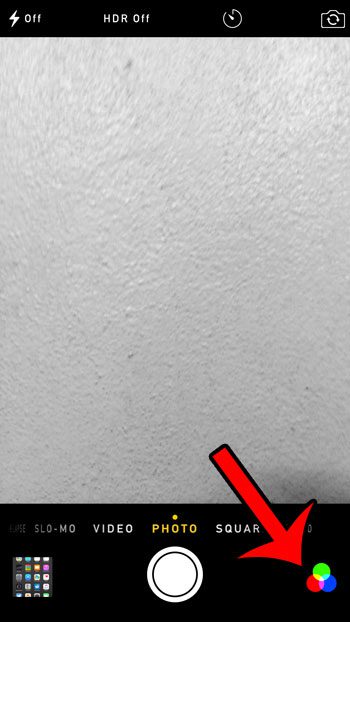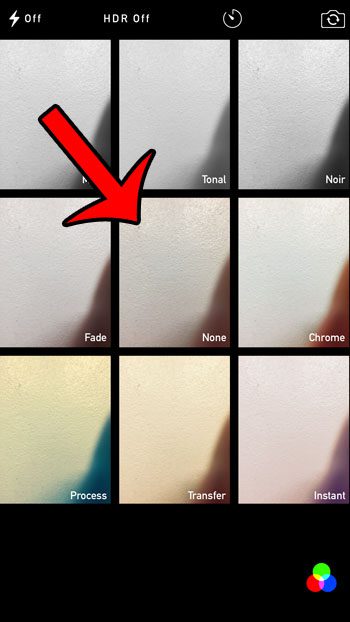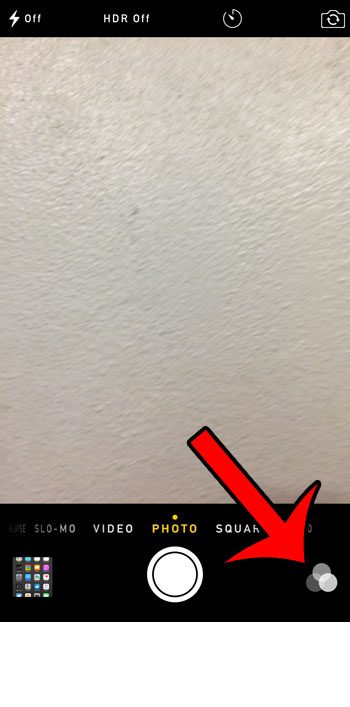But you might like to take pictures without any kind of filter, and may be struggling to figure out how to do that. Our tutorial below will show you how to remove the filter in the iPhone 6 Camera app.
Summary – How to Shut off Filters for the iPhone 6 Camera
Our guide continues below with additional information on how to take a picture without a filter on the iPhone camera, including pictures of these steps. Photo apps like Instagram helped to popularize the inclusion of filters when taking a picture with your iPhone camera. Filters can help to stylize your pictures, and often add a fun or interesting effect that would not be present without the filter. But you may not want to use a filter on every picture that you take, and it is possible to forget to turn off your filter after using one. Or, after using a filter, you may be having difficulty figuring out how to switch back to non-filter mode. Your iPhone’s Camera app includes an option at the center of the Filter menu that is called “None.” This option will remove any filter that is applied to the camera so that you can take normal, unedited pictures with your device’s camera. Related Topic: Check out our guide about why your iPhone camera might be grayed out in your Messages app.
How to Use No Filter When Taking a Picture in iOS 8 (Guide with Pictures)
The steps in this article were written using an iPhone 6 Plus, in iOS 8.4. However, you can use the steps in this guide to turn off a camera filter on any iPhone model that is running the iOS 7 operating system or higher.
Step 1: Open the Camera app.
Step 2: Tap the icon with the three circles at the bottom-right corner of the screen.
When a filter is turned on, those circles will be red, green, and blue. For example, a filter is turned on in the image below.
Step 3: Select the None option at the center of the screen.
When you are returned to the Camera screen, those three circles should now be shades of gray. This indicates that no filter is being used, meaning that any picture you take will be filter-free. Now that you know how to take a picture without using a filter on your iPhone 6, you will be able to capture images that reflect what you were actually seeing on your screen instead of applying an artificial effect to the image. Have you ever discreetly tried to take a picture with your iPhone, only to have your actions given away by the tell-tale iPhone camera shutter sound? It is possible to take pictures without this noise. You can read this article to learn how to take silent pictures with your iPhone camera. After receiving his Bachelor’s and Master’s degrees in Computer Science he spent several years working in IT management for small businesses. However, he now works full time writing content online and creating websites. His main writing topics include iPhones, Microsoft Office, Google Apps, Android, and Photoshop, but he has also written about many other tech topics as well. Read his full bio here.
You may opt out at any time. Read our Privacy Policy