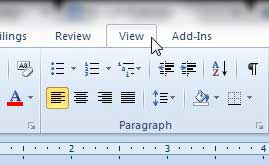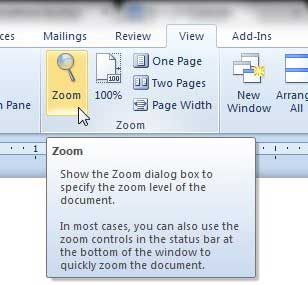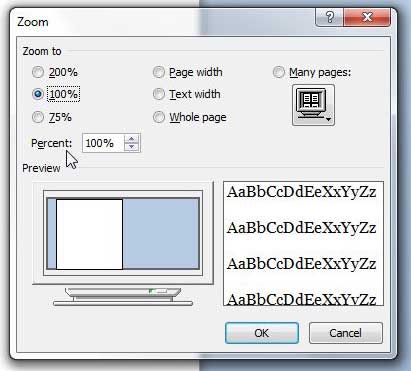If things in Word seem to look different than they typically do, then our how do I get my Word document back to normal view tutorial can show you how to fix it.
Zoom In or Out on a Document in Word 2010
You can always return to the default 100% zoom level by pressing the 100% button in the Zoom section of the ribbon that we will be navigating to below. This can save you some time as you try and return to normal after zooming in or out on your document. Step 1: Open Word 2010. Step 2: Click the View tab at the top of the window. Step 3: Click the Zoom button in the Zoom section of the ribbon at the top of the window. Step 4: Click the zoom level that you want to use from the options at the top of the screen, or manually enter it into the box to the right of Percent. Note that the minimum value that you can enter for the zoom percentage is 10 and the maximum value is 500. Step 5: Click the OK button to close the Zoom window. We previously covered how to zoom in Print Preview in Word 2010. After receiving his Bachelor’s and Master’s degrees in Computer Science he spent several years working in IT management for small businesses. However, he now works full time writing content online and creating websites. His main writing topics include iPhones, Microsoft Office, Google Apps, Android, and Photoshop, but he has also written about many other tech topics as well. Read his full bio here.
You may opt out at any time. Read our Privacy Policy