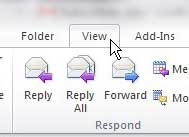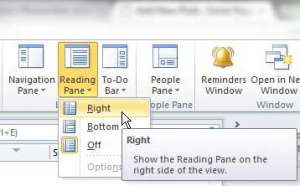Create a distribution list in Outlook today and see how much easier it can be to send an email to a large group of people.
Display the Reading Pane in Outlook 2010
The reading pane in Outlook 2010 is the one that shows a preview of the message that is currently selected in your message list. This feature is very useful for being able to view as much information about your messages as possible. So when that panel is gone, you need to double-click each message in order to view its’ contents. This can be tedious if you receive a lot of messages throughout the day, so restoring the reading panel is crucial to your productivity. If you’re using a Google Pixel smartphone, then our guide on how to screenshot on Pixel 4A can show you a useful skill to know about the device. Step 1: Launch Outlook 2010. Step 2: Click the View tab at the top of the window. Step 3: Click the Reading Pane drop-down menu in the Layout section of the ribbon at the top of the window, then click the Right or Bottom option, depending upon your own display preferences. You will note that there are also a couple of other pane display options in this section that you can enable or disable in order to further customize your Outlook installation. Do you want to know how to quickly mark all of the messages in your Outlook 2010 inbox as “read”? Follow these instructions to reduce the number of new messages that Outlook says you have to zero. Are you currently in the market for a new MacBook? There are a couple of 13-inch options that are both excellent, but you should check out our comparison to help you determine which one is the right choice for you. After receiving his Bachelor’s and Master’s degrees in Computer Science he spent several years working in IT management for small businesses. However, he now works full time writing content online and creating websites. His main writing topics include iPhones, Microsoft Office, Google Apps, Android, and Photoshop, but he has also written about many other tech topics as well. Read his full bio here.
You may opt out at any time. Read our Privacy Policy