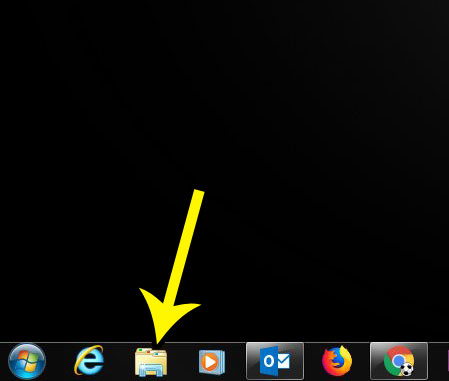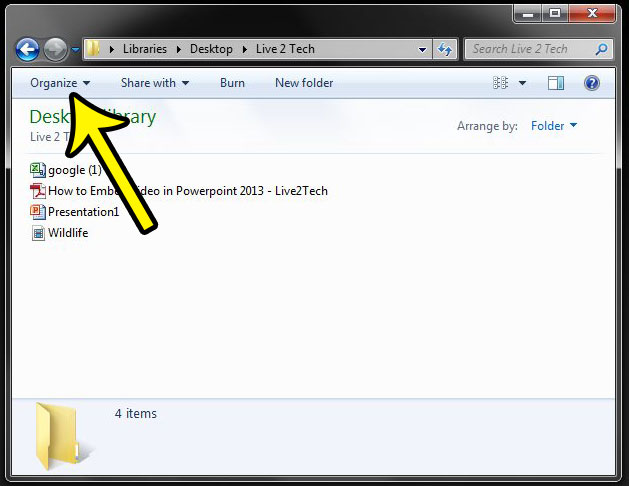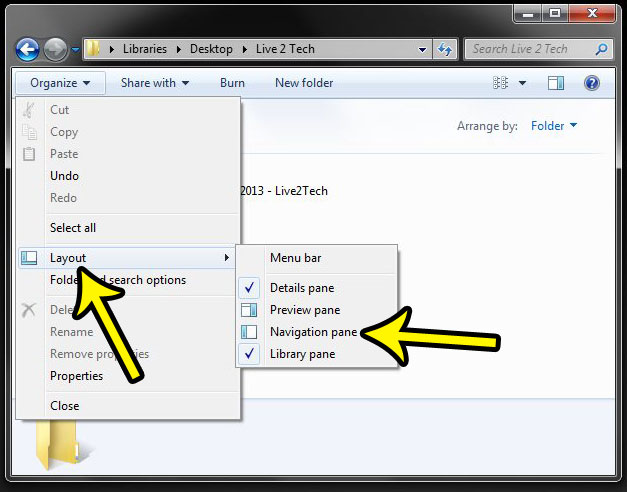Windows 7 has a user interface that’s very customizeable, and many of the various menus and settings that you use can be adjusted in one way or another. One of these items is the navigation panel that you see at the left side of the window whenever you open a folder. This provides easy access to many of the most-used locations on your computer, so it can be inconvenient if that column is no longer there. Our tutorial below will show you where to find the setting that can restore that navigation pane to view.
How to Show the Left Navigation Pane in Windows 7 Folders
The steps below were performed in the Windows 7 operating system. These steps assume that the navigation pane in your folders is currently not visible, and that you would like to restore it to view. Step 1: Click the folder icon in the taskbar at the bottom of your screen. Step 2: Select the Organize option in the blue bar at the top of the window. Step 3: Choose the Layout option, then click the Navigation pane button. This should restore that left column to view. There are a lot of other settings that you can adjust in Windows 7. This guide will show you some of the important file and folder settings in Windows 7 that can make it a little easier to navigate the operating system. He specializes in writing content about iPhones, Android devices, Microsoft Office, and many other popular applications and devices. Read his full bio here.